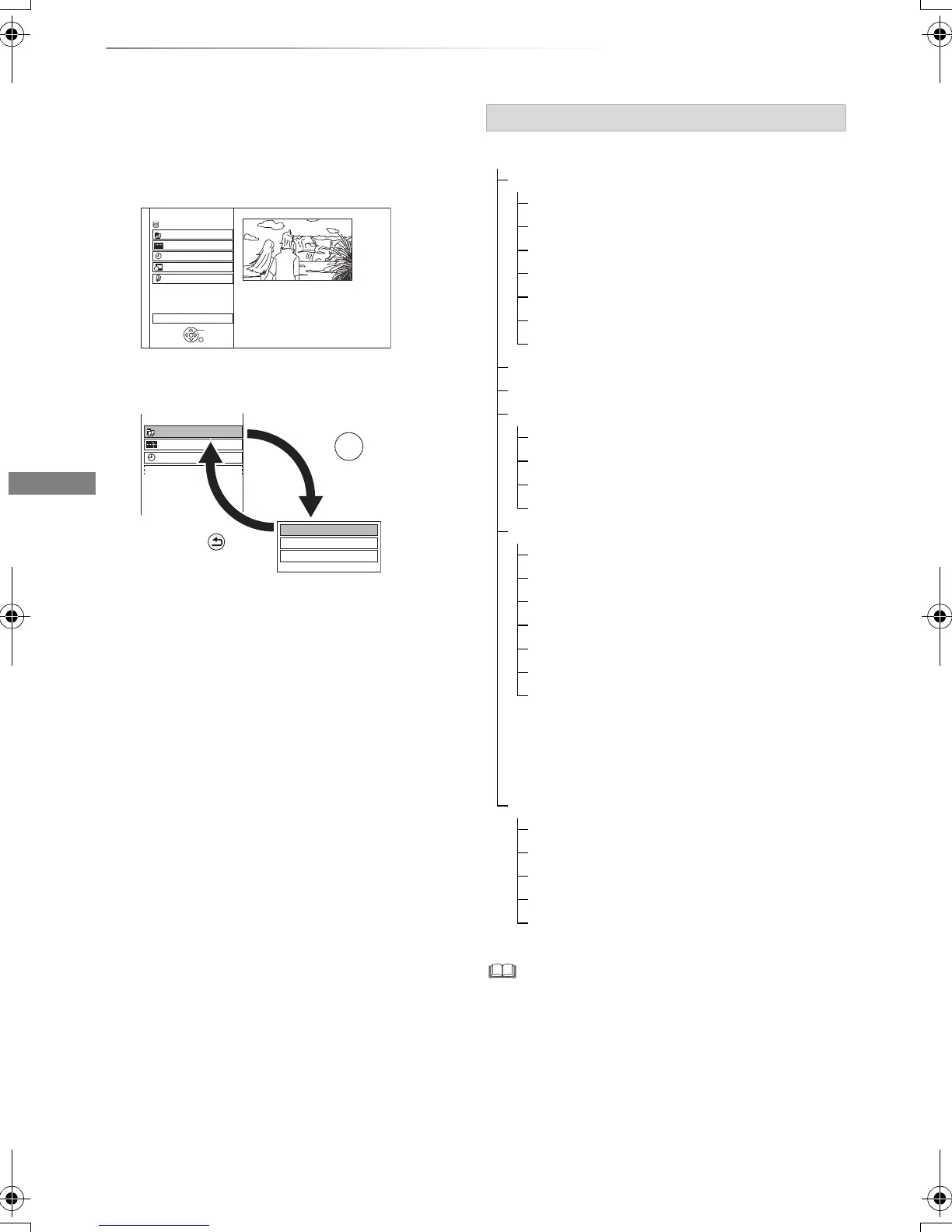Getting started
VQT4L31
22
FUNCTION MENU screen
You can easily access the desired functions, such
as playback, timer recording, the unit’s settings
etc. via the FUNCTION MENU.
1 Press [FUNCTION MENU].
2 Select the item, then press [OK]
• Selectable items will change depending on the type and
status of the media.
FUNCTION MENU
Drive Select
OK
RETURN
Timer Recording
Others
Disc / SD Card / USB / USB HDD
Network
Playback Contents
TV Guide
HDD
Timer Recording
Playback Contents
TV Guide
Video
Photo
Music
RETURN
Press
OK
Press
FUNCTION MENU list
FUNCTION MENU
Playback Contents
Video (> 33)
Video (AVCHD) (> 36)
Video (MP4) (> 36)
Photo (> 46)
Music (> 50)
Top Menu (> 36)
Menu (> 36)
TV Guide (> 24)
Timer Recording (> 29)
Network
Home Network (DLNA Client) (> 57)
Home Network (Media Renderer) (> 58)
Network Service (> 59)
Remote Recording (> 31)
Others
Playlists (> 36)
Copy Video ( AVCHD ) (> 54)
Copy Video ( MPEG2 ) (> 55)
Copy New Photos (> 49)
SD Card Management (> 60)
BD-Video Data Management (> 37)
Setup (> 67)
• You can change the unit’s settings of
Digital TV Tuning, Sound, Display,
Connection, Network etc. in the Setup
menu.
Drive Select
HDD
Blu-ray Disc / DVD
SD Card
USB Device
USB HDD
DMRPWT635GL_eng.book 22 ページ 2013年2月4日 月曜日 午後1時25分
