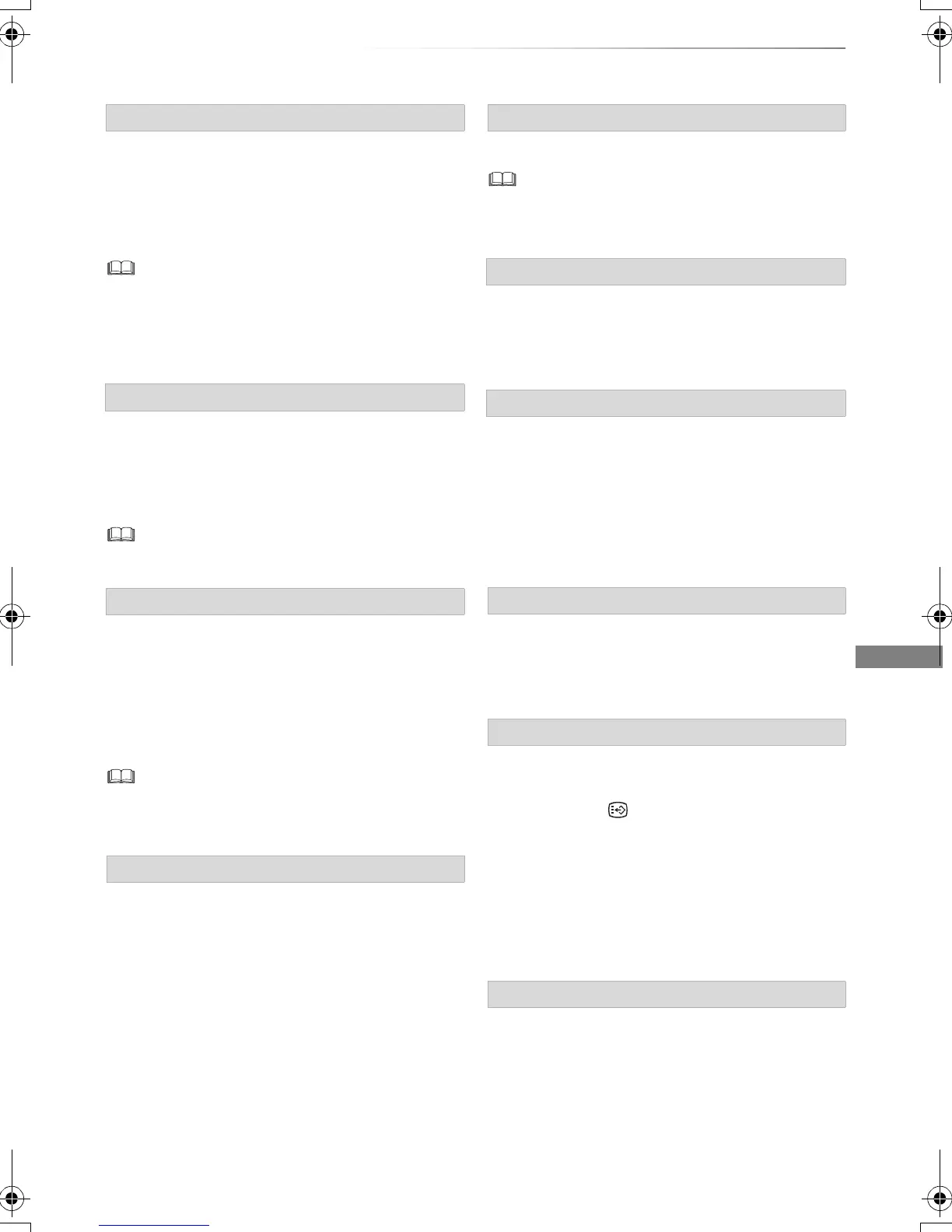Playing back video
VQT4L31
39
While paused, press [2](2;) or [1](;1).
• Each press shows the next frame.
• Press and hold to change in succession forward
or backward.
•Press [PLAY/a1.3 1] to restart play.
• Xvid, MKV, MP4 and MPEG2 ([USB_HDD] [USB]):
Frame-by-frame is not effective.
• [BD-V], AVCHD ([DVD-R] [SD]): Forward direction [1](;1)
only.
Skip forward 1 minute:
Press [MANUAL SKIP +60s].
Skip backward 10 seconds:
Press [MANUAL SKIP -10s].
• Xvid and MKV: Manual Skip is not effective.
1 Press [TIME SLIP].
2 Select the time with [3, 4].
• Press and hold [3, 4] to change the time by
10-minute.
3 Press [OK].
• Play skips the specified time.
• [BD-V] [DVD-V], Xvid, MKV, AVCHD, MP4 and
MPEG2 ([USB_HDD] [USB]): [TIME SLIP] is not effective.
[BD-V] [DVD-V]
1 Press [OPTION].
2 Select “Playback Menu”, then press [OK].
3 Select “Top Menu”, “Pop-up Menu” or “Menu”,
then press [OK].
Press [SKIP :] or [SKIP 9].
• [HDD] [USB_HDD] (For recorded titles): It will not skip the
title. But the title in the grouped titles will be skipped. (> 34)
[HDD] [USB_HDD] (For recorded titles)
During the playback or pause
Press [CHAPTER].
[HDD] [USB_HDD] (For recorded titles)
1 While paused
Press [SKIP :] or [SKIP 9] and skip to
the location you want to delete.
2 Press [CHAPTER].
3 Select “Yes”, then press [OK].
Press [AUDIO].
• It will switch depending on the contents
recorded every time it is pressed.
[HDD] [USB_HDD] (For recorded titles) [ BD-RE]
[BD-R]:
1 Press [STTL ].
2 Select “On” or “Off”.
• If you want to switch the subtitle language,
select it in the Disc menu (> 64).
[BD-V] [DVD-V], Xvid and MKV:
Display with “Subtitles” in the Disc menu (> 64).
You can switch the screen mode.
Refer to “Switching the aspect ratio of the
screen”. (> 83)
Frame-by-frame
Manual Skip
Skipping the specified time
To display menu
Skipping the title or chapter
To create Chapter Marks
To delete the Chapter Mark
Changing audio
Switching subtitles
Aspect
DMRPWT635GL_eng.book 39 ページ 2013年2月4日 月曜日 午後1時25分
