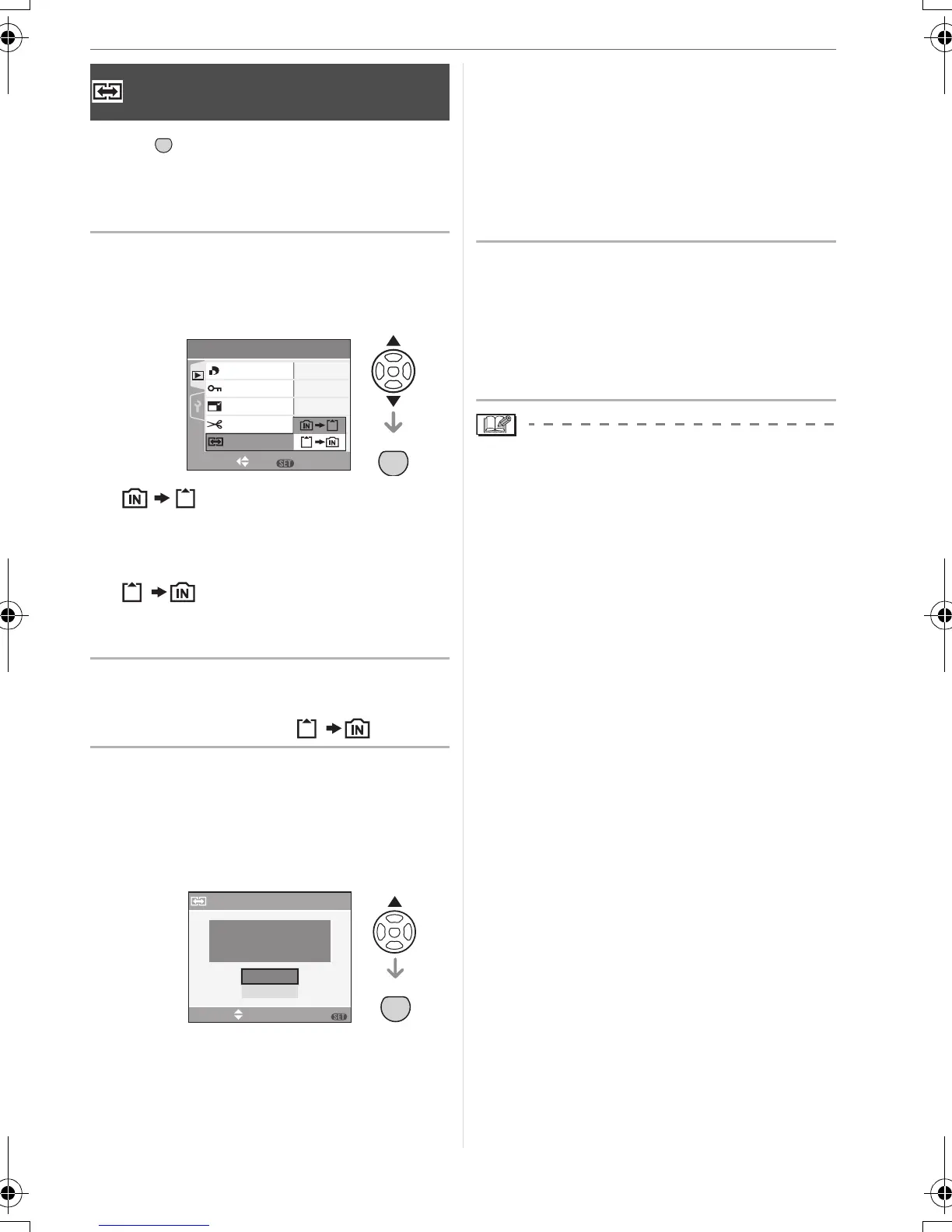Advanced (Playback)
79
VQT1C27
Press [ ] to display the [PLAY] mode
menu and select the item to set. (P69)
You can copy recorded picture data from
the built-in memory to a card or vice versa.
1 Press 3/4 to select the copy
destination and then press
[MENU/SET].
•:
All the picture data in the built-in
memory are copied onto the card at
one time. > step
3.
•:
One picture at a time is copied from the
card to the built-in memory. > step
2.
2 Press 2/1 to select the picture
and then press 4.
(Only when selecting [ ])
3 Press 3 to select [YES] and then
press [MENU/SET].
(The illustration shows the screen when
pictures are copied from the built-in
memory to a card.)
• The message [COPY THIS PICTURE
TO BUILT-IN MEMORY?] appears when
you copy pictures from the card to the
built-in memory.
• If you press [MENU/SET] while copying
pictures from the built-in memory to the
card, the copying will stop halfway.
• Do not turn the camera off or perform
any other operations before copying is
finished. The data on the built-in
memory or the card may be damaged
or lost.
4 Press [MENU/SET] several times
to close the menu.
• If you copy picture data from the built-in
memory to a card, the screen
automatically returns to the playback
screen when all the pictures are copied.
• If you copy picture data from the built-in
memory to a card which does not have
sufficient free space, the picture data will
only be copied halfway. We recommend
using a card which has more free space
that the built-in memory (about 27 MB).
• If a picture with the same name as the
picture to be copied exists in the copy
destination, the picture will not be copied.
(P93)
• It may take time to copy the picture data.
• Only pictures recorded with a Panasonic
digital camera (LUMIX) will be copied.
(Even if the pictures were recorded with a
Panasonic digital camera, you may not be
able to copy them if they were edited with
a PC.)
• DPOF settings on the original picture data
will not be copied. Set the DPOF settings
again after copying is finished. (P74)
[COPY]
Copying the picture data
MENU
SET
MENU
SET
PLAY
2
/
3
RESIZE
TRIMMING
PROTECT
SET
MENU
SELECT
DPOF PRINT
MENU
SET
COPY
COPY
SELECT SET
MENU
COPY PICTURES FROM
BUILT-IN
MEMORY TO
MEMORY CARD ?
NO
YES
MENU
SET
VQT1C27ENG.book 79 ページ 2006年12月28日 木曜日 午前11時53分