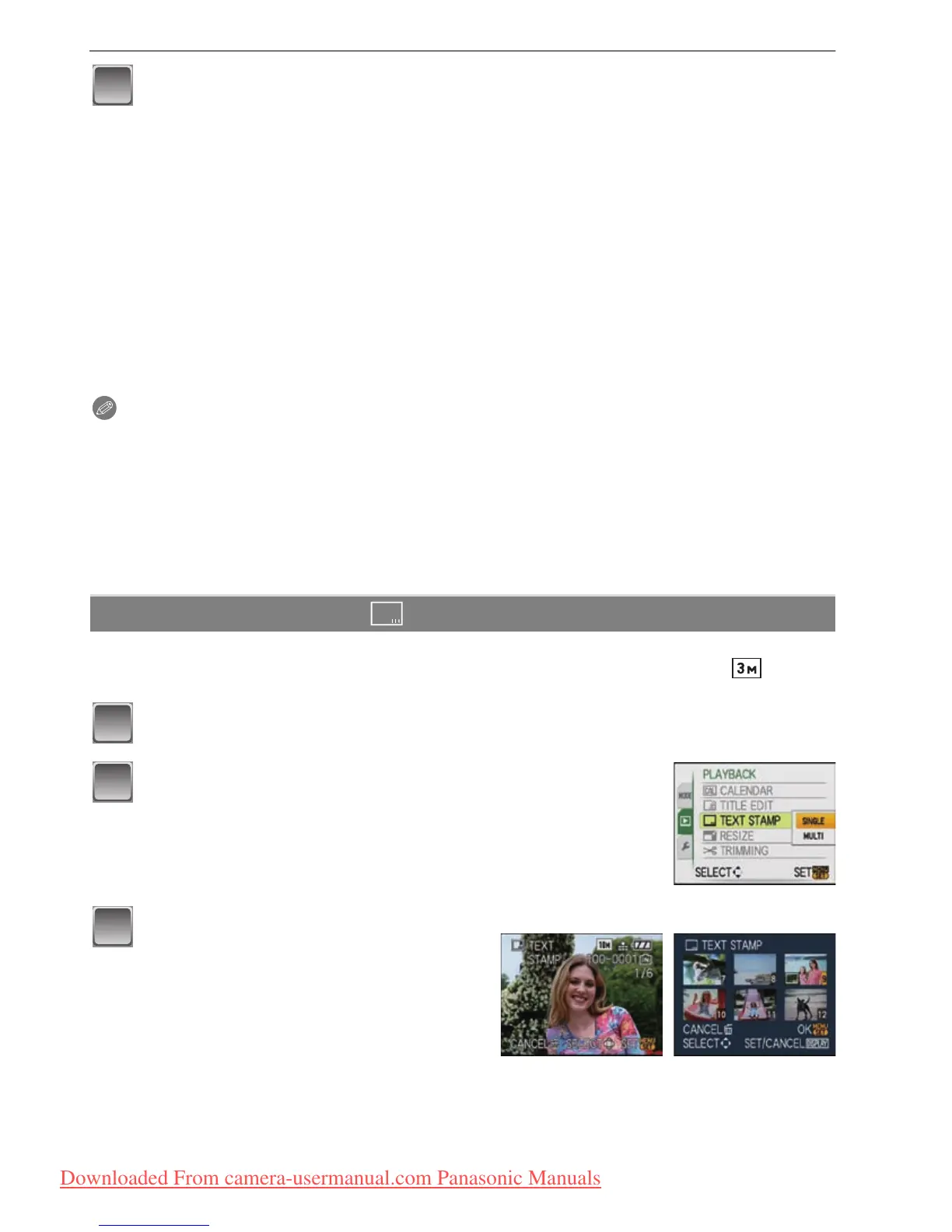77
VQT1R87
Advanced (Playback)
Press [‚] to return to the menu screen.
¢
¢The menu screen is automatically restored when [MULTI] is selected.
• Press [MENU/SET] to close the menu.
∫ Delete the title
[SINGLE] setting
1 In step 4 when [SINGLE] (P76) is selected, delete all the texts, select [EXIT], and
press [MENU/SET].
2 Press [‚].
3 Press [MENU/SET] to close the menu.
[MULTI] setting
1 In step 4, delete all the texts, select [EXIT], and press [MENU/SET].
2 Press [MENU/SET] to close the menu.
Note
•
Text can be scrolled if all of the registered text does not fit on the screen.
• The name setting of [BABY1]/[BABY2] or [PET] in scene mode or [LOCATION] in travel date
can also be registered by using the operation in steps
4 and following.
• The name setting of [BABY1]/[BABY2] or [PET] in scene mode, [LOCATION] in travel date and
[TITLE EDIT] cannot be registered at the same time.
• You can print out texts (comments) using the “PHOTOfunSTUDIO-viewer-” bundled software
on the CD-ROM (supplied).
• You can set up to 50 pictures at one time with [MULTI].
• You cannot use titles edit for pictures taken with other equipment.
You can stamp the recording date/time, age, travel date or title onto the recorded pictures.
It is suitable for regular size printing. (Pictures with a picture size larger than [ ] will be
resized when stamping the date etc. on them.)
Select [TEXT STAMP] on the [PLAYBACK] mode menu. (P18)
Press 3/4 to select [SINGLE] or [MULTI] and then
press [MENU/SET].
[TEXT STAMP]
Select the picture, and then press
[MENU/SET] to set.
• [‘ ] appears on screen if the picture is
stamped with text.
[MULTI] setting
Press [DISPLAY] to set (repeat), and
then press [MENU/SET] to set.
•
The setting is canceled when [DISPLAY]
is pressed again.
[SINGLE] [MULTI]
Press 2/1 to
select the picture.
Press
3
/
4
/
2
/
1
to
select the pictures.