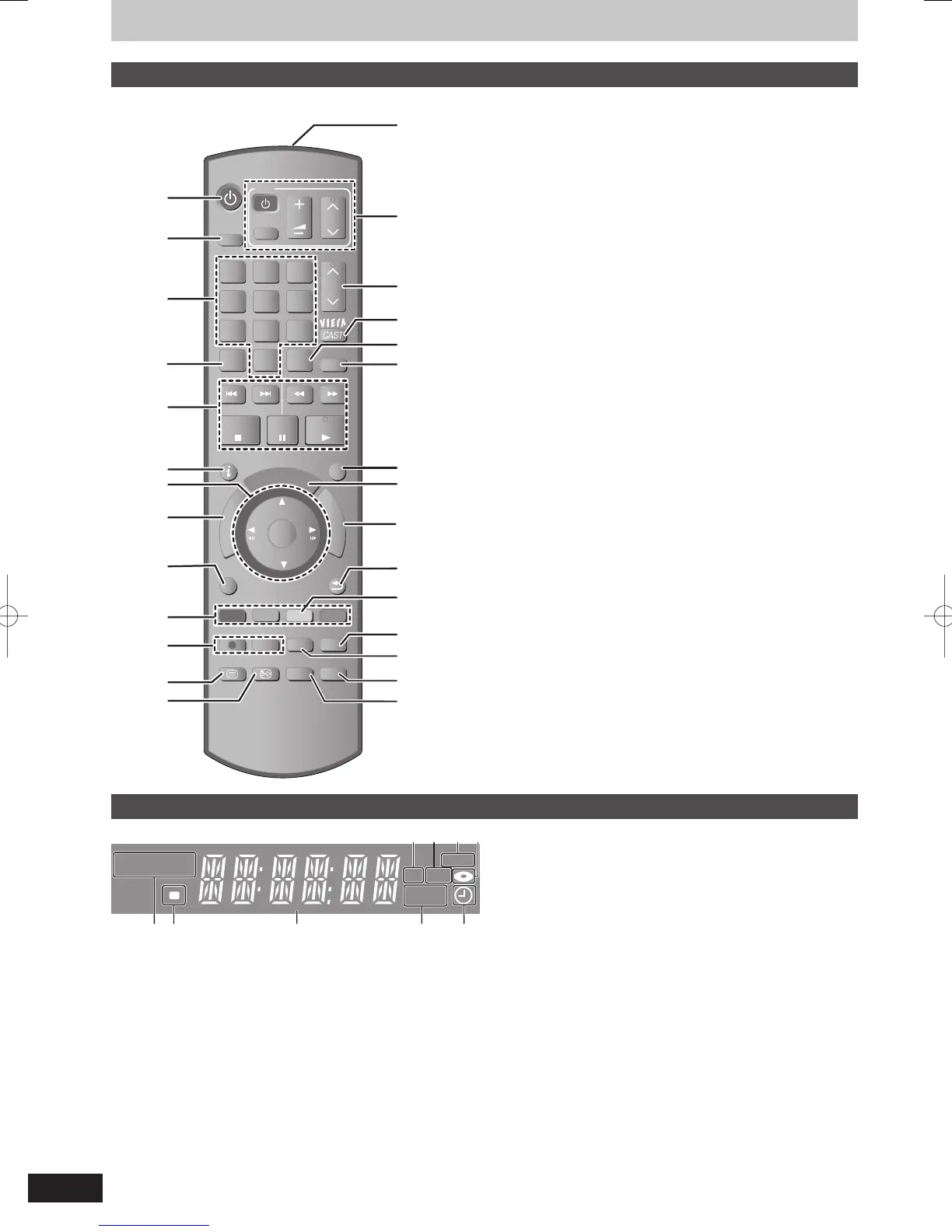1SD card slot indicator
This indicator lights up when an SD card is inserted.
2USB port indicator
This indicator lights up when a USB memory is inserted.
3 Copying indicator
4 Disc indicator
This indicator lights up when a disc is inserted.
5Drive (HDD, DVD or SD) indicator
Select “DVD” for any discs. DVD indicator will light up.
6 Remote control signal indicator
This fl ashes when it is operated by the remote control.
7 Main display section indicator
Current time/playback counter, various messages.
8Playback indicator
9 Timer recording indicator
This indicator lights up when the timer recording standby is activated.
Control reference guide
Remote control
Instructions for operations are generally described using the remote control.
1 Turn the unit on or off (➡ 18)
2 Select drive (HDD, DVD or SD) (➡ 21, 22, 58)
Drive changes each time you press [DRIVE SELECT].
3 Select channels and title numbers, etc./Enter numbers or
characters (The character buttons may be used when operating
VIERA CAST contents.)
4 To delete unwanted recorded titles, timer programmes, still
pictures or music (➡ 24, 34, 64, 71)
5 Basic operations for recording and play
6 Show digital channel information (➡ 20)/Programme information
within TV Guide screen (➡ 35)/Show status messages (➡ 78)
7 Selection/OK, Frame-by-frame (➡ 13, 36)
8 Show DIRECT NAVIGATOR (➡ 21, 58, 66)/Top menu (➡ 21)
9 Show OPTION menu (➡ 42, 60, 68)
This menu is used when playing or editing titles and still pictures,
etc.
bk Colour buttons
Use in accordance with instruction on the screen.
bl Recording functions
[
*
REC] Start recording (➡ 22)
[REC MODE] Change recording mode (➡ 53)
bm Show teletext (➡ 20)
bn Show subtitles (Subtitles can be viewed if the digital broadcast
programme has subtitles.) (➡ 19, 37)
bo Transmit the remote control signal
bp Television operations (➡ 91)
bq Channel select/Change pages in the TV Guide system
(➡ 19, 35)
br Show VIERA CAST (➡ 73)
bs Input select (TV, AV1, AV2, or DV) (➡ 19, 22, 53, 54)
bt Skip approx. 1 minute forward (➡ 37)
ck Exit the menu screen
cl Show the TV Guide screen (➡ 19, 32, 35)
cm Show FUNCTION MENU window (➡ 13)
By using the FUNCTION MENU window you may access the
main functions (Playback, Recording, etc.) quickly and easily.
cn Return to previous screen
co Create chapter (➡ 45)
cp Show Timer Recording screen (➡ 23)
cq Skip the specifi ed time (➡ 37)
cr Show on-screen menu (➡ 76)
cs Select audio (➡ 19, 37)
