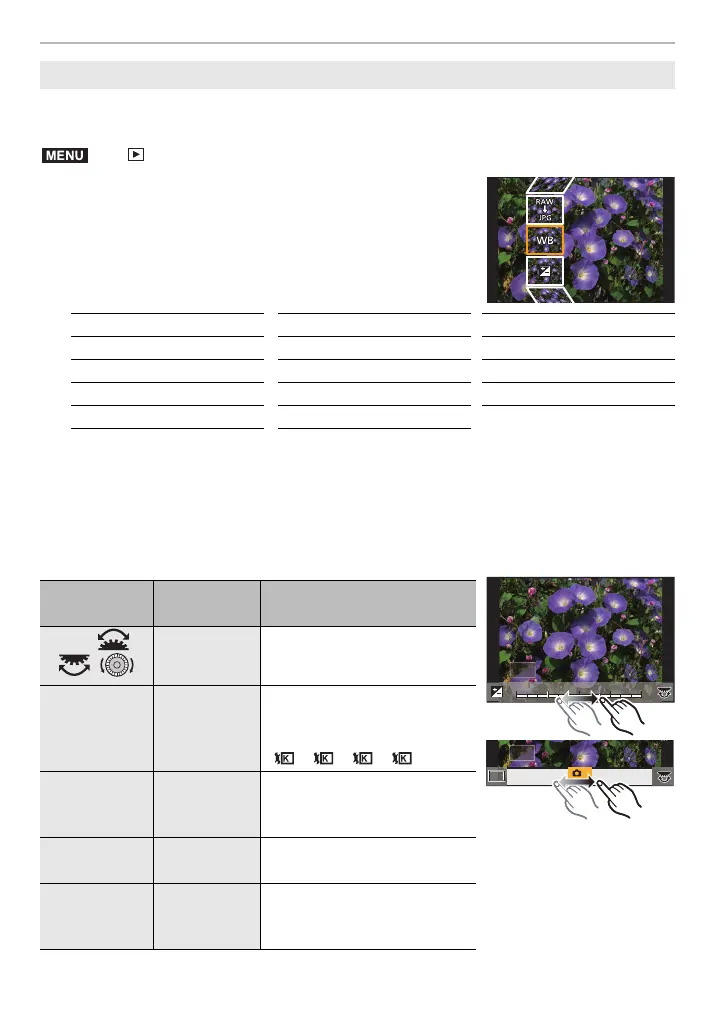Menu Guide
62
DVQX2263 (ENG)
You can process the pictures taken in RAW format. The processed pictures will be saved
in JPEG format.
1 Select RAW images with 2/1, and then press
[MENU/SET].
2 Press 3/4 to select an item.
• You can set the following items. The settings you used for
the recording are selected when you start setting these
items.
3 Press [MENU/SET] and set.
4 Press [MENU/SET].
• This operation returns you to the screen in step 2. To set other items, repeat steps 2
through
4.
5 Select [Begin Processing] with 3/4, and then press [MENU/SET].
∫ How to set each item
[RAW Processing]
> [Playback] > [RAW Processing]
[White Balance] [Highlight] [Noise Reduction]
[Brightness correction] [Shadow] [i.Resolution]
[Photo Style] [Saturation]/[Color Tone] [Sharpness]
[i.Dynamic] [Filter Effect] [More Settings] (P63)
[Contrast] [Grain Effect]
Button
operation
Touch
operation
Description of operation
2/1//
/
Dragging Selects a setting.
3 [WB K Set]
Displays the screen that lets
you set the color temperature.
(when [White Balance] is set to
[ ]/[ ]/[ ]/[ ])
4 [Adjust.]
Displays the white balance
adjustment screen.
(when [White Balance] is set)
[DISP.] [DISP.]
Displays the comparison
screen.
[MENU/SET] [Set]
Sets the adjusted level and
returns you to the item
selection screen.
+1+1+1 +2+2+2
-
2
-
2
-
2
-
1
-
1
-
1000
DISP.
DISP.
WBWBWBWBWBWBWBWBWBWBWB
AWBc
A
AWB
DC-G95DPP-DVQX2263_eng.book 62 ページ 2022年3月15日 火曜日 午後2時39分
