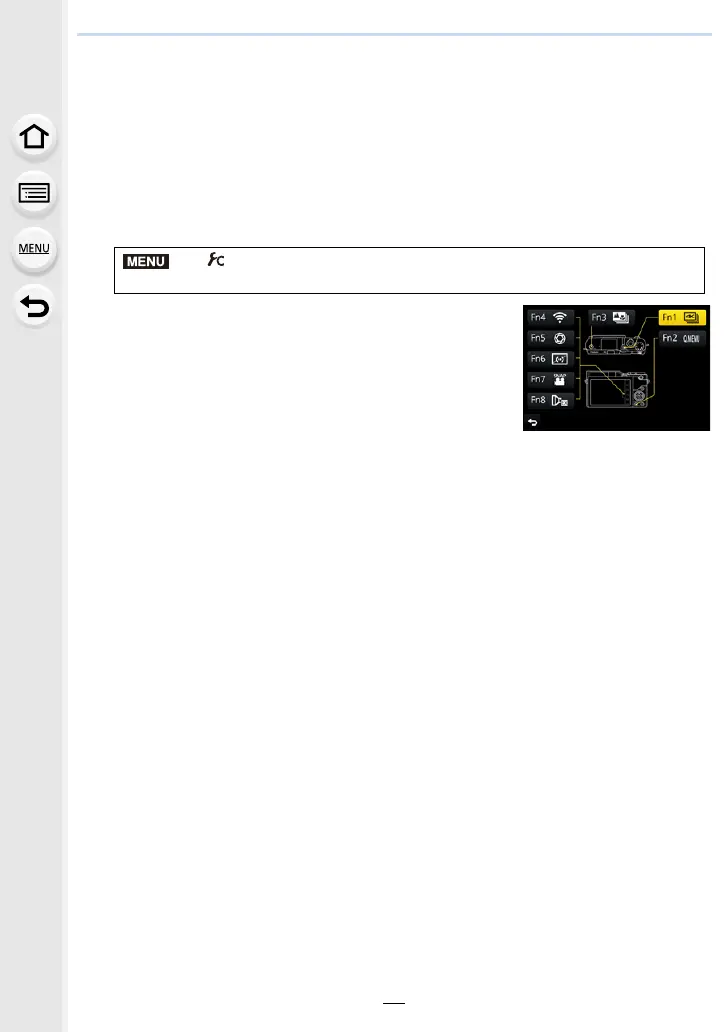2. Getting Started/Basic Operations
54
Assigning frequently used functions to the
buttons (function buttons)
You can assign recording functions, etc. to specific buttons and icons.
• Some functions cannot be assigned depending on the function button.
• Some functions may not be available depending on the mode or displayed screen.
1 Select the menu. (P50)
2 Press 3/4 to select the function button you want to
assign a function to and then press [MENU/SET].
3 Press 3/4 to select the function you want to assign
and then press [MENU/SET].
• For details on the functions that can be assigned in [Setting
in REC mode], refer to P55.
• For details on the functions that can be assigned in [Setting
in PLAY mode], refer to P56.
• To restore the default function button settings, select [Restore to Default].
∫ Rapidly assigning functions
The assignment screen displayed in Step
3 above can be displayed by holding a function
button ([Fn1] to [Fn3]) for 2 seconds.
> [Custom] > [Fn Button Set]>
[Setting in REC mode]/[Setting in PLAY mode]
