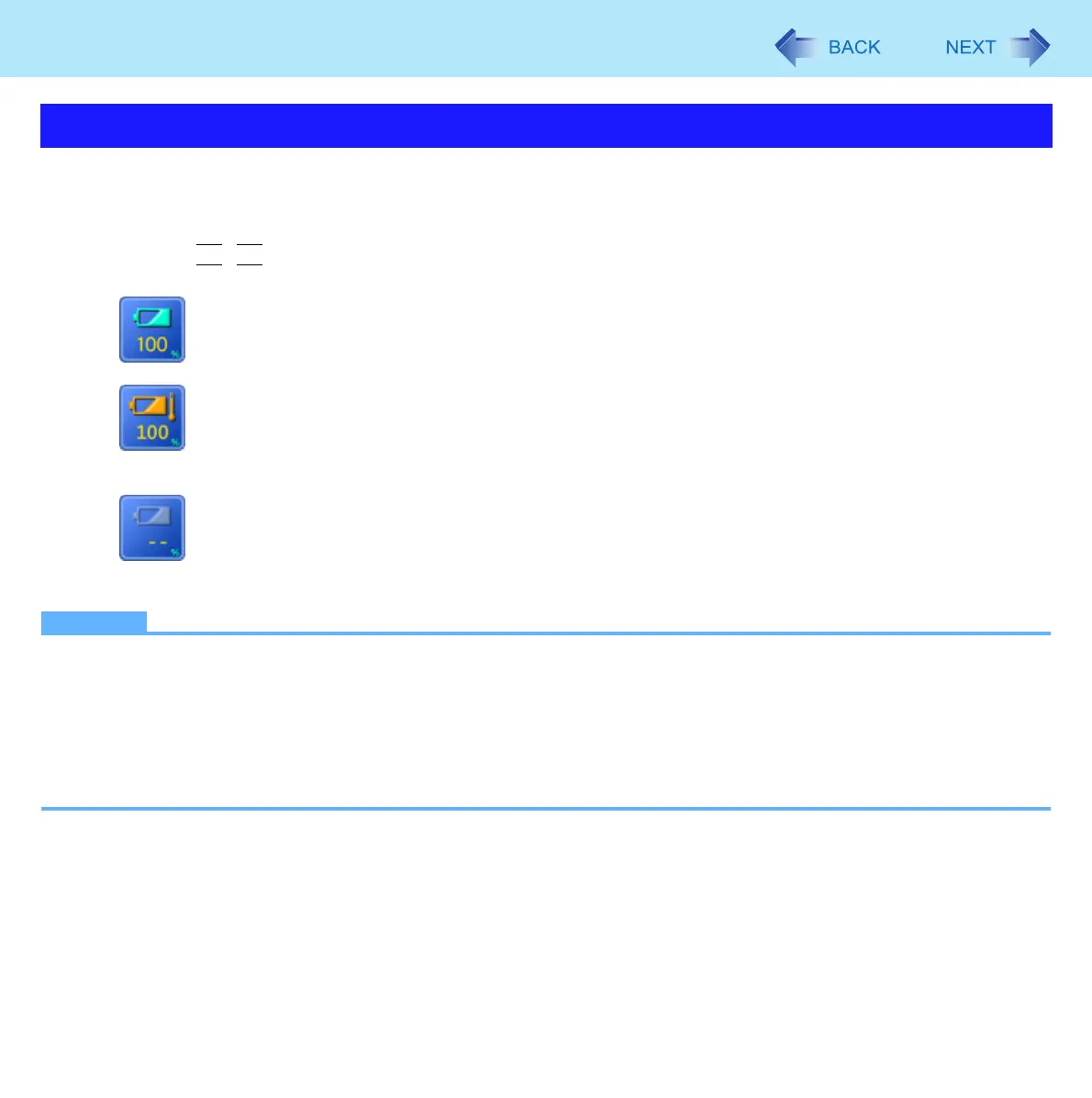26
Battery Power
You can check the remaining battery charge on the screen.
(After logging on to Windows)
1 Press
Fn
+
F9
.
z When the battery pack is inserted (example)
: Normal temperature mode (Î page 27)
: High temperature mode (Î page 27)
z When the battery pack is not inserted
NOTE
z The battery display may not correspond to the actual remaining battery charge in the cases as below. To correct the
display, perform the Battery Recalibration (Î page 29).
• The battery indicator remains red.
• The indicator lights orange and the display shows 99% for a long time.
• Low battery warning appears soon after a short time of use.
This can occur when the computer is in sleep for a long time without power supply from the AC adaptor.
z The battery display may not be the same as that of notification area. This is not a malfunction.
Checking the Remaining Battery Charge
