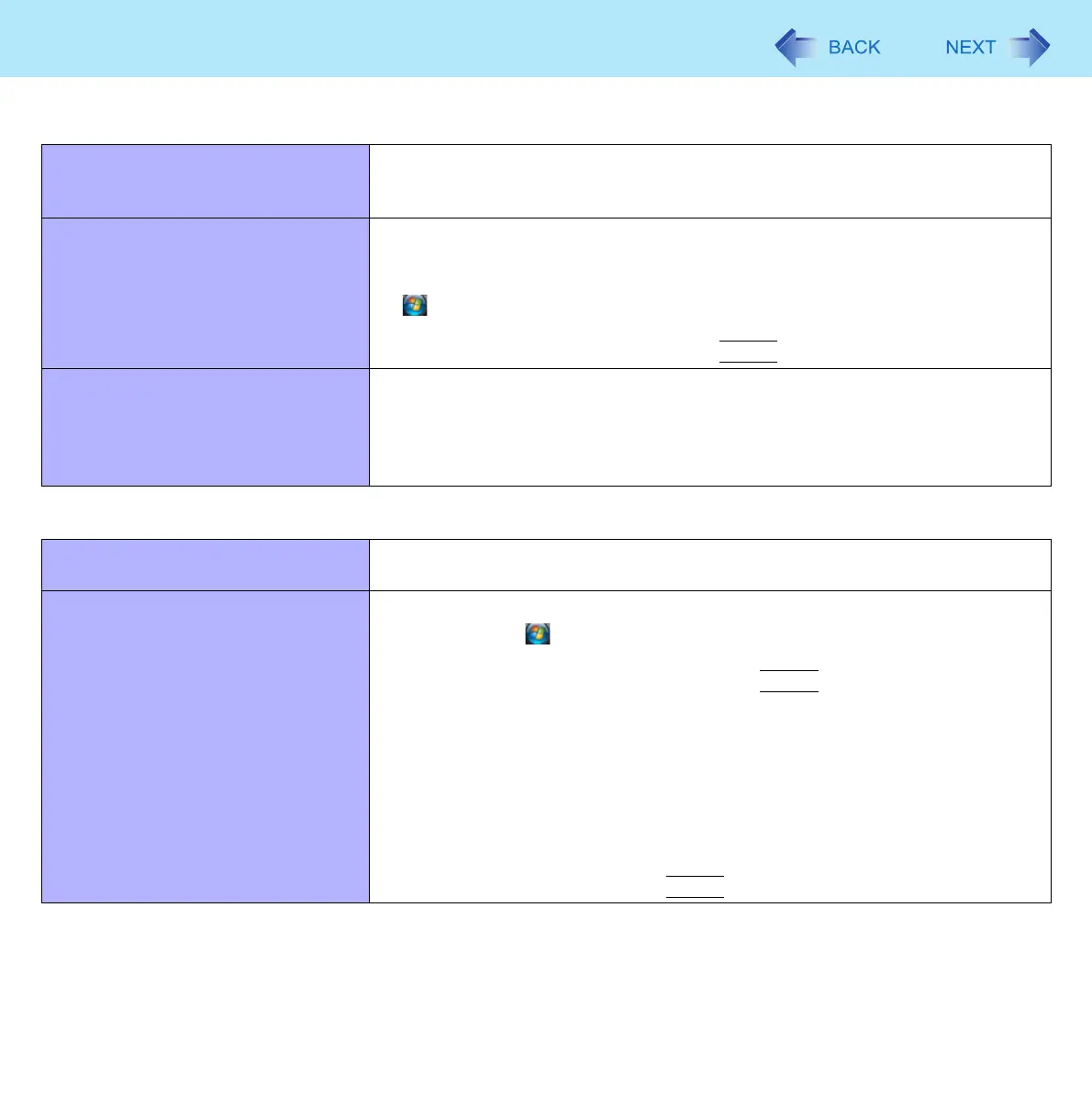83
Troubleshooting (Advanced)
Display Rotation
The display angle does not change
automatically when switching Laptop
mode and Tablet mode.
z Set the default angle correctly for each mode. (Î page 15)
z Do not switch the mode until the Fast User Switching is completed.
Cannot rotate the display. z Close all of the applications.
z You cannot rotate the display to 90
° and 270° in the Tablet mode if you uninstalled
Wireless Switch Utility or Intel® PROSet/Wireless Software. To reinstall, click
(Start) and input [c:\util\wswitch\setup.exe] (Wireless Switch Utility) /
[c:\util\drivers\wlan\Vista\Apps\v32\iProInst.exe] (Intel® PROSet/Wireless
Software) in [Start Search], and press
Enter
. Then restart the computer.
The operations of touch pad and
touchscreen (only for model with
touchscreen) do not match the rotation
angle.
z The operations do not match immediately after you start Windows.
z Close the applications and press the Rotation button until the operations match
the rotation angle. The operations do not match in some applications or when
you change the screen settings in [Display Properties] or Intel(R) Graphics
Media Accelerator Driver for Mobile with the display rotated.
Network
Cannot connect to network. z Set [LAN], or [LAN] and [Modem] to [Enable] in the [Advanced] menu of the
Setup Utility (Î page 72).
Cannot check the computer’s MAC
address.
z Follow the steps below.
A Click (Start) - [All Programs] - [Accessories] - [Command
Prompt].
B Input [getmac/fo list /v], and press
Enter
.
z Insert a space between “fo” and “list”, and between “list” and “/v”.
C Wireless LAN’s MAC address:
Make a note of the 12-digit string of alphanumerics displayed on
“Physical Address” line of “Intel(R) Wireless WiFi Link 4965AG”.
LAN’s MAC address:
Make a note of the 12-digit string of alphanumerics displayed on
“Physical Address” line of “Marvell Yukon 88E8055 PCI-E Gigabit
Ethernet Controller”.
D Enter “exit”, and press
Enter
.
