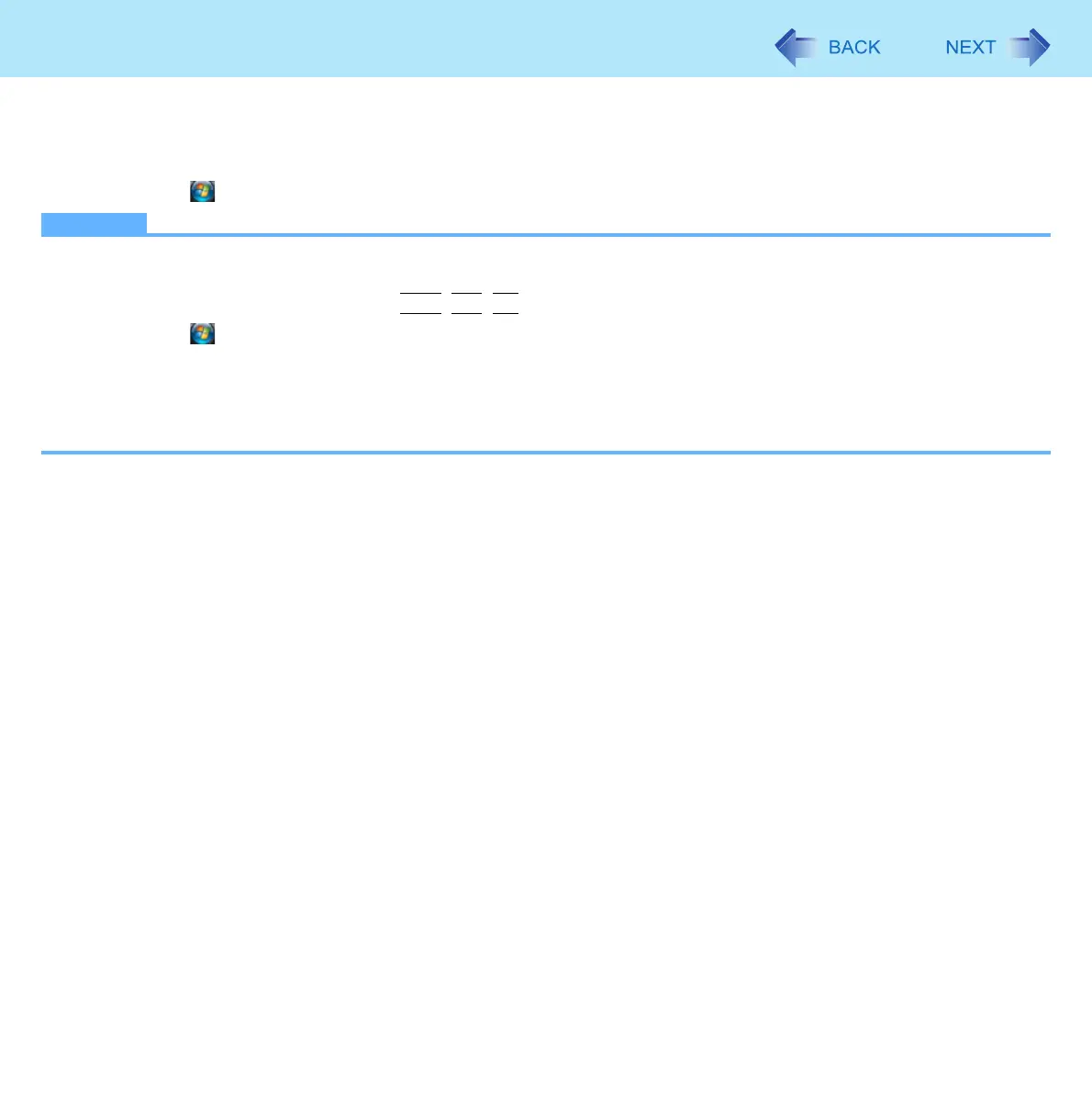90
Troubleshooting (Advanced)
3 When the screen copy message appears, click [OK].
The screen image is saved in [Documents] folder.
z Alternatively you can save a copy of the screen in the following procedure.
Click (Start) - [All Programs] - [Panasonic] - [PC Information Viewer] - [Screen Copy].
NOTE
z The image is a bitmap file in 256 colors.
z When using the extended desktop (Î page 46), a copy of the primary device screen is saved.
z The default key combination to copy is
Ctrl
+
Alt
+
F8
. You can change it in the following procedure.
A Click (Start) - [All Programs] - [Panasonic] - [PC Information Viewer].
B Right-click [Screen Copy] and click [Properties] - [Shortcut].
C Move the cursor to [Shortcut key] and press the key(s) you want to use for the shortcut.
D Click [OK].
z A standard user needs to enter an administrator password.
