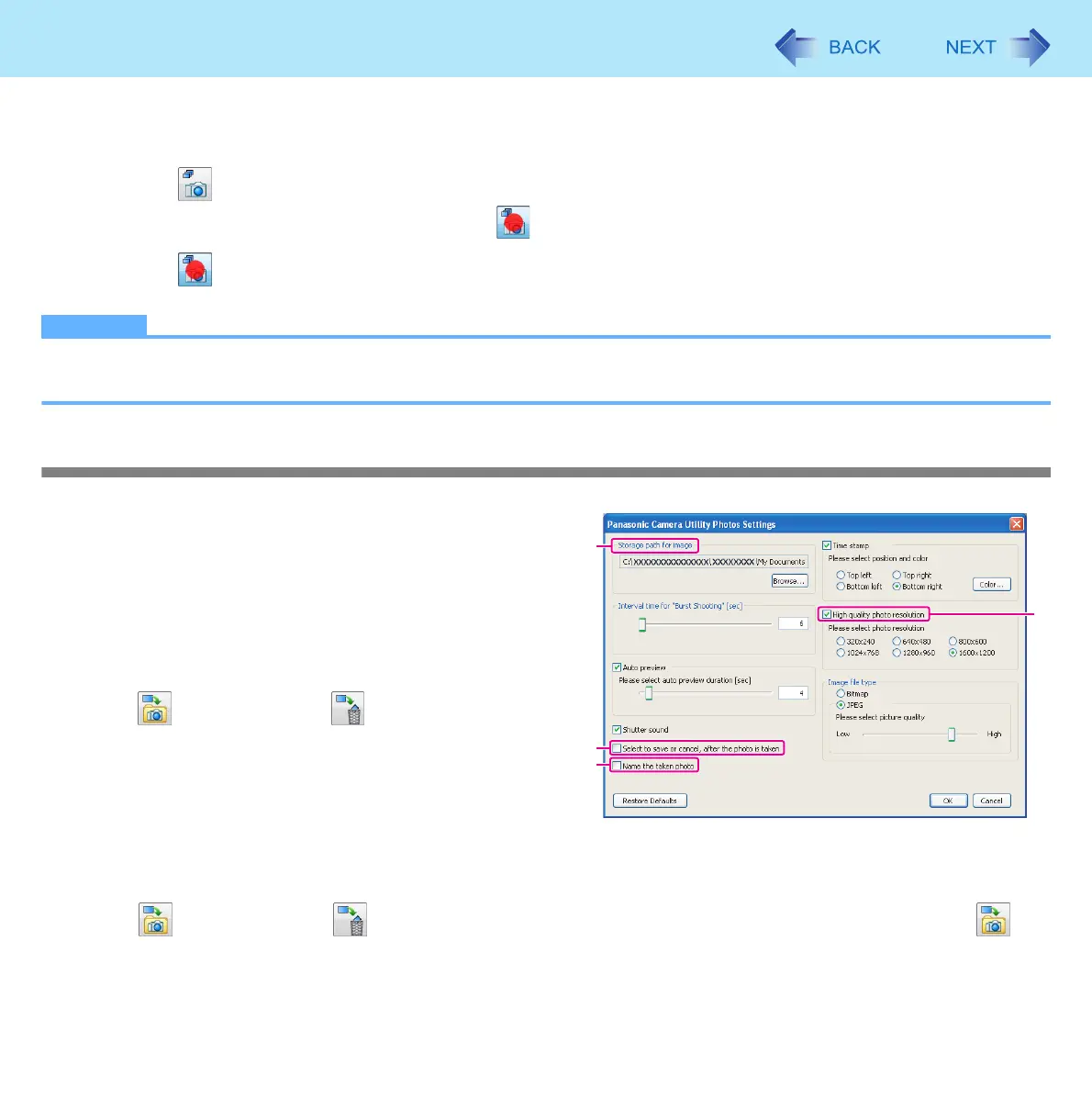12
Camera
Burst Shooting
You can take pictures in fixed intervals.
1 Click or click [Photos] - [Start Burst Shooting].
z During Burst shooting, the icon changes to
2 Click or click [Photos] - [Stop Burst Shooting].
NOTE
z During Burst shooting, naming, saving or canceling photos is not available.
The default name for saving photos is the date and time the picture was taken.
Changing the Settings for Taking Pictures
1 Click [Photos] - [Settings].
2 Change to preferred settings and click
[OK].
z When the following boxes are checked,
• Box (A) only: Select to save or cancel, after the photo is
taken
Save (
) and delete icons (
) will appear after the
photo is taken. Photo will be saved using default name
(date/time).
• Box (B) only: Name the taken photo
Photo can be named (and saved) using the windows File
Name box that appears after photo is taken. Photo can be
deleted by selecting “cancel”.
• Boxes (A) and (B): Select to save or cancel, after the photo is taken & Name the taken photo
Save (
) and delete icons (
) will appear after the photo is taken. Photo can be named after save icon (
) is
selected using the windows File Name box.
A
B
C
D
