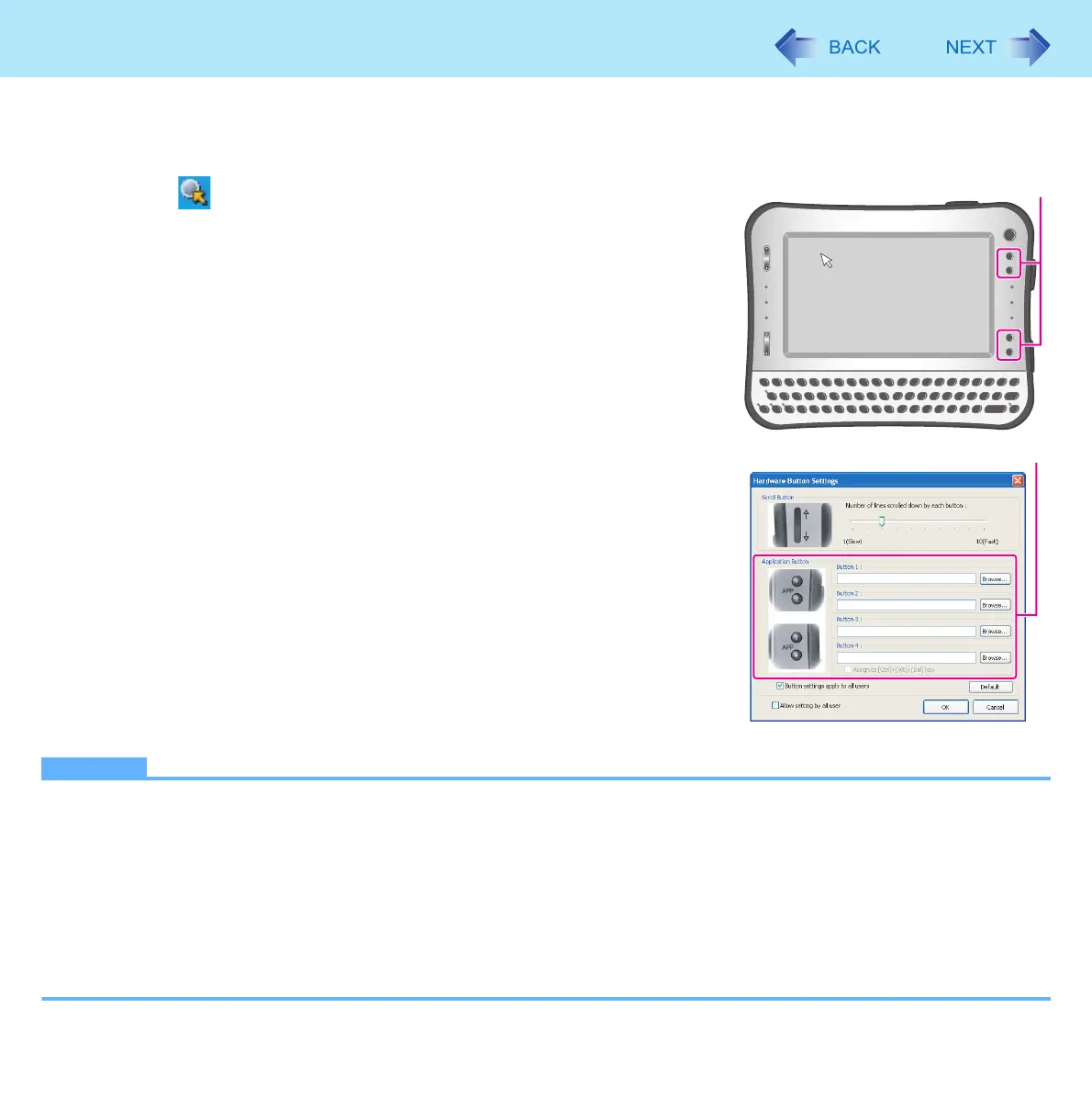16
Camera
Assigning the Light/Zoom In/Take Photo Functions to an Application Button
You can assign the Light/Zoom In/Take Photo functions to the application buttons (A).
1 Click on the notification area.
2 Select [Setup] menu to open the Hardware Button
Settings window.
3 Input the following in any one of [Button 1] to [Button 4]
(B).
z Input the following in any one of buttons.
<When assigning the “Switch the light on and off” function> (Î page 10)
c:\program files\panasonic\lightsw\lightsw.exe
<When assigning the “Zoom in” function> (Î page 11)
c:\program files\panasonic\panasonic camera utility\pcam.exe /zoom_in
<When assigning the “Take photo” function> (Î page 11)
c:\program files\panasonic\panasonic camera utility\pcam.exe /shutter
<When assigning the “Take photo” function by specifying the file name>
(Î page 12)
c:\program files\panasonic\panasonic camera utility\pcam.exe /shutter_name
4 Click [OK].
NOTE
z When the Panasonic Camera Utility is not running, and if you press the buttons to which the “Zoom in” function, “Take
photo” function, etc. are assigned, the Panasonic Camera Utility will be activated. Press the button again to use the
function assigned.
z If you operate the Utility after assigning the “Take photo” function, the same operation will be performed as the one
when the check marks both for [Select to save or cancel, after the photo is taken] and [Name the taken photo] are not
added in “Changing the Settings for Taking Pictures” (Î page 12).
z If you operate the Utility after assigning the “Take photo” function by specifying the file name, the same operation will
be performed as the one when the check mark for (A) is added and check mark for (B) is not added in “Changing the
Settings for Taking Pictures” (Î page 12).
A
B
