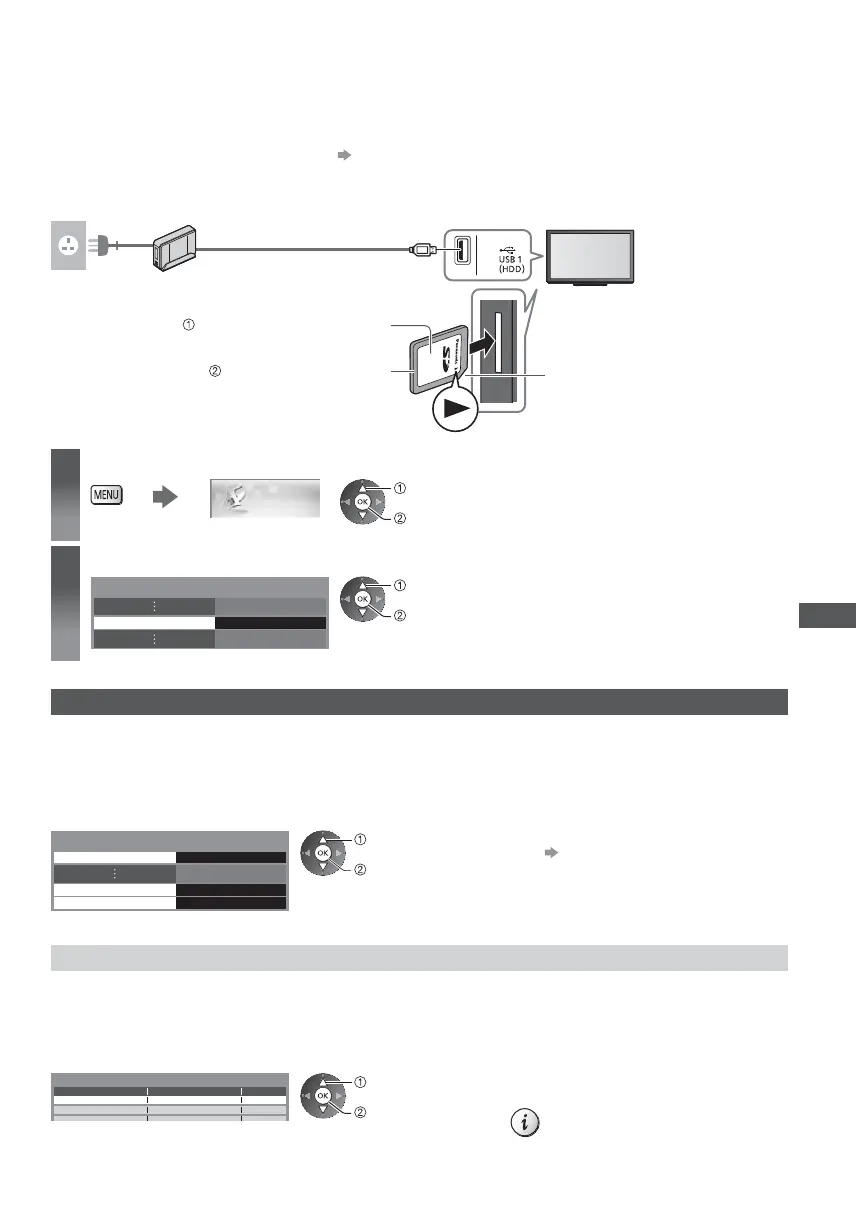USB HDD / SD Card Recording
75
Preparation for USB HDD / SD Card
USB HDD
Connect the USB HDD to the USB 1 port with the USB
cable.
Be sure to connect the USB HDD to the socket outlet.
To remove the USB HDD safely from the TV
(p. 24, 76)
Check the type of terminals and cable plugs are correct
when connecting.
SD Card
Unlock the write-protection switch (on the left side of
the SD Card) to record and play back.
When connecting a USB device to the USB 1 port,
there may be a difficulty to insert / remove the SD
Card. In this case, confirm a USB device is not
active and insert / remove the SD Card carefully.
USB cable
USB HDD
socket outlet
Gently insert the SD Card with
the label surface facing front.
Cutout
Push until a click is heard.
To remove, push it again.
1
Display the menu and select [Setup]
Setup
select
access
2
Select [Recording Setup]
Recording Setup Access
select
access
Setting for USB HDD / SD Card
Format and setup the USB HDD with this TV in order to use it for recording.
Depending on the conditions of the SD Card, the recording may not work properly. Formatting the SD Card with this TV
will resolve this problem. (All data will be erased when formatting.)
Before the settings, connect the USB HDD / SD Card (see above) and be sure to turn on the USB HDD.
Prepare the USB HDD for the exclusive use of recording with this TV.
Select [USB HDD Setup] or [SD Card Formatting] and set
USB HDD Setup
Recording Setup
Access
Access SD Card Formatting
SD Card Information
Access
select
access
To check the information of the inserted SD
Card
[SD Card Information]
Setup the USB HDD [USB HDD Setup]
All the USB devices recognised as a mass storage device will be listed.
You can only choose one USB HDD for recording at a time.
You cannot change the settings for the USB HDD while recording is in progress.
Please note that USB HDD will be formatted and all data in it will be erased after this setup.
1 Select the USB HDD for recording and start setup
USB Drive A
USB Flash Disk
USB HDD Setup
Product Name
select
access
Some USB HDD may not be displayed.
For the information of the highlighted device
