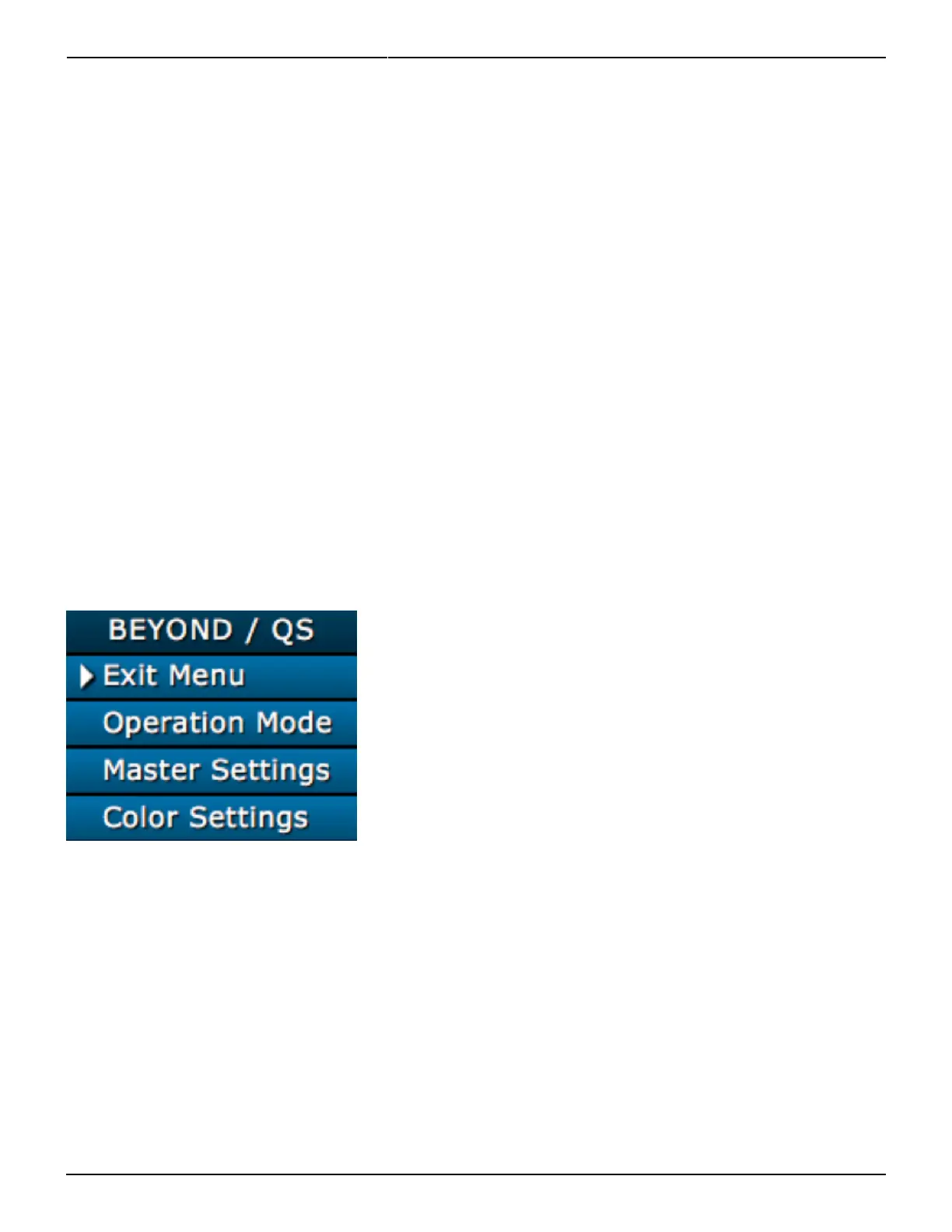Last update: 2020/06/11 19:20 hardware:fb4:quickstart https://wiki.pangolin.com/doku.php?id=hardware:fb4:quickstart
https://wiki.pangolin.com/ Printed on 2021/03/13 07:17
Slave Mode In slave mode, FB4 plays content from the SD card in sync with a “Master” FB4 which is
working in autoplay mode. The ethernet network is being used to synchronize the FB4s.
In this mode, geometric correction can be applied natively on FB4.
Test mode Test mode can be used to play test patterns from the SD card for the purpose of testing your
laser or adjusting FB4’s internal parameters or geometric correction.
User interface
To modify settings and change operating modes, the control knob can be used in conjunction with the
OLED display.
Activating the display
Press the knob once to activate the display.
The bar on the top displays the current operation mode of FB4. The white arrow can be moved between
menu items by rotating the knob. Pushing the knob will activate the menu item next to the arrow.
The items displayed in the menu may vary between different operation modes and when different
accessory boards are connected to FB4.
Changing operation mode
In this example, we will demonstrate how to change the operation mode from Beyond to ILDA input. The
menu item “ILDA Input” may not be present on your FB4 is there is no “FB4-ILDA” daughterboard
connected.
After activating the display, turn the knob until the arrow points at the menu item “Operation Mode”.