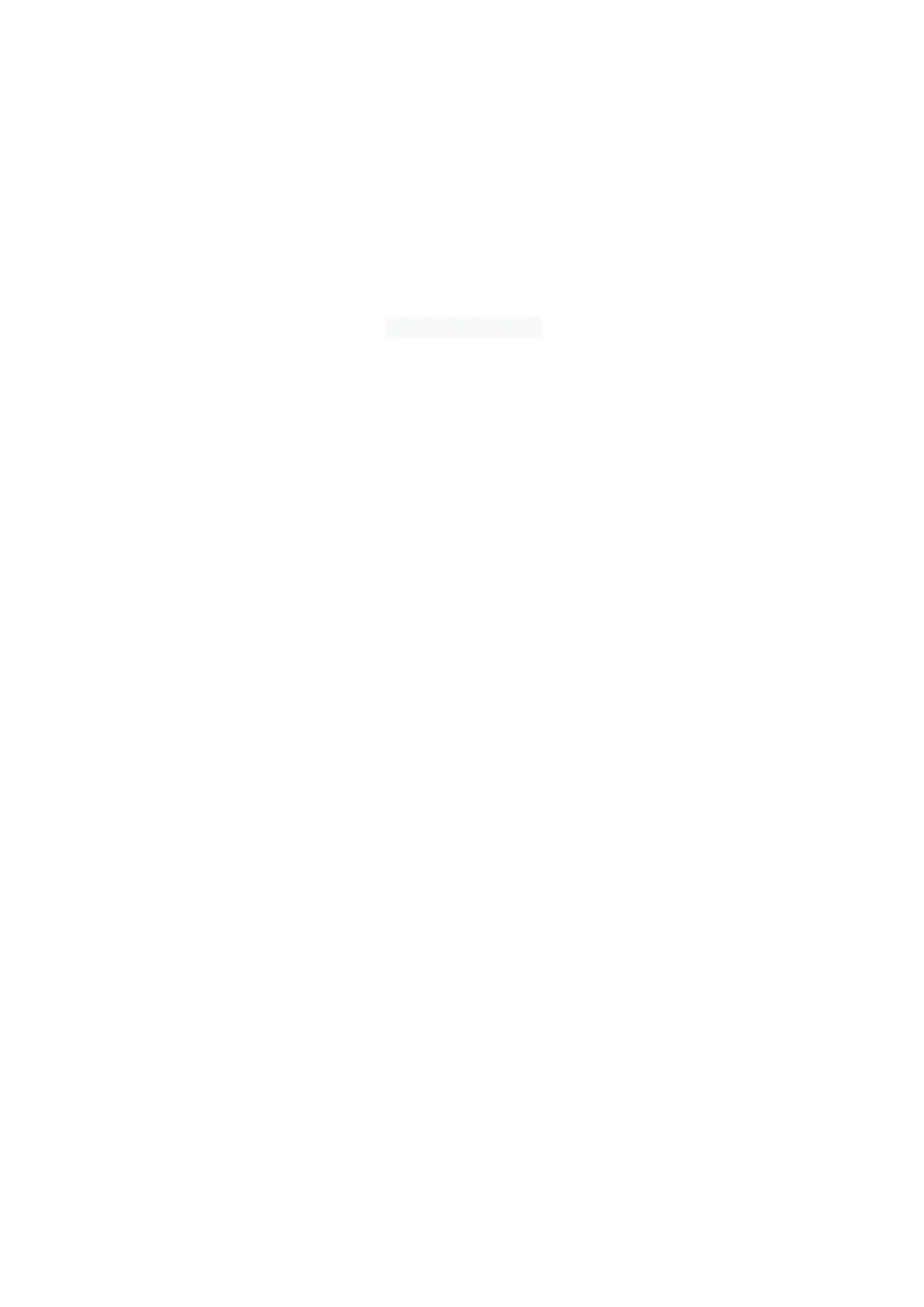1. How do I take a mobile print out from Android? ........................................................ 44
2. How do I take a mobile print out from IOS? ................................................................ 44
3. How to print a PDF file from Android mobile phone? ................................................. 44
4. How to check the Pantum app version in Android system Guide? ............................. 49
5. How to merge multi-page scanned documents into one PDF from M6550/M6600
(with “W”) Series Printer via Android mobile phone? ................................................. 51
6. How do I take a mobile scan from Iphone/ Ipad device from M6500/M6550/M6600
(with “W”) Series Printer? ............................................................................................... 51
⑥ General Settings Issues: ..................................................................................................... 54
1. Is it possible to close the ‘Auto sleeping time’ on M6500/M6550 Series Printer? ..... 55
2. Is it possible to close the ‘Auto sleeping time’ on M6600 Series Printer? .................. 55
2. How to Restore Factory Setting on M6500/M6550 Series Printer? ........................... 56
3. How to Restore Factory Setting on M6600 Series Printer? ........................................ 58
4. How to set the language back to English on M6500/M6550 Series Printer? ............. 59
5. How to set the language back to English on M6600 Series Printer? ........................... 62
6. How to close toner saving status Setting on M6600 Series Printer? ..................... 63
7. What is my M6500/ M6550/ M6600 series printer Specifications? ........................... 65
⑦ Normal Printer Issues: ....................................................................................................... 65
1. How to get the printer to print darker under Windows? ............................................ 66
2. How to get the printer to print darker under Mac? .................................................... 66
3. How to “add a printer “by manually under Windows? ............................................... 67
4. How to “add a printer “by manually under Mac? ....................................................... 71
5. How to do Duplex Printing on Windows system? ....................................................... 73
6. How to cancel the “duplex printing” under Windows? ............................................... 74
7. How to cancel a printing job in the queue? ................................................................ 75
