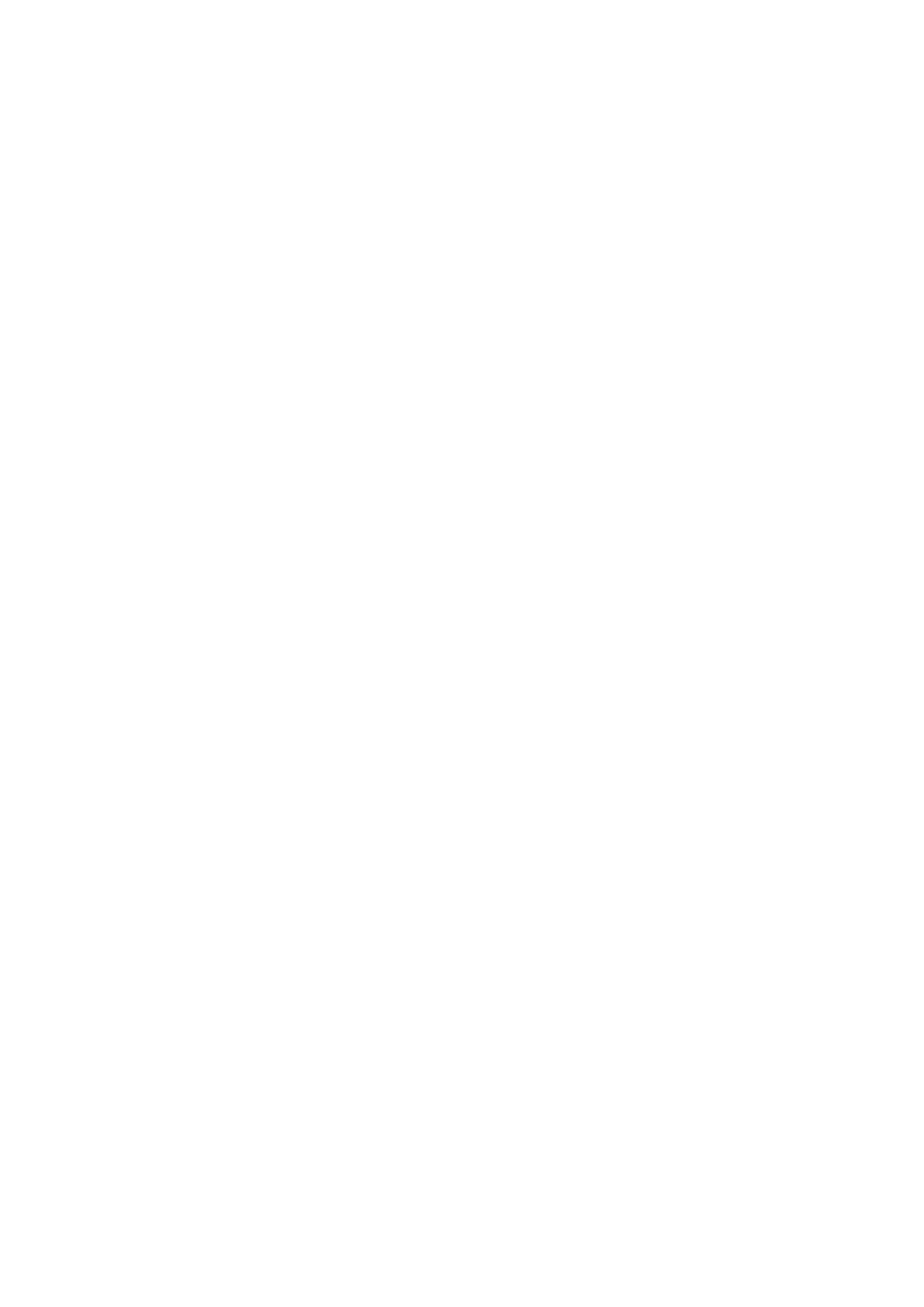8. Why it will be smoked when printing? ........................................................................ 75
9. What is the power requirement will be need? ........................................................... 76
10. How to Print PRN File setting in printer? .................................................................. 76
11. How to do when it shown “0x000000709” Error? .................................................. 80
12. How to change the printing port is available when it showed” Printing port is on
used” ? ............................................................................................................................. 83
13. How to download the User Manual Successfully? .................................................... 84
14. How to register for printer warranty on-line? ........................................................... 87
15. How to Print Information Pages from M6500/M6550 Series Printer? ..................... 89
16. How to Print Information Pages from M6600 Series Printer? .................................. 90
17. Why the printer could not print the horizontal line in the page when printed out? 92
18. How to do Duplex Printing on Mac system? ............................................................. 93
⑧ Scan Issues:............................................................................................................ 94
1. How to Scanning on Linux System? .......................................................................... 94
2. Why it is unavailable for the “scanning to email”? .................................................. 96
3. How to set up ‘scan to email’ Setting?................................................................... 99
4. How to merge multi-page scanned documents into one PDF from M6500/M6550
Series Printer??.............................................................................................................. 104
5. How to merge multi-page scanned documents into one PDF from M6600 Series
Printer? .......................................................................................................................... 105
6. How to clean the scan file with vertical line from ADF M6550/M6600 Series Printer?
107
⑨ Copy Issues: ......................................................................................................... 108
1. How to adjust the copy file get darker in the M6500/M6550 printer? ................. 108
⑩ Fax-For M6600 Series Printer: ......................................................................................... 110
1. How to change the fax report status on M6600 Series Printer? ............................... 110
2. How to set the fax as Phone Mode on M6600 Series Printer? .............................. 112
