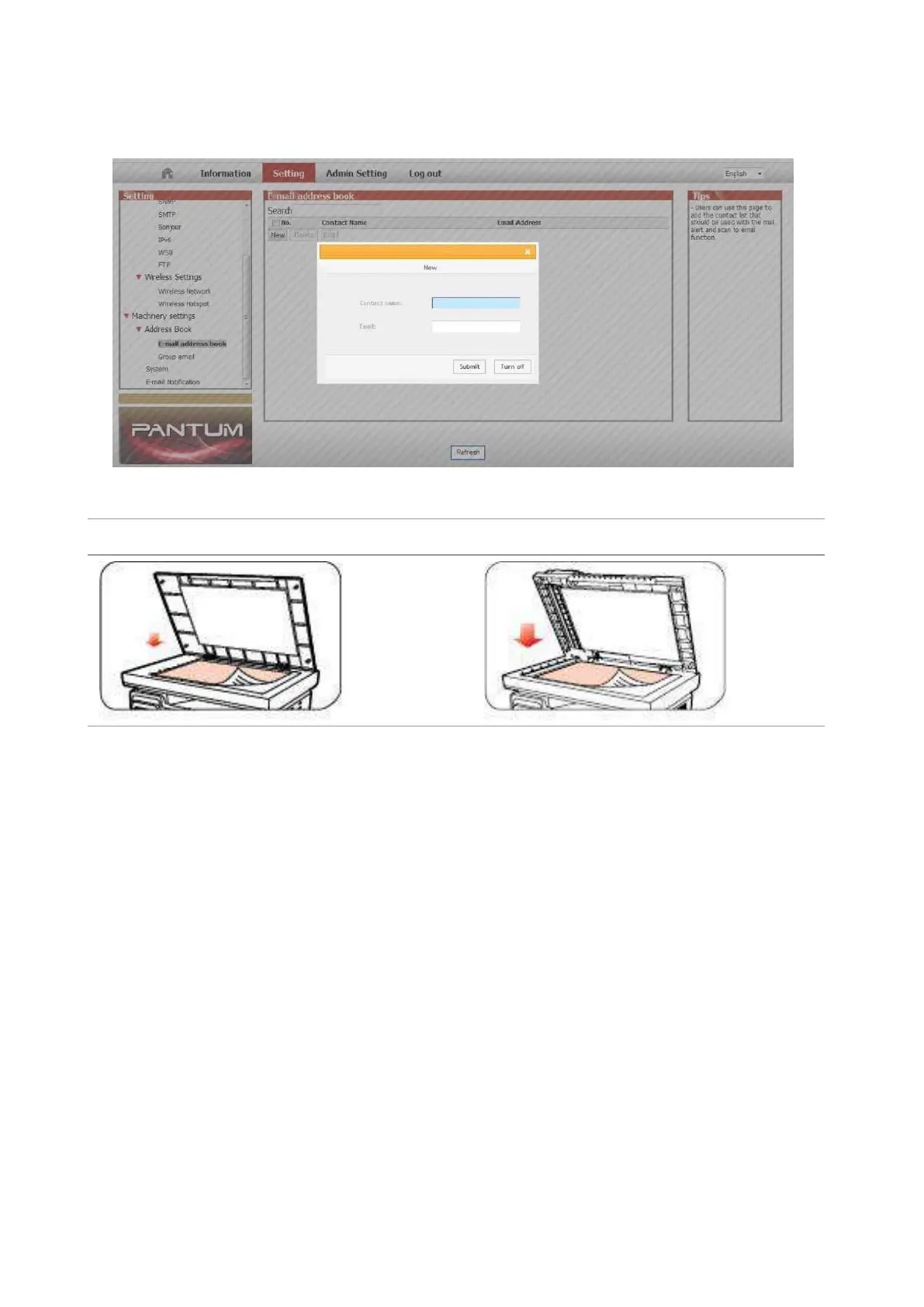91
④ Click on "New" and the following window will pops up, edit the name of contacts ,input the
E-mail address and then click on "Submit".
⑤ Put the document on the platen.
⑥ Press "Scan" button on the control panel, and press “▲” or “▼" to select "1. Single Page
Scan" or "2. Merge Scan", then press "OK" button.
⑦ In the "1. Scan To" interface, press "OK" button.
⑧ Press “▲” or “▼" to select "Scan to E-mail" and press "OK" button.
⑨ Press “▲” or “▼" to select "E-mail Address Book" or "Group Mail" and press "OK" button.
⑩ Press “▲” or “▼" to select address or group and then press "OK" button; press "Start" button
to start scan.
Please follow these instructions on the settings for group emails:
Set the group name for group e-mail sending by webpage, and set the members, i.e.the receivers,
in the group of group email. After finishing scanning, firmware will send the scanned documents
to the mail server. Then mail server sends the documents to every member of the group.
