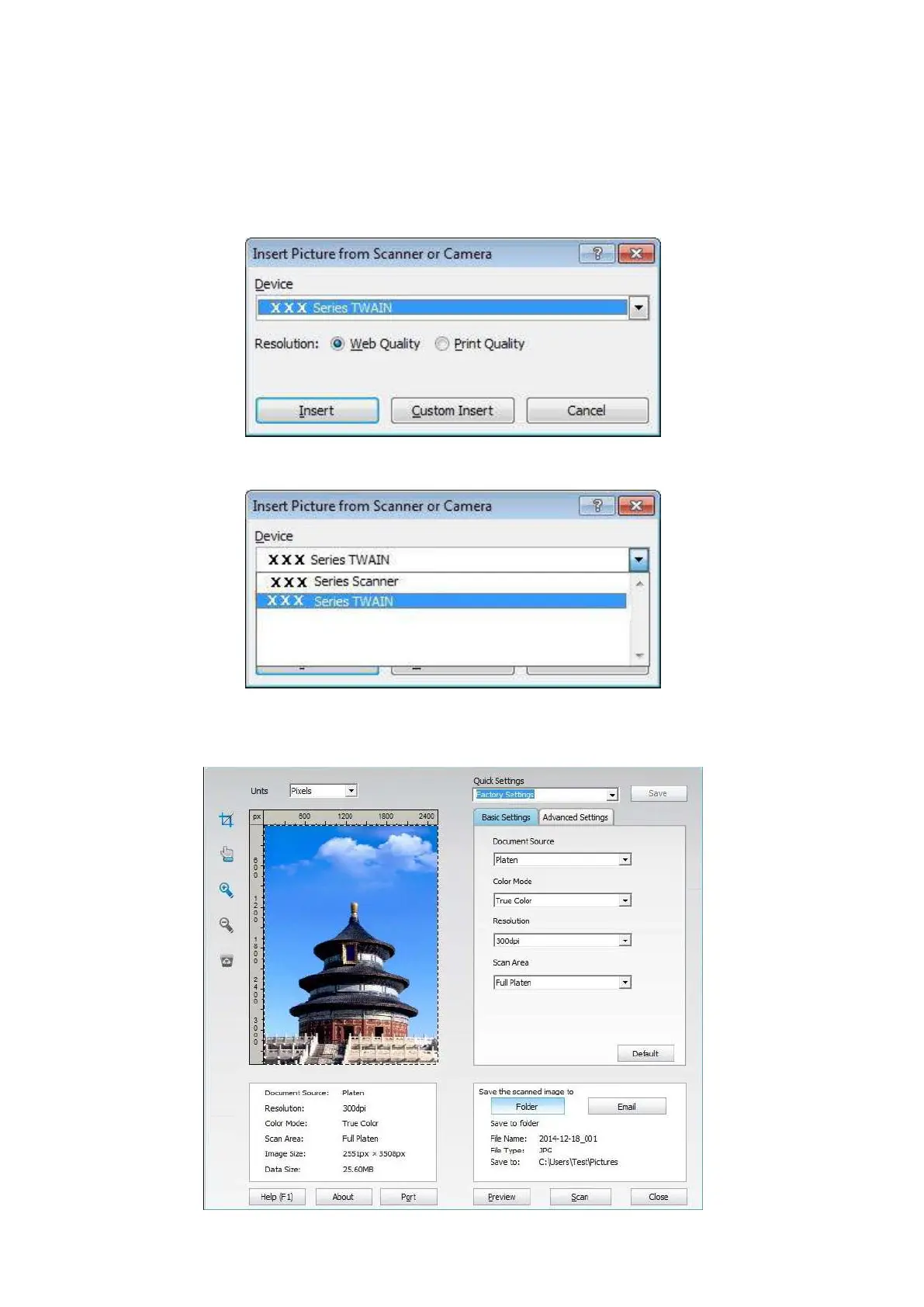95
10.2.2. TWAIN Scan Driver
10.2.2.1. Office Software (Word and Excel)
Operation Steps:
1) Keyboard shortcuts: Alt+I+P+S to open the application’s window.
2) Click on "Device" option and select TWAIN Scan, click the “Custom Insert” button below.
3) After the window pops up, set the scan information in the right list of "Basic Setting" and
"Advanced Setting". Click on "Scan" and start scan.
