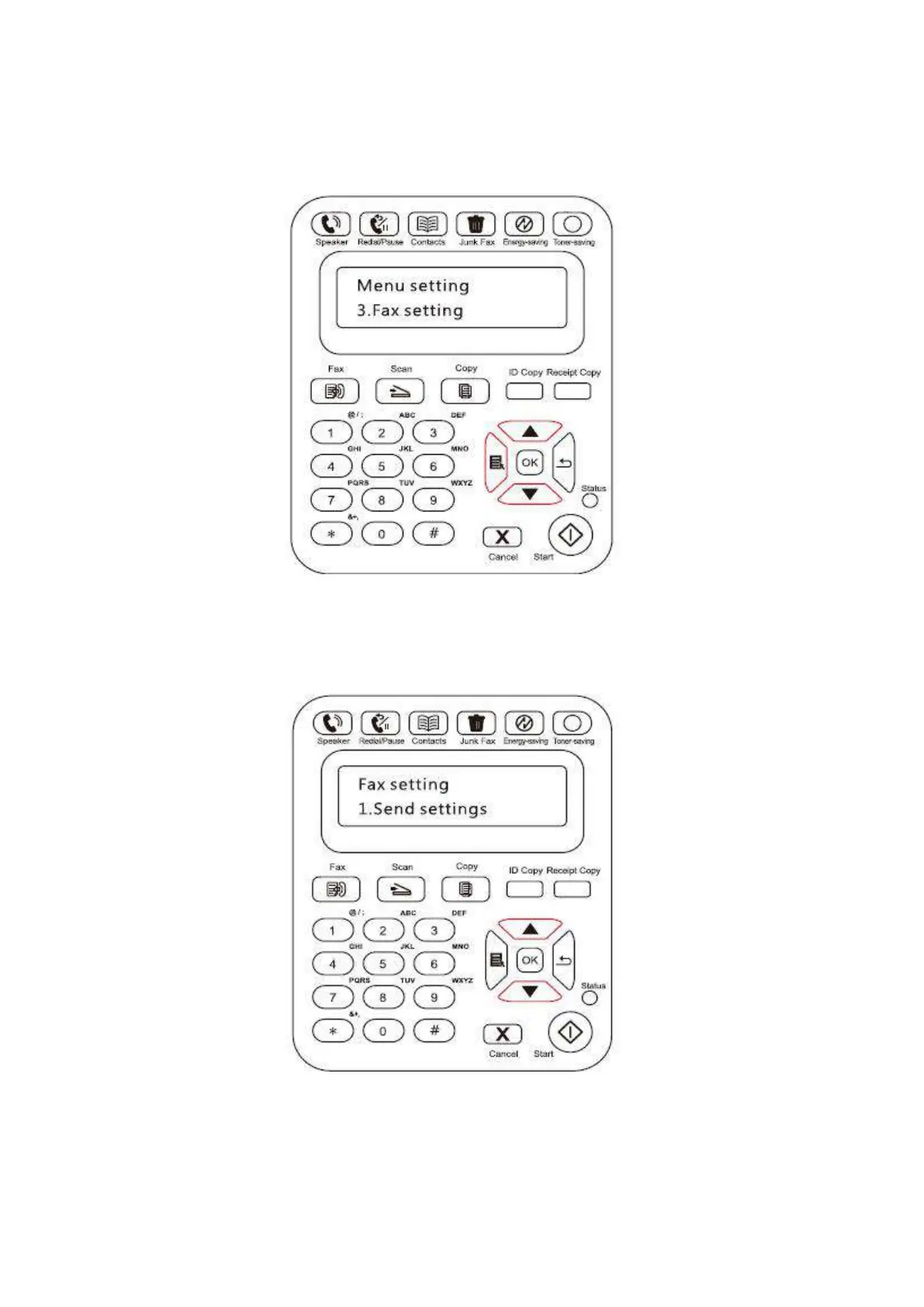108
Another way is to specify the Fax Settings in the Menu Settings
1) When the machine is ready, press the menu button and press the up button "▲" or the down
button "▼" to select Fax settings;
2) Press the OK button to enter the Fax setting options and press the up button "▲" or the down
button "▼" to enter the Fax settings.
