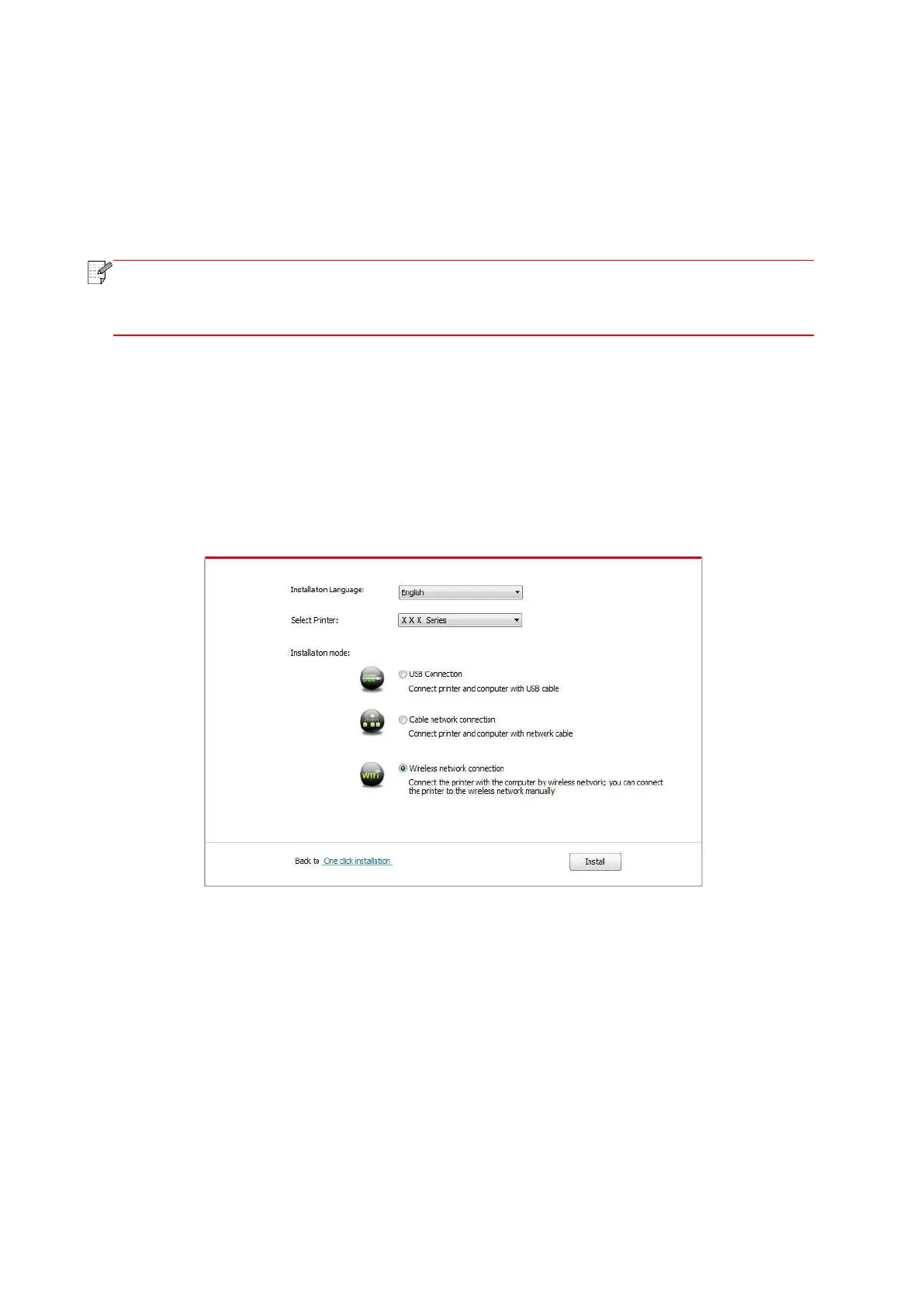38
• Windows 8 system: When the " DVD RW driver" window pops up from the right top corner of
computer desktop, click anywhere in the pop-up window, then click "Autorun.exe" to run the
installation procedure.
• Windows 10 system: When the "DVD RW driver" window pops up from the right top corner of
computer desktop, click anywhere in the window, then click "Autorun.exe" to run the installation
procedure.
• Some computers may be unable to auto play the CD beacase of system
configuration. Please double click "Computer" icon, find "DVD RW driver", then double
click "DVD RW driver" to run the installation procedure.
4. Read and agree to the terms contained in the End User License Agreement and the Privacy
Policy, click the “Next” button in the lower right corner of the interface to enter the driver
installation interface.
5. Click on the "Manual installation" at the bottom of driver installation interface, and enter into
manual intallation interface.
6. Please select installation language and printer model.
7. Select "Wireless network connection" and click on "Install".
