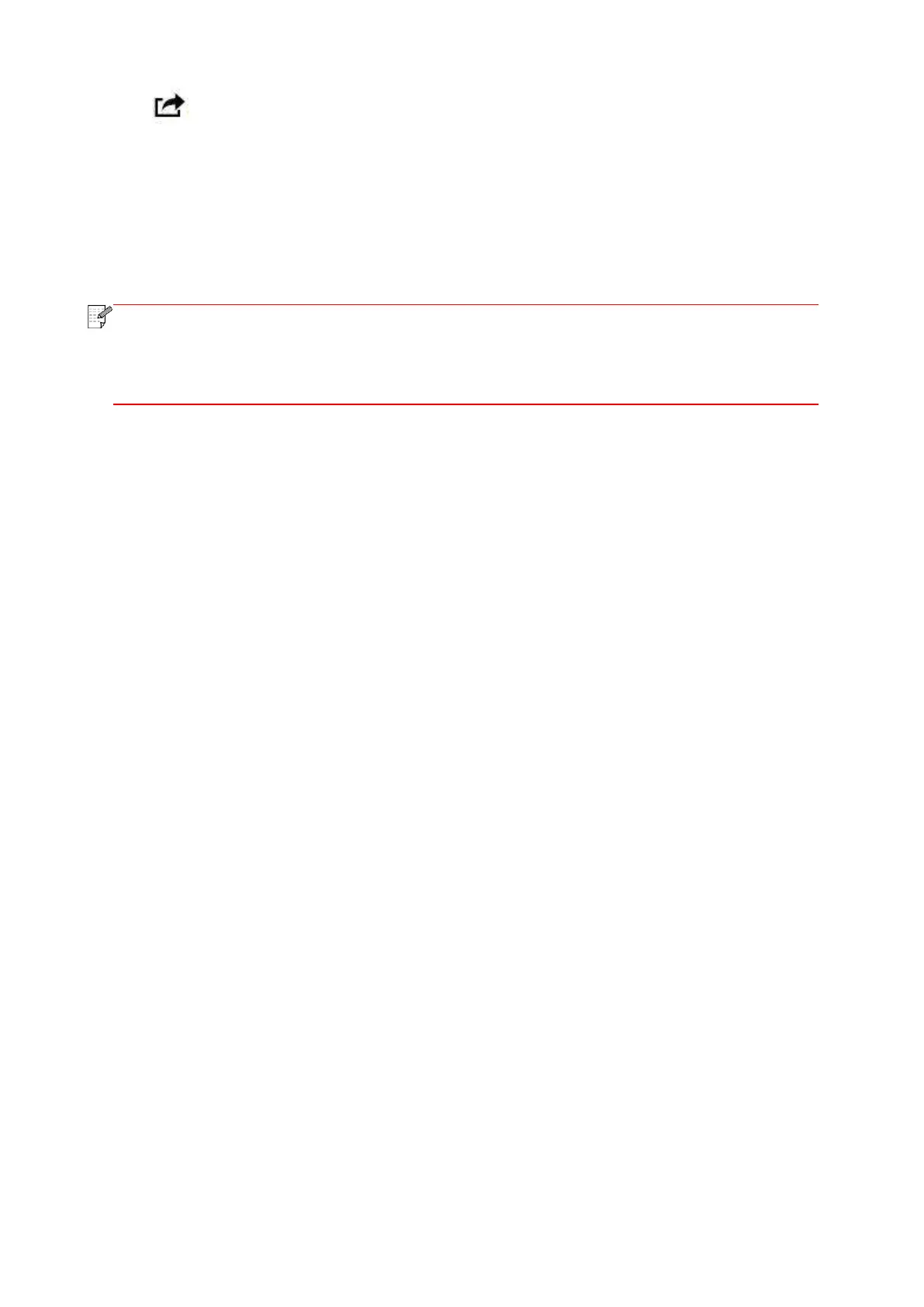60
4. Click .
5.Tap "print".
6.Please make sure the Pantum printer is selected.
If you select other printers (or no printer), please click printer option and then select your Pantum
printer.
7. Set printing parameters such as number of copies to print.
8.Tap "print".
• If printing fails, please inspect if the iOS device is connected to the wireless network
where the printer is connected to.
• If the iOS device cannot detect any printer, please inspect if power of the printer is
turned on and if the printer is turned on.
