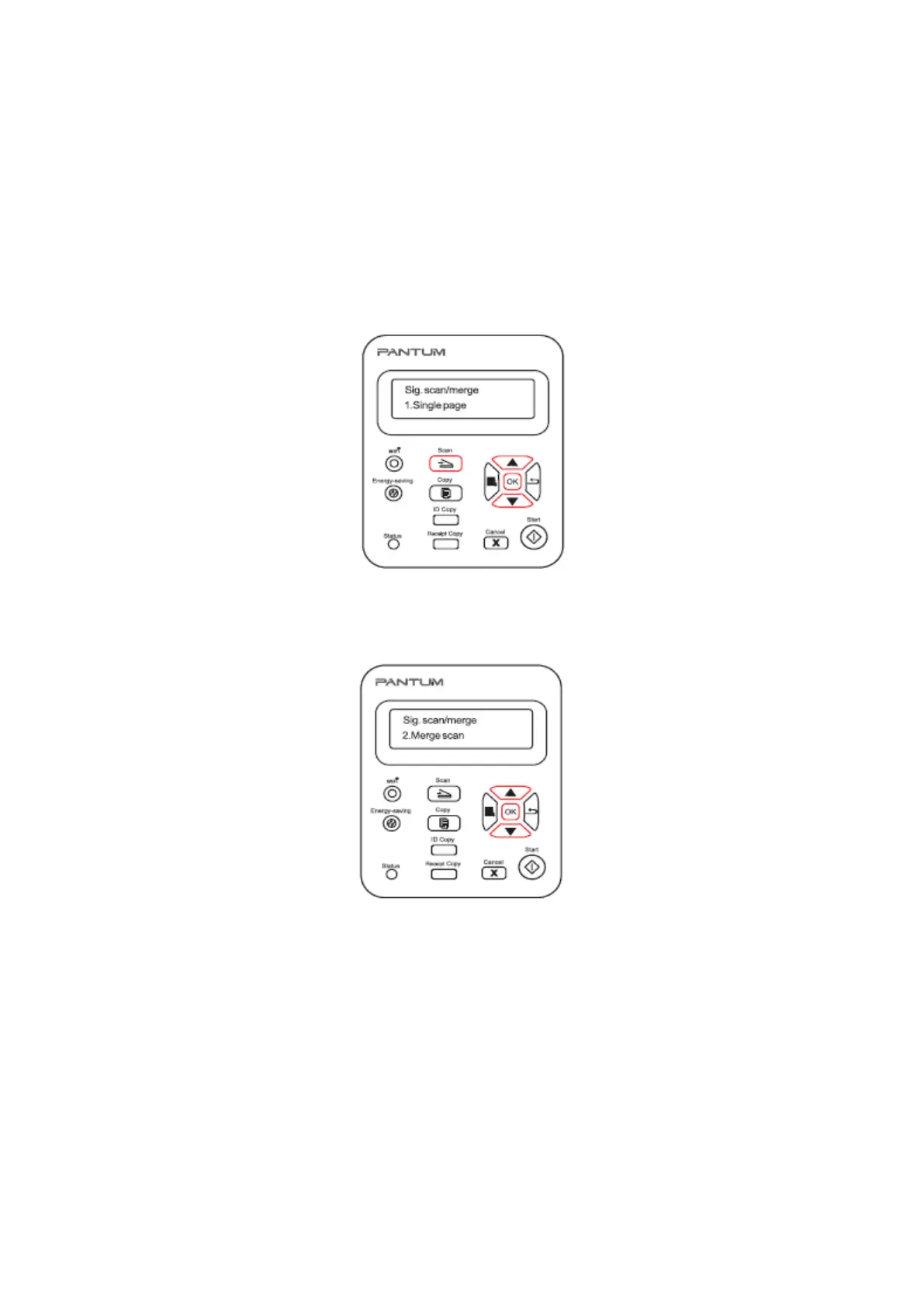58. How to merge multi-page scanned documents into one PDF from
M6500/M6550 Series Printer??
Step1: Press "Scan" button to enter scan status. The default scan mode of control panel
is Single Page.
Step 2: Press "▲" or "▼" button to select and enter "Merge Scan" mode.
Step 3: Press "Start" button and the Scan Process Bar Interface will pop up on the
computer.
Step 4: After completing scanning the first page, the contents as shown below will appear
on the control panel:
