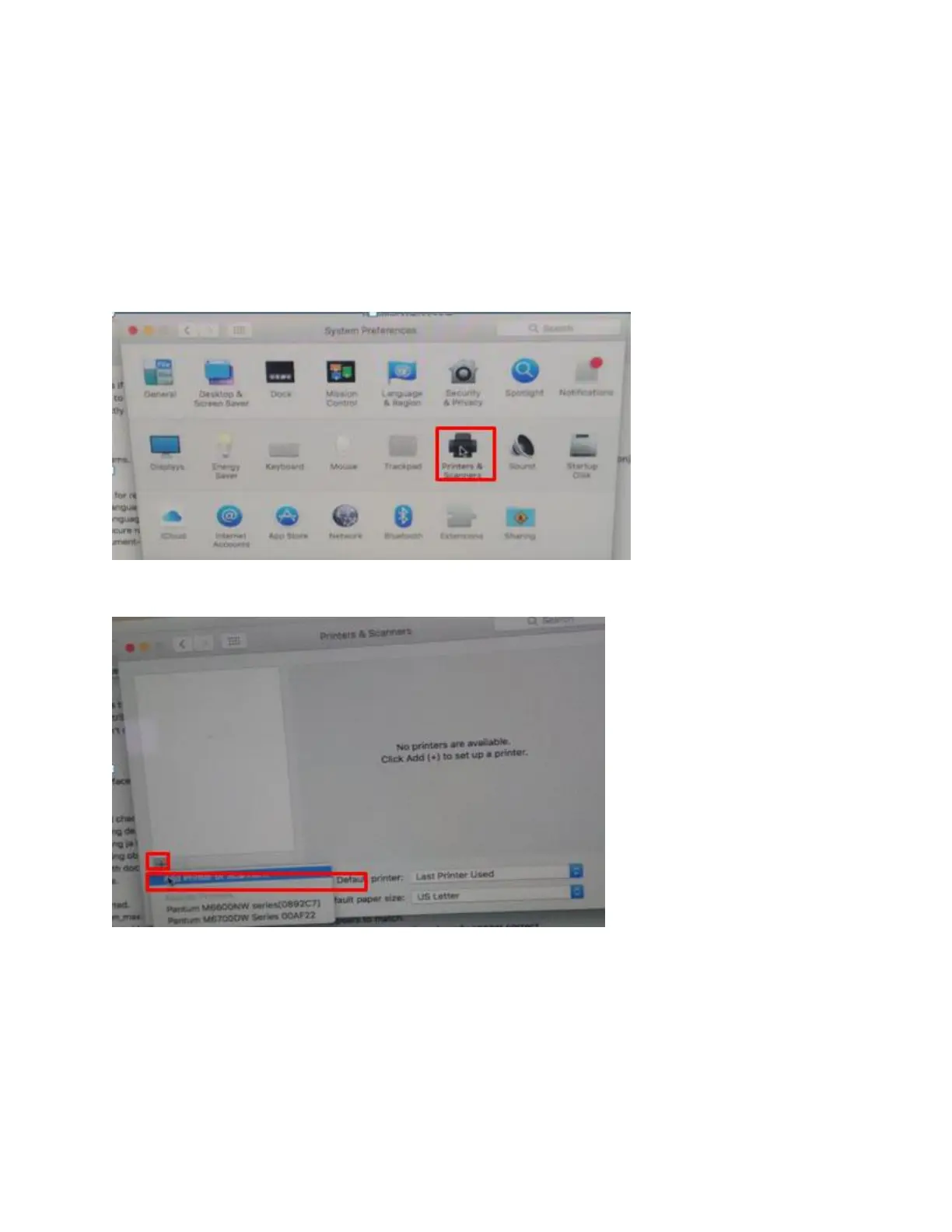60 / 79
4. How to “add a printer “by manually under Mac?
Step1: At first, please follow up the instruction of the CD-ROM to install the driver with USB that is under
the MAC system.
Step2: After installed the driver, please chose the Printer icon in PC and log in.
Step3: Click “+” to add the printer.
Step4: Please choose the corresponding model from installed printer when pop up the dialog box. Then
chose the corresponding printer’s driver which installed on PC. (It is needed to be the same with printer
model.) After chose to save, it will be finished to install.
