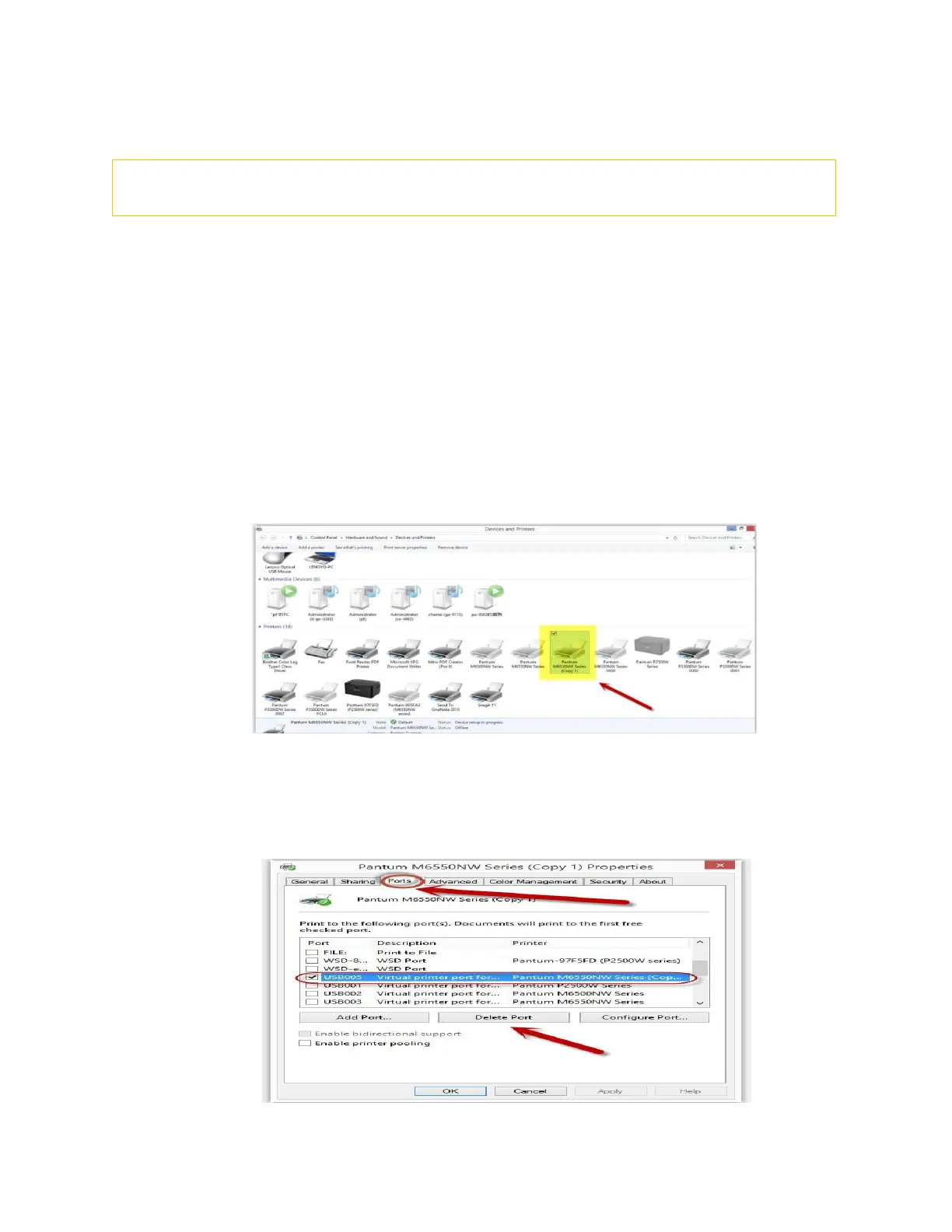71 / 79
12. How to change the printing port is available when it showed” Printing port is
on used”?
"Printer cannot be configured because printing port is on used." it may cause by PC port is abnormal. We
suggest that you can check with below steps:
Step1: Change to another PC port then reconnects to the printer and re-install the driver.
Step2: Click PC table “start"-"Devices and Printers”, delete the useless printer copy manually (the
mouse right click on the useless printer name, and then delete it).
Then reconnect to the printer and re-install the driver.
Step3: Click PC table “start"-"printer and fax”, chose any of the printer copy, the mouse right click
on the “printer property"--"port”, then chose the customer no need the printer copy port of
all the printers, and click "delete port"-"confirm". At last reconnect to the printer and reinstall
the driver.
Step5: After done all above steps, you will see the connected printer in the “ Devices and printers”
