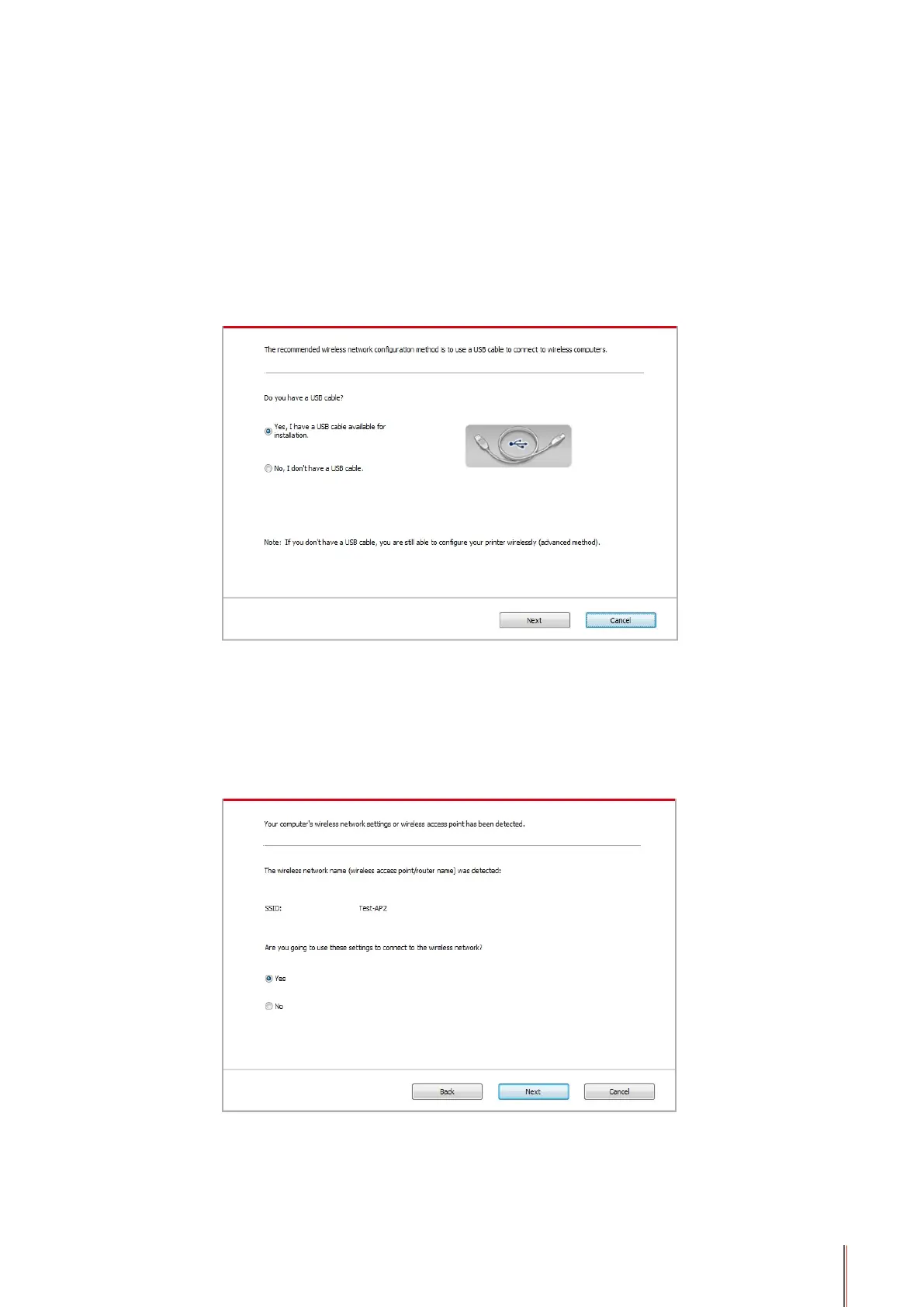5-3
5.1.1.2.Setup methods of wireless network setup tools
1. Take the wireless network setup tool in computer.
1)
Windows system: Click the “Start menu” – “All programs” - “Pantum”- Product name –
“Wireless network setup tool”.
2)
Mac system: click “Go” - “Applications” - “Pantum” - “Utilities” - “Wireless Network
Conguration Tool” on the computer Finder menu bar.
2. Use USB cable to connect and congure. Select “Yes, I have an USB cable that can be
used for installation” in the following interface. Click “Next”.
2.1 The computer has been connected to wireless network.
1) The currently wireless network currently connected to computer is selected as wireless
network configuration tool by default. Complete configuration according to interface prompt.
