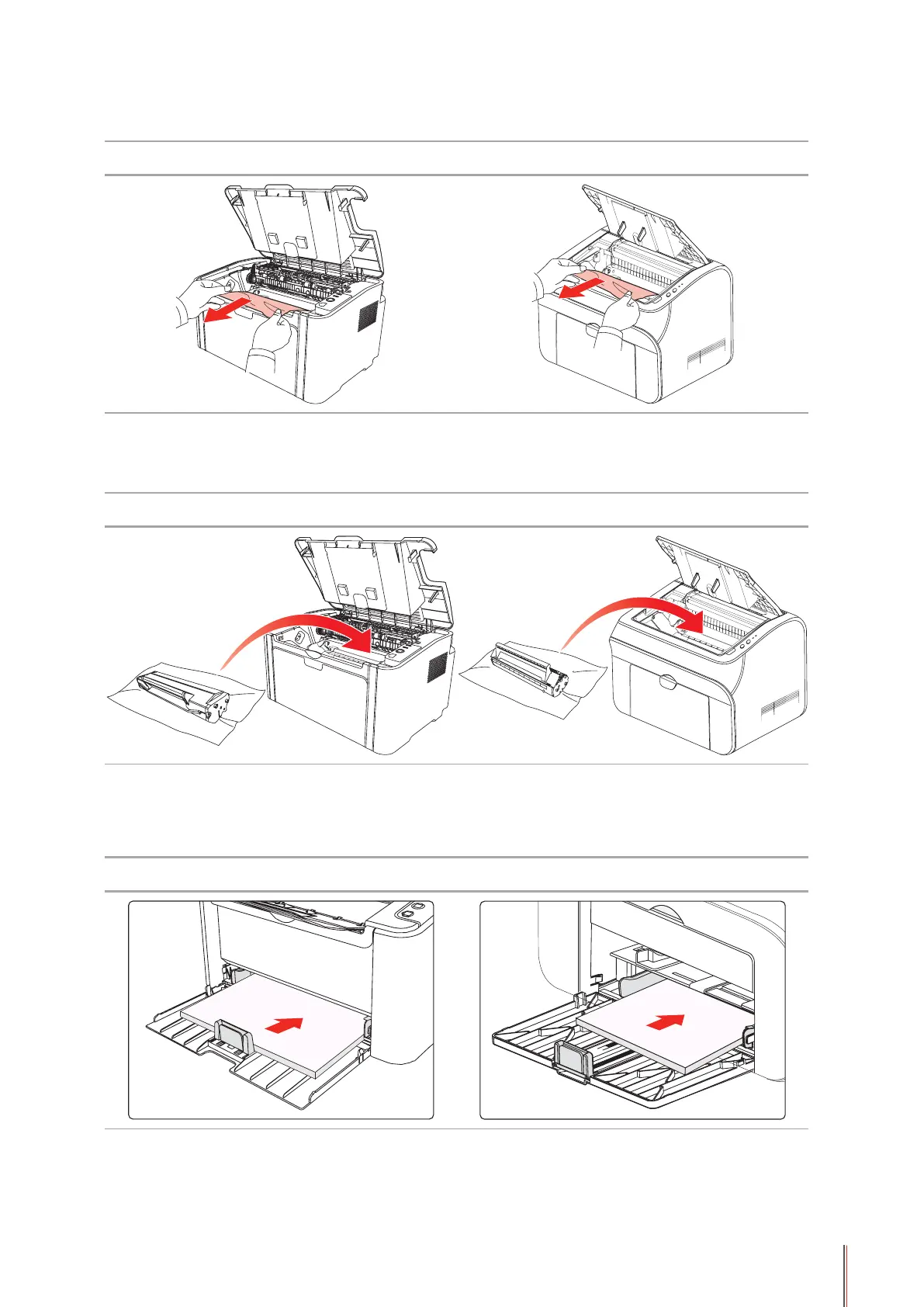10-5
5. Slowly pull the jammed paper out along the paper output orientation.
P2200/P2500 Series P2600 Series
6. After removing the jammed paper, insert the laser toner cartridge into the printer along the
guides until you hear a click assuring you that the cartridge is fully inserted.
P2200/P2500 Series P2600 Series
7. Put the paper in the tray neatly, and do not carry out the next print until the indicator
resumes print-ready status.
P2200/P2500 Series P2600 Series
