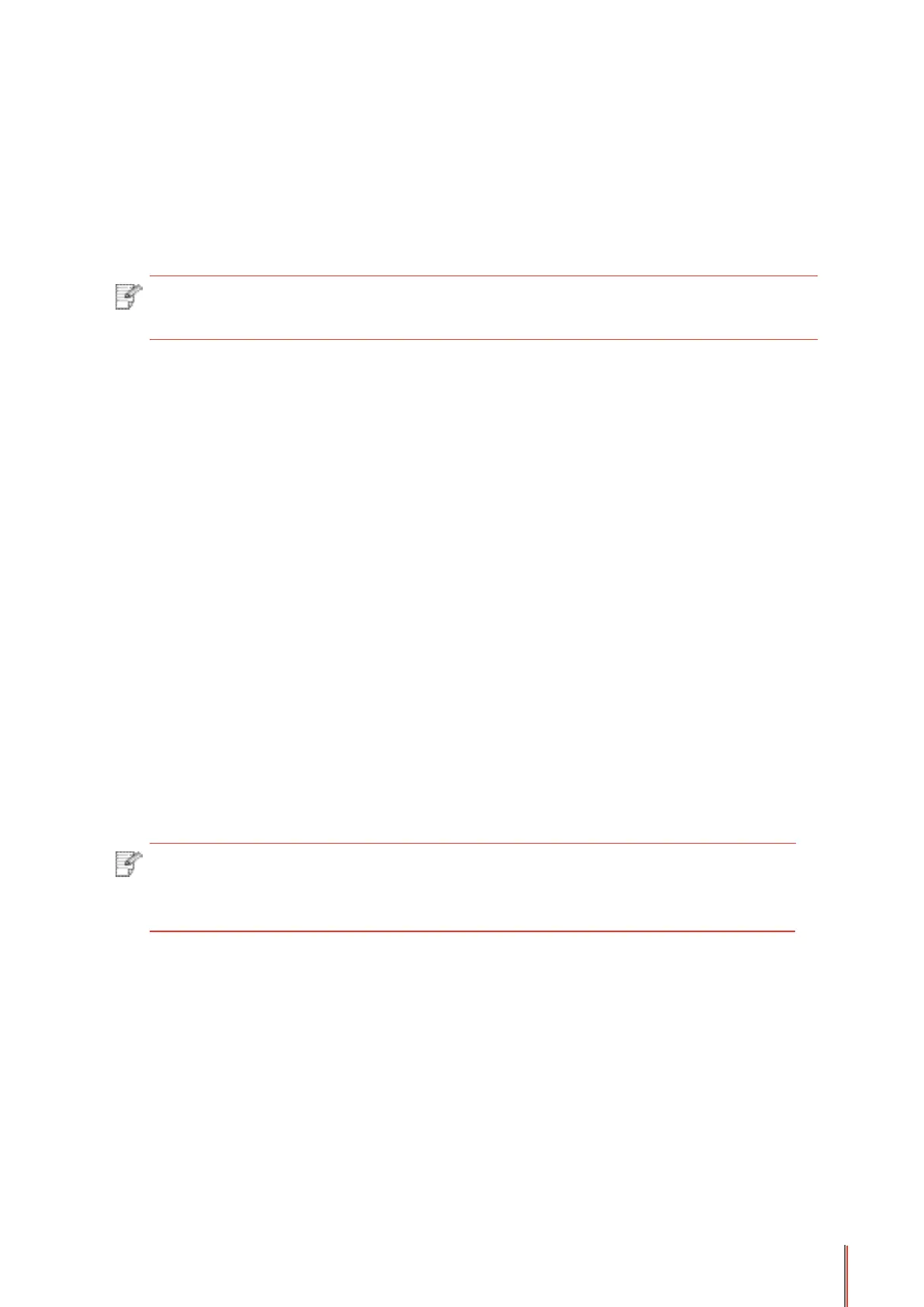3. Driver installation and uninstallation
3.1. How to install Windows printer driver
Windows driver installation software provides two installing methods: one-click installation
and manual installation.We recommend one-click installation, which can help to install driver
automatically in a faster and more convenient way.If you have any difculty in using one-click
installation, please try manual installation.
3.1.1. One-click Installation
One-click installation provides three methods of installation: connect the printer via USB
cable, connect the printer via wired nectwork, and connect the printer via wireless
network. You can choose one of them according to your habit.
3.1.1.1. Method I: Connect the printer via USB cable
1.
Connect the printer to computer via USB cable, power the printer and computer on.
2.
Place the attached installation CD in the computer CD-ROM:
• Windows XP system: automatically run the installation procedure.
• Windows 7/Vista/Server 2008 system: Pop up “Autoplay” interface, click “Autorun.exe” to
run the installation procedure.
• Windows 8 system: When the “ DVD RW driver” window pops up from the right top corner of
computer desktop, click anywhere in the pop-up window, then click “Autorun.exe” to run the
installation procedure.
• Windows 10 system: When the “DVD RW driver” window pops up from the right top corner
of computer desktop, click anywhere in the window, then click “Autorun.exe” to run the
installation procedure.
Note: • Driver installation interface may differ because of different models and functions,
so the schematic diagram is only for your reference.
Note: • Some computers may be unable to auto play the CD beacase of system
configuration. Please double click "Computer" icon, find "DVD RW driver", then
double click "DVD RW driver" to run the installation procedure.
3. Click on the “I agree” button on the right buttom corner after reading the license agreement
and enter into driver installation interface.
4. Click on the “One-click installation” button in Method I and enter into the installation
process. The process may need some time, and the duration is related to your computer
conguration, please wait patiently.
3-2
