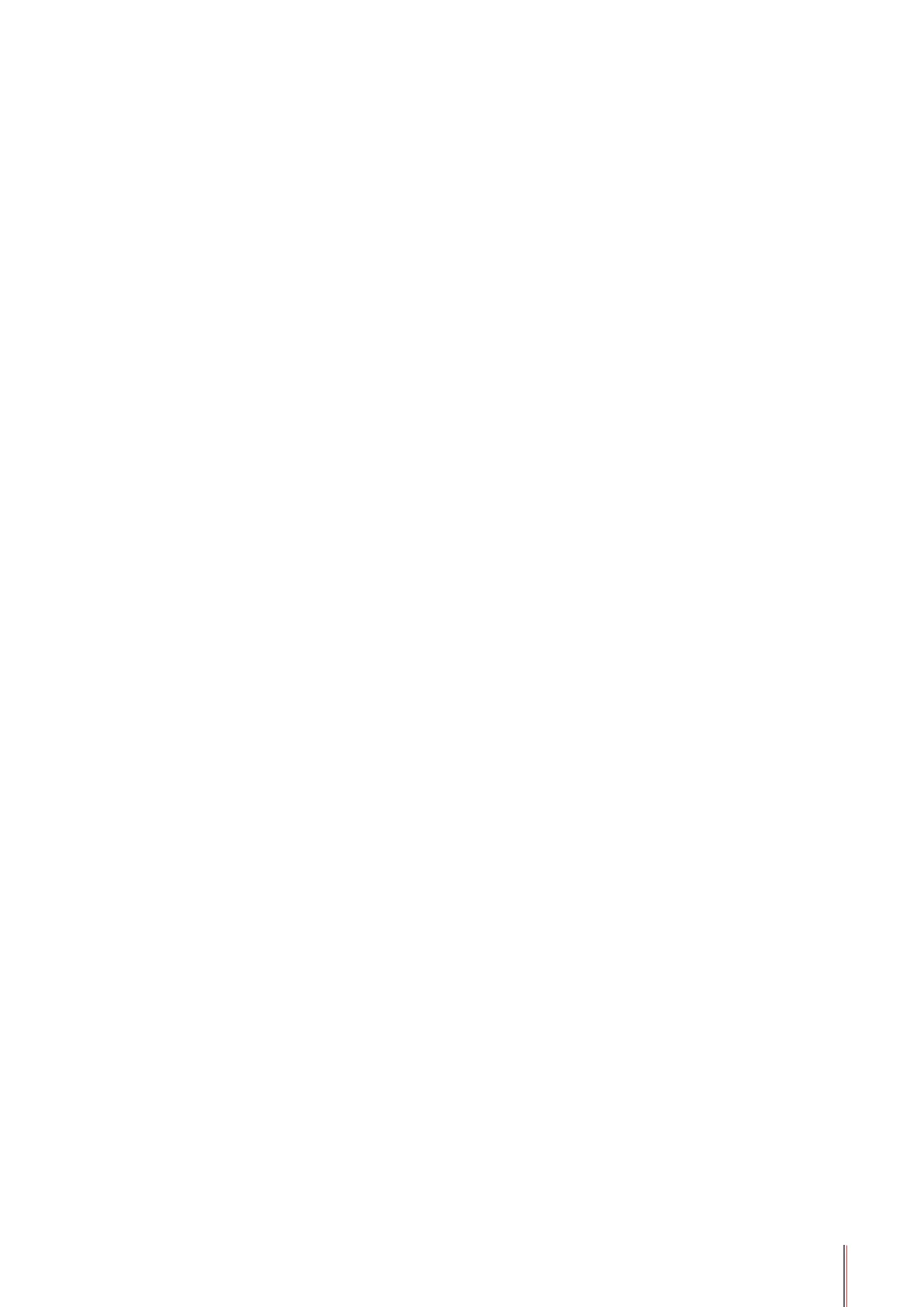5-8
5.2.Wi-Fi hotspot mode
5.2.1.Preliminary preparations
1.Printer with Wi-Fi hotspot function.
2.Computer with wireless network function.
5.2.2.Wi-Fi Hot Connection
Enable Wi-Fi-Hot of the printer before connecting the printer hot. For this purpose, log in to
the embedded Web server, click "Setting"-"Wireless Setting"-"Wireless Hot" to set the basic
status of the hot as "Enabled".
5.3.Wireless network setup FAQs
1. The printer is not found.
• If the power of computer, access point (wireless router) or printer is turned on.
• If the computer is connected to printer with USB cable.
• If the printer supports wireless network connection.
2. SSID cannot be found when network is connected
• Inspect if the power switch of access point (wireless router) is turned on.
• The printer cannot nd the SSID of the access point (wireless router) you need to connect,
please check the SSID of access point and try to connect again.
• Every time when the setup of access point (wireless router) is changed, you must set up the
wireless network of printer again.
3. Connection failure
• Please inspect if the safe mode and password of access point (wireless router) and printer
is correct.
• Inspect the wireless receiving around printer. Signal receiving may be affected if the router
is away from the printer or there is an obstacle between them.
• Turn the power of access point (wireless router) and printer off and then restart them and set
up.
5.2.3. Wi-Fi Hotspot Configuration
When the wireless hotspot of printer is active, the user can connect to it directly by
searching. The wireless hotspot is enabled by default, and the default password is
“12345678”. The printer-specific SSID and password can be obtained from Wi-Fi
Configuration Information Page, which can be printed out by selecting Print Wi-Fi
Configuration. After establishing the connection, the configuration can be completed
according to the Web configuration method.
You can establish a connection between a wireless network-enabled computer and a
wireless network-enabled printer without using an access point (wireless route).
