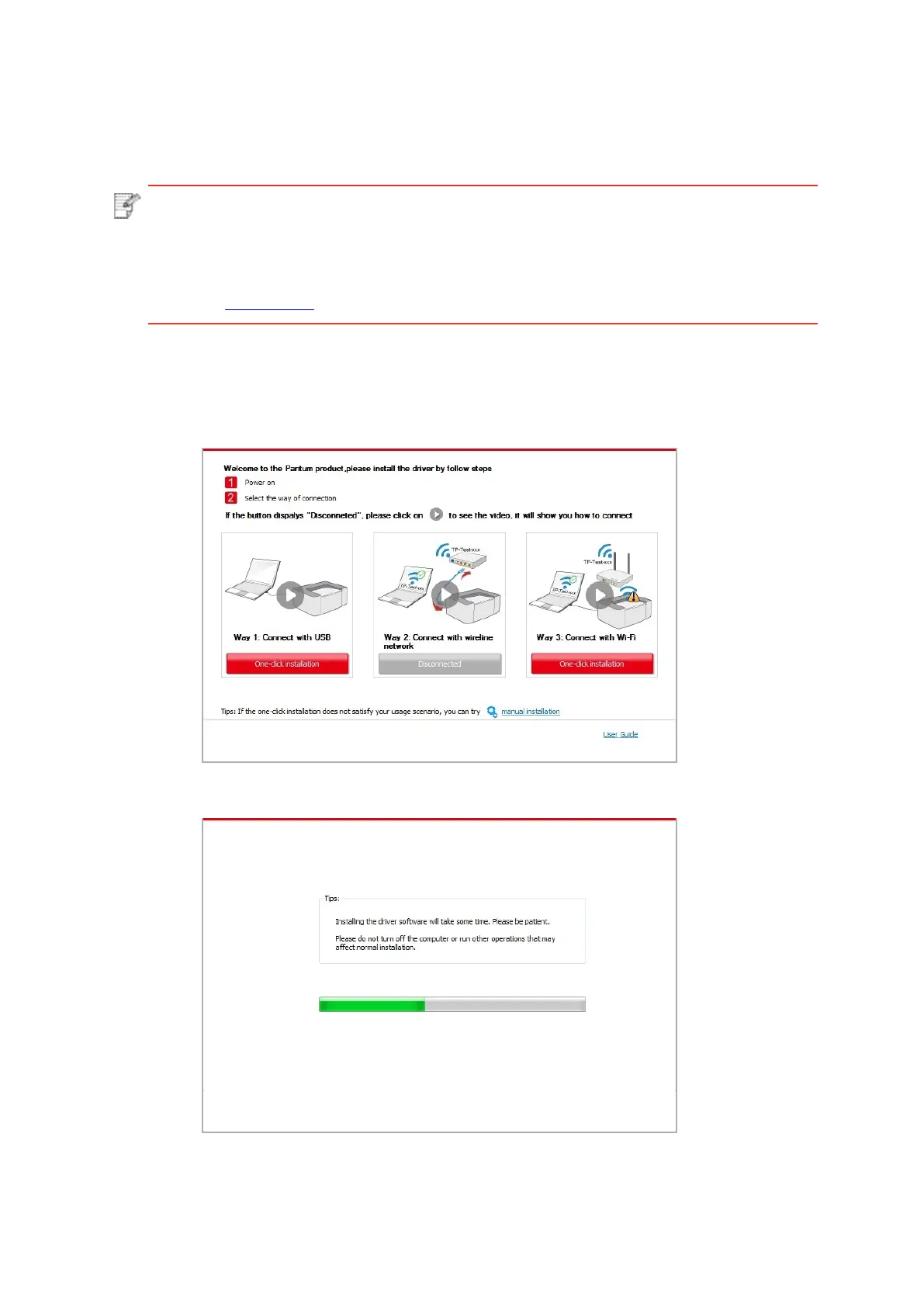Note: • You can put your mouse cursor in the “One-click installation” button to check the
popup information in order to confirm if the current printer is the one you need to
install through IP address before you click the button.
• You can check the printer IP address through “Network configuration page” (Please
see Chapter 9.4 for how to print).
4. Click on the “I agree” button on the right buttom corner after reading the license agreement
and enter into driver installation interface.
5. Click the “One-click installation” button in Method III to install driver software.
• Click “One-click installation” button if your software has searched only one printer, and enter
into installation process to complete automatic network conguration and driver installation.
