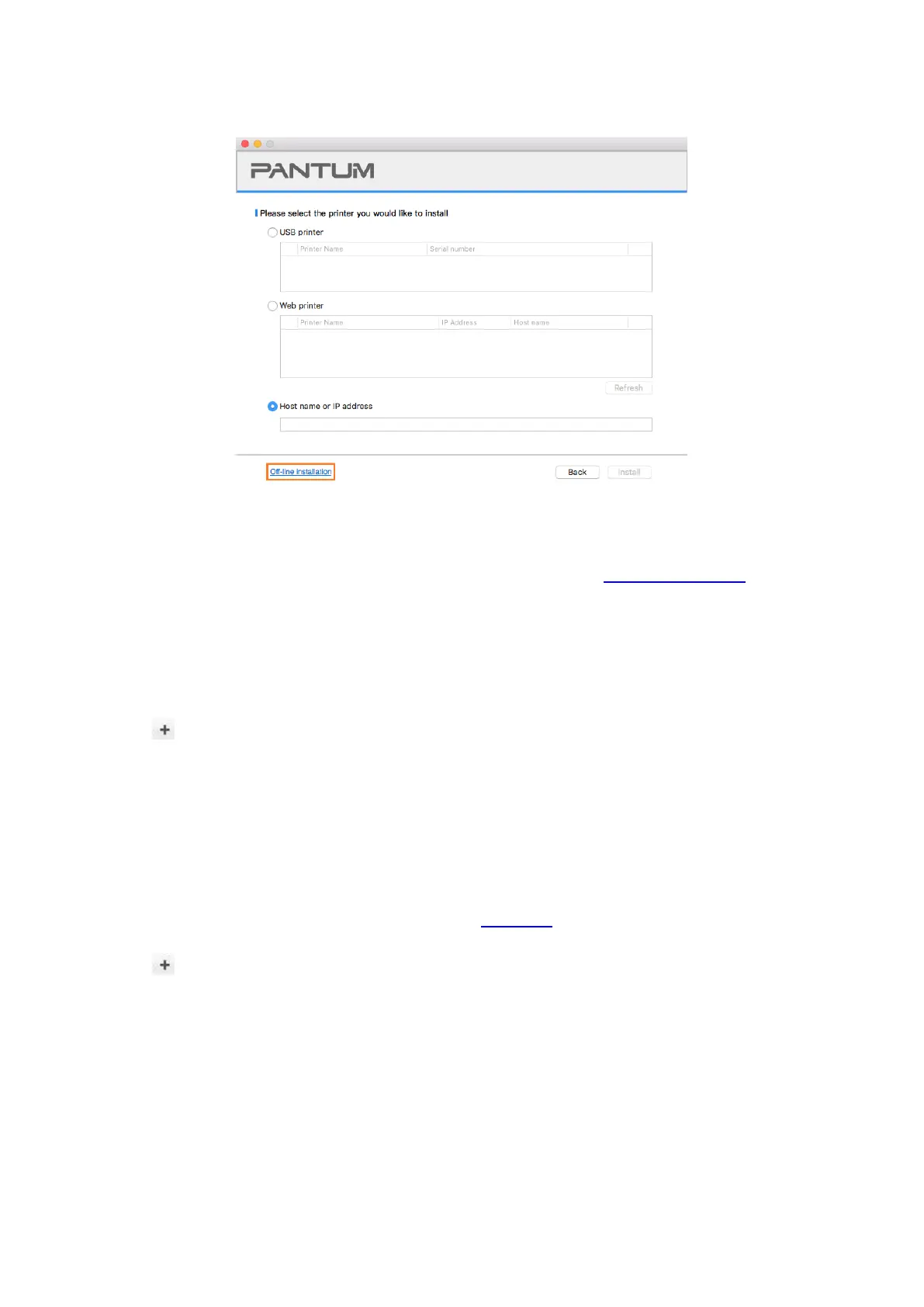42
6. Click on "Off-line installation" on the lower left.
7. The software installs the driver automatically and the installation process may need some time.
The duration is related to your computer configuration, please wait patiently.
8. Install complete. Please finish printer adding as guided or refer to Section 3.1.2.2.4.1.
3.1.2.2.4.1. Add printer to macOS system
I. Add up the printer via USB
1. Connect the printer to computer with USB cable and then turn power on.
2. Enter the “System Preferences” – “Printers & Scanners” of computer.
3. Click button to select “Add Printer or Scanner”.
4. Select printer and then select the corresponding printer mode from the “Use” menu popping out.
5. Click “Add”.
II. Add up the printer via wireline connection (applicable to wired network models)
1. Turn the power of printer and computer on.
2. Connect the computer to wired network.
3. Connect the network cable to the network interface of printer, and make sure the printer is
connected to the computer network (Please refer to Section 4 for network setup).
4. Enter the “System Preferences” – “Printers & Scanners” of computer.
5. Click button to select “Add Printer or Scanner”.
6. Select printer and then select the corresponding printer mode from the “Use” menu popping out.
7. Click “Add”.