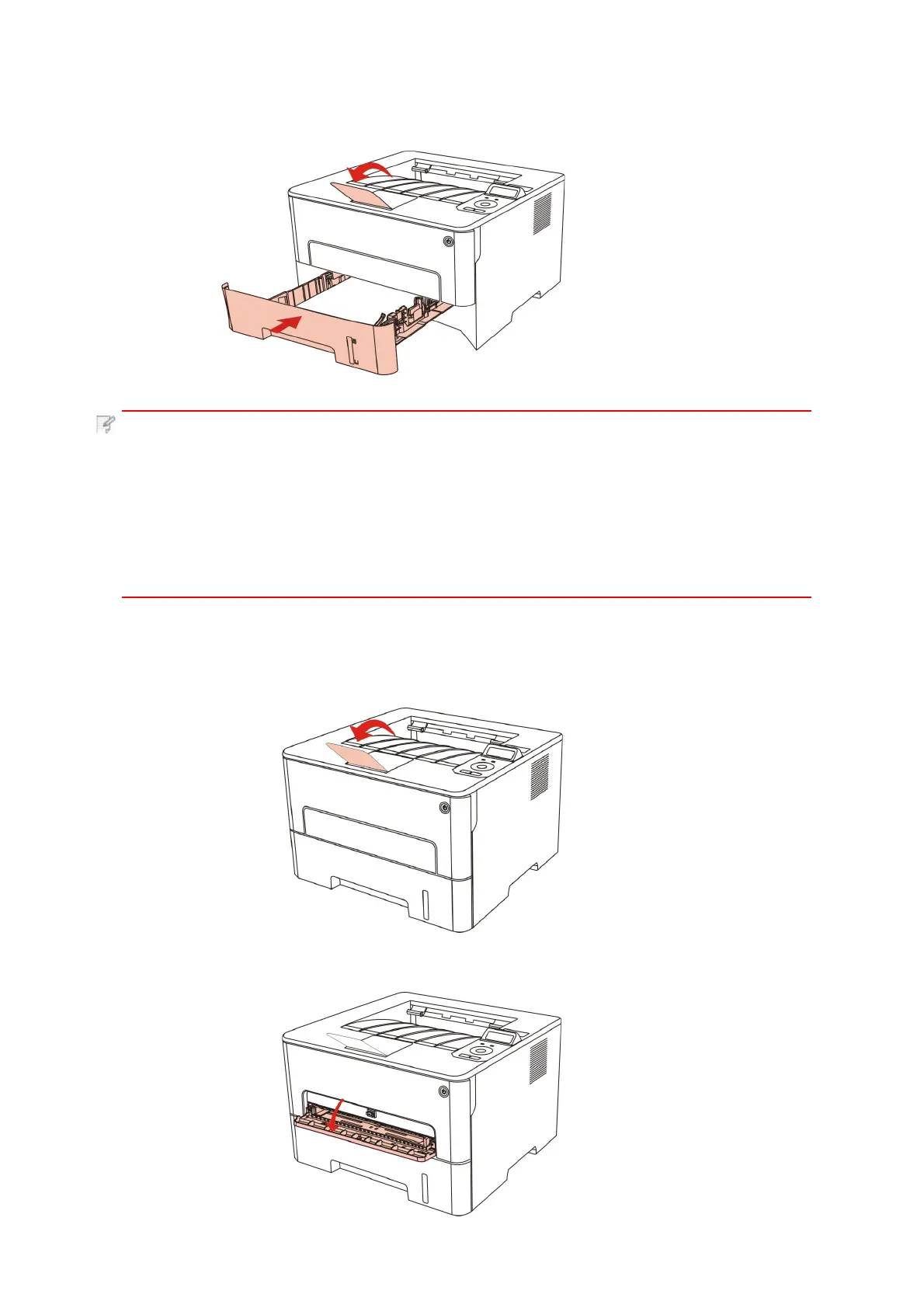4.
Raise the output tray to avoid the printed paper from slipping and falling, or
immediately remove the printed document after the printing is complete.
Note: • It is recommended that you raise the output tray to prevent the paper
from slipping and falling after printing. If you choose not to raise the output tray,
we recommend that you immediately remove the printed paper from the printer.
• If more than 250 pages (80 g/m²) are put inside the auto feed tray at one time,
paper jam or paper feed failure will be led to.
•
If carrying out single-sided printing, please make sure that the side to be printed
(the blank side) is face down.
2.3.2.Install manual feed tray
1.
Raise the output tray to avoid the printed paper from slipping and falling, or immediately
remove the printed document after the printing is complete.
2. Open manual feed tray
