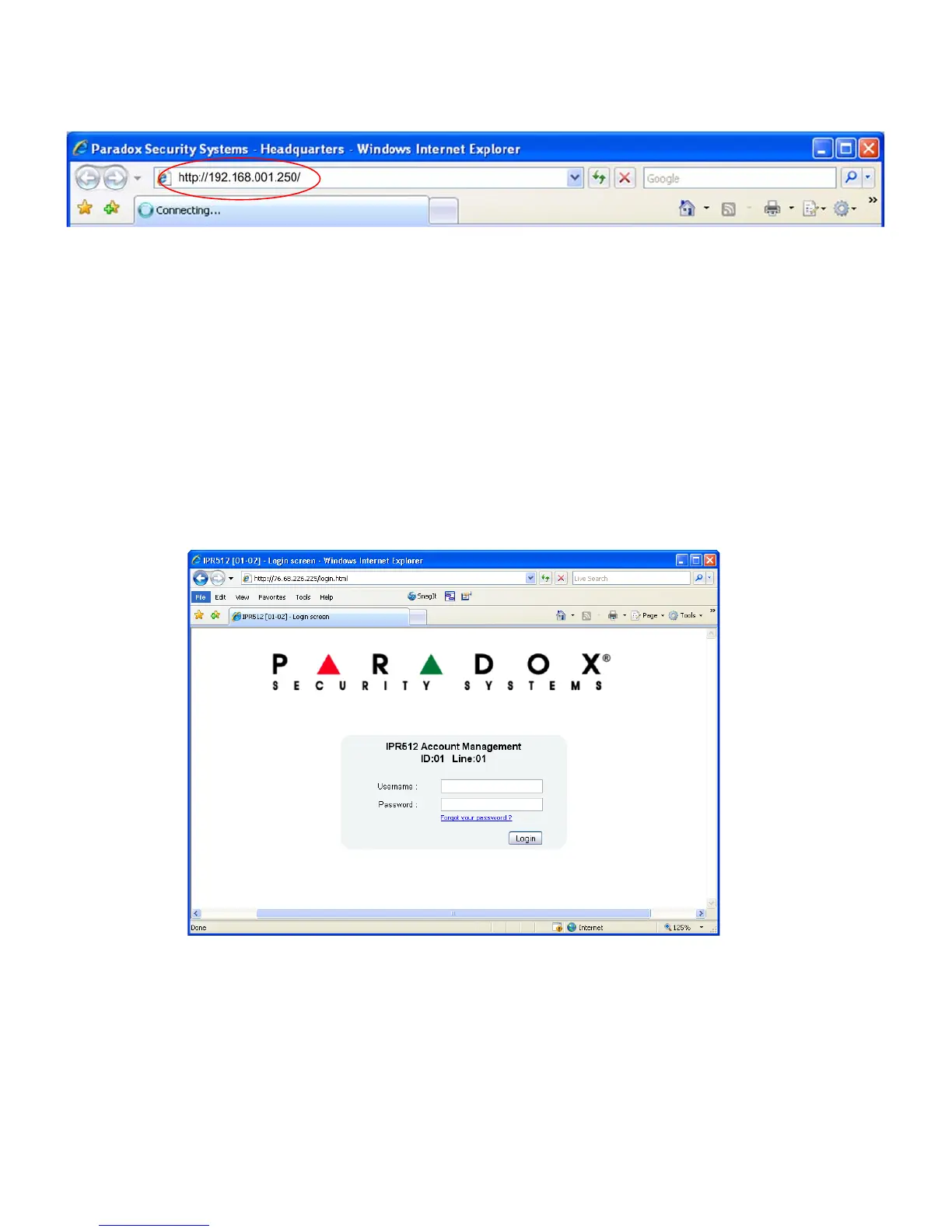IPR512-EQ03 09/2009 Page 3 PARADOX.COM
Step 8: Access Receiver’s Web Page Interface
Open a web browser from a computer on the network connected to the receiver’s LAN port. Refer to Step 3: Connect LAN (Web
Page Interface) on page 2. In the address line, enter the receiver’s LAN IP Address (default: 192.168.001.250).
.
The Login window will appear. If you get an error page, you must change the receiver’s LAN IP address and Subnet Mask. Speak
to your network administrator to obtain an IP Address and Subnet Mask that will permit access to the receiver on your network.
Perform the following to change the receiver’s default IP Address and Subnet Mask:
1) Press OK on the receiver to access the Main Menu. If there are any troubles, pressing OK will enter the Trouble Menu.
If this occurs, press X to access the Main Menu.
2) Use the Up/Down arrows and scroll to LAN Settings and press OK.
3) Enter your password (default = admin). The LCD will display the LAN IP Address and LAN Subnet Mask.
4) To change the IP Address, use the Up/Down arrows to change the value, use the Left/Right arrows to scroll and press OK
when done.
5) To change the Subnet Mask, use the Up/Down arrows to change the value, use the Left/Right arrows to scroll and press OK
when done.
Step 9: Login
Enter the username (default: admin) and password (default: admin) and press the Login button. The username cannot be
changed, but you can change your password by clicking on Change Password option from the main menu.
