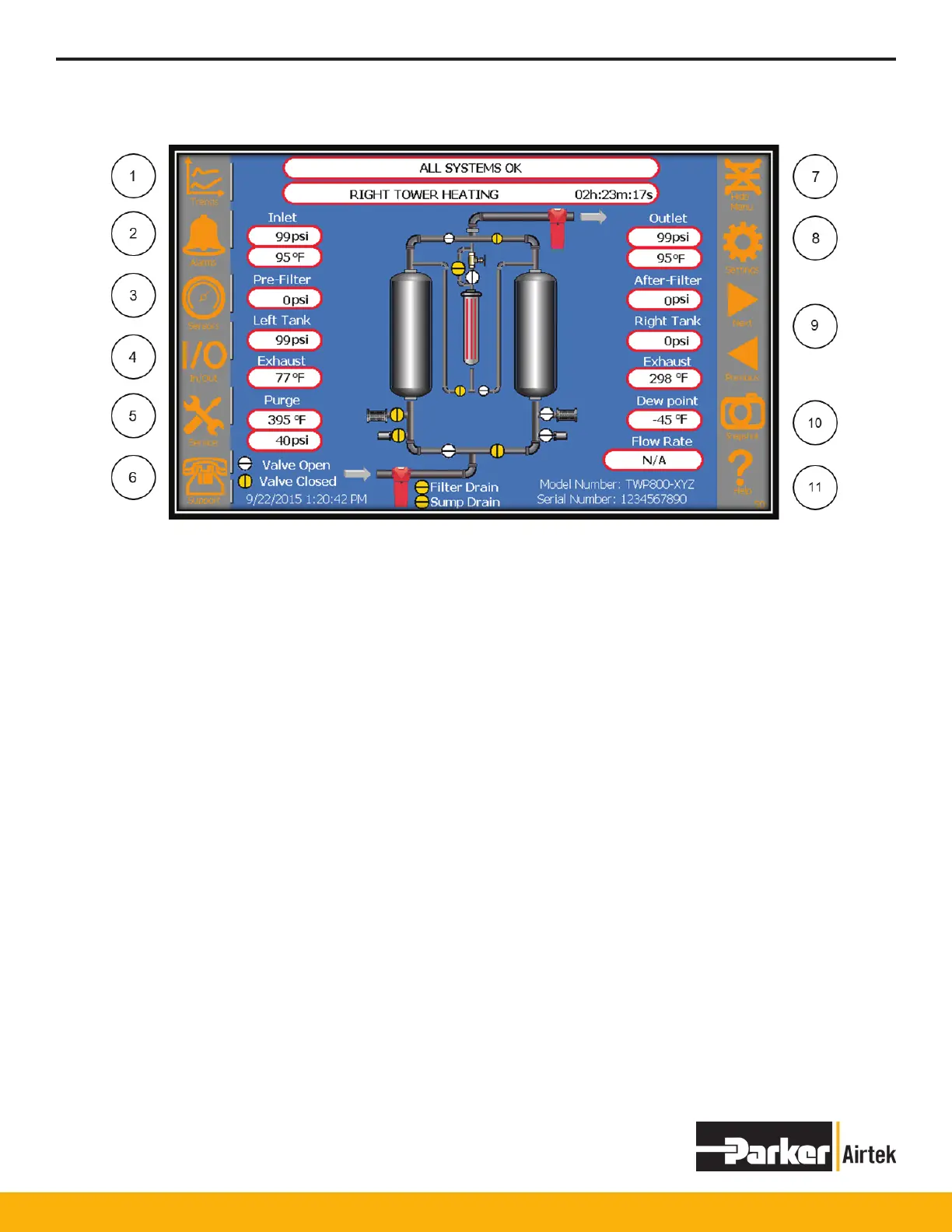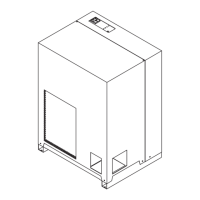TWP/TWB200 – TWP/TWB9000
29
1. Trending Icon – Press to access trending screens.
2. Alarms Icon – Press to access Active alarms and alarm history.
3. Sensors Icon – Press to display real-time sensor values, including user sensors.
4. I/O Screens Icon – Press to display the states of the PLC Inputs and Outputs.
5. Service Icons – Press for access to user and service related functions.
6. Support Icon – Press for access to dryer and support information.
7. Hide Menu Icon – Press to hide the menu icons.
8. Settings Icon – press to step thru the setting screens.
9. Page Left and Page Right Icons – Press to step thru the setting screens.
10. Snapshot Icon – Press to save a snapshot of any screen to the ash drive.
11. Help Icon – Press to display online help screens.