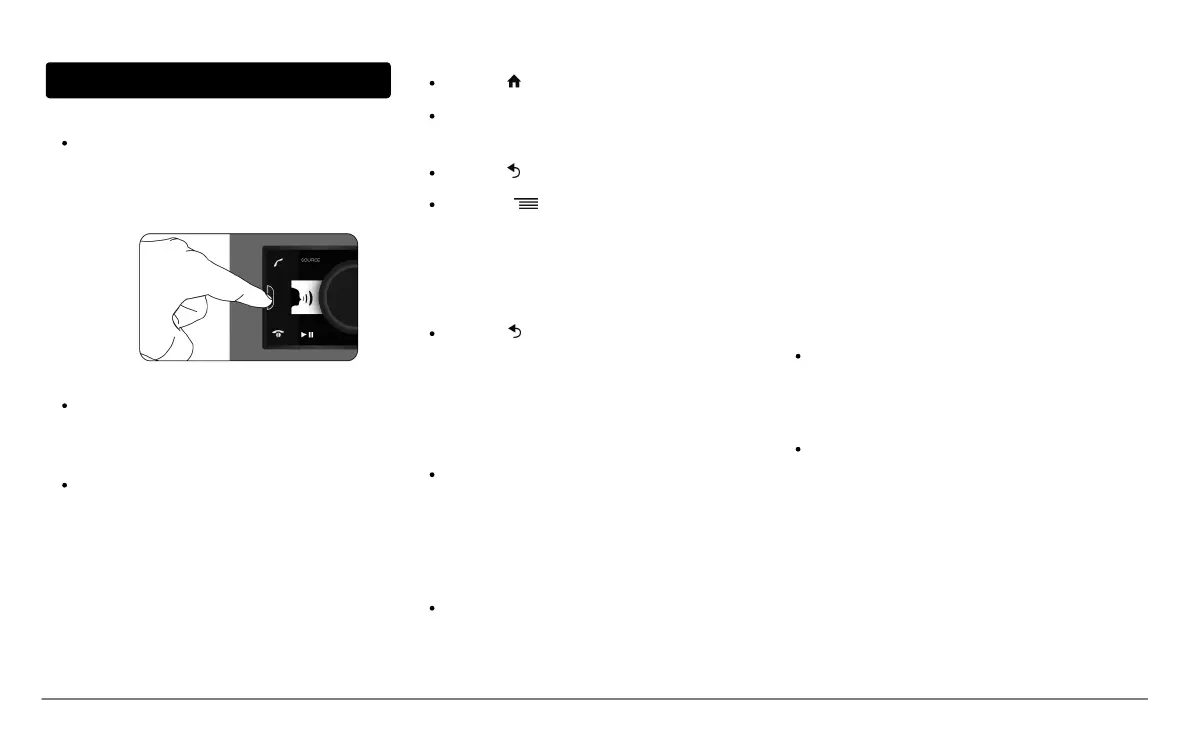3 English
Getting started
Basic operations
To remove the faceplate, press the eject button on its
left. Place the faceplate into the provided carrying case
in order to protect it from scratches and dust.
To attach the faceplate, put it on the right side of the car
stereo. Once the faceplate and the car stereo magnets
connect, press the left side.
To remove the car stereo from the dashboard, insert the
provided extraction key until they click into place.
Navigating through the menus
Press the button to access the main menu.
Browse through the menus by turning the wheel and
confirm by pressing the wheel.
Press the button to get back to previous menu.
Press the button to access the pop-up menu
corresponding to the current application. The pop-up
menu allows you to change several settings or browse
more easily through the content of your audio source
or phonebook.
Press the button to get to the track list if a song is
currently being played. While navigating through the
menus, press the SOURCE button to get to the Now
Playing screen.
Connecting a phone to the Parrot ASTEROID Classic
Before pairing your phone with the Parrot ASTEROID
Classic, make sure that it is visible by all Bluetooth
devices. To do so, select Settings > Telephony > Visibility
then make sure the option is checked. If it is not the
case, check it by pressing the jogwheel.
Prior to using the Parrot ASTEROID Classic with your
phone for the very first time, you must initially pair both
devices. To do so:
1. From your phone, search for Bluetooth®
peripherals and select “Parrot ASTEROID Classic ".
2. The pairing procedure depends on which telephone
model you have:
- If the phone asks you to enter the Bluetooth
PIN code, enter “0000”.
- If the Parrot ASTEROID Classic and your
telephone display two codes, verify that the
codes are identical, then either confirm or
invalidate.
> The Parrot ASTEROID Classic screen will
display “Pairing successful”.
Once your telephone is paired with the Parrot ASTEROID
Classic, the 2 devices will automatically connect when
they are turned on and in proximity of each other.
You can pair up to 10 devices with the Parrot ASTEROID
Classic. If you attempt to pair an 11th phone, you will
get the « Memory full » message. You must then delete
a phone from the paired devices list. To do so:
1. Select Settings > Telephony > Paired devices.
2. Select the phone then select Delete.
Note: The problem of full memory ma y a lso be rela ted to a n
installa tion problem: inversion of ignition 12V a nd perma nent
12V or absence of a fter-contact 12V.
