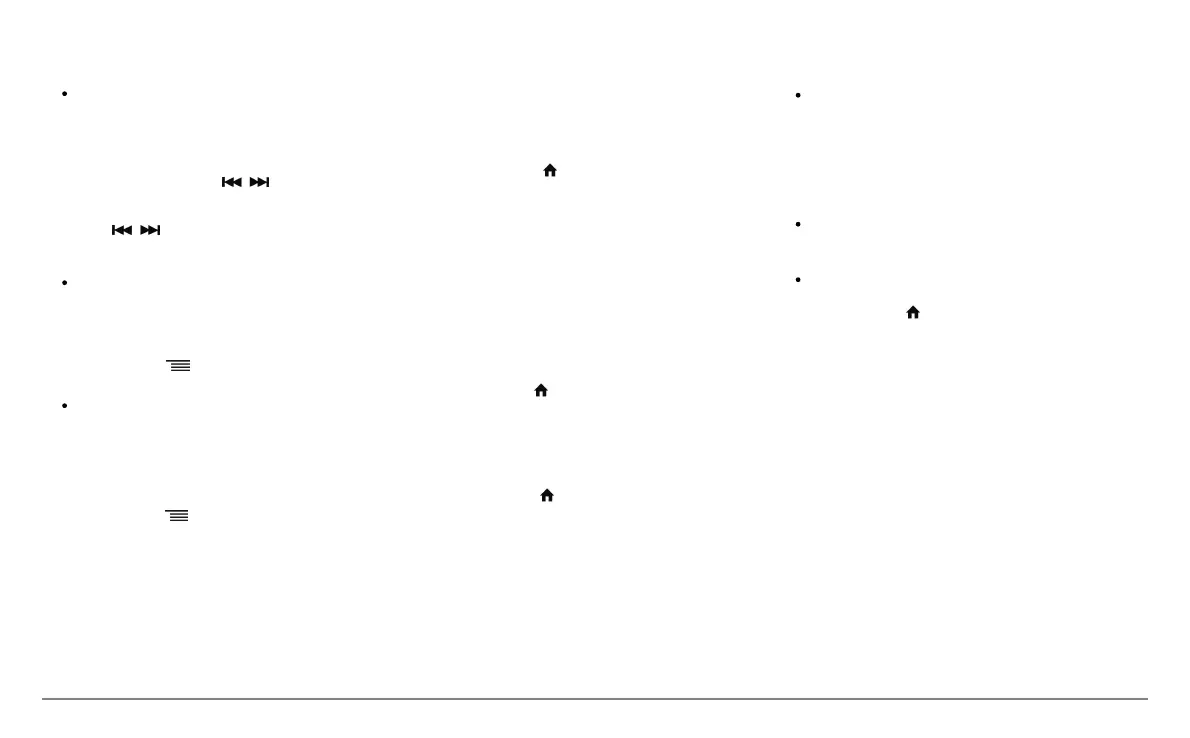English 6
Radio
To select a frequency:
1. Press the SOURCE button until the Radio source is
selected.
2. Press briefly the buttons to change
manually the radio station. Hold down the
buttons to tune to the next available
radio station.
To get the list of all available stations:
1. Press the SOURCE button until the Radio source is
selected.
2. Press the button and select Fullscan.
To memorize a station:
1. Press the SOURCE button until the Radio source is
selected.
2. Select the frequency manually or in Fullscan mode.
3. Press the button then select Add to presets.
> To select a stored station, select the Presets
mode.
iPod
Connect your iPod using the iPod connector then press the
SOURCE button until the iPod source is selected.
USB storage device
1. Connect your USB storage device to the Parrot
ASTEROID Classic using the USB cable or the USB
connectors on the back of the car stereo
2. Press the button until the USB source is
selected.
SD card
1. Remove the Parrot ASTEROID Classic faceplate.
2. Insert the SD card into the appropriate slot with
the contact surface facing down.
3. Reattach the faceplate.
4. Press the button until the SD source is selected.
Analogue audio player
1. Connect the audio player using the Jack connector.
2. Press the button until the Line in source is
selected.
3. Start playing a song on your audio player.
Audio player connected via Bluetooth
You can use the Parrot ASTEROID Classic to listen to
songs stored on your mobile phone or Bluetooth audio
device. To do so, your phone / audio device must
support the Bluetooth A2DP profile (Advanced Audio
Distribution Profile).
If you are using a Bluetooth audio player for the first
time, you have to pair both devices.
If both devices are already paired:
1. Press the button until the Bluetooth Audio
source is selected.
2. Start playing a song on your audio player.
