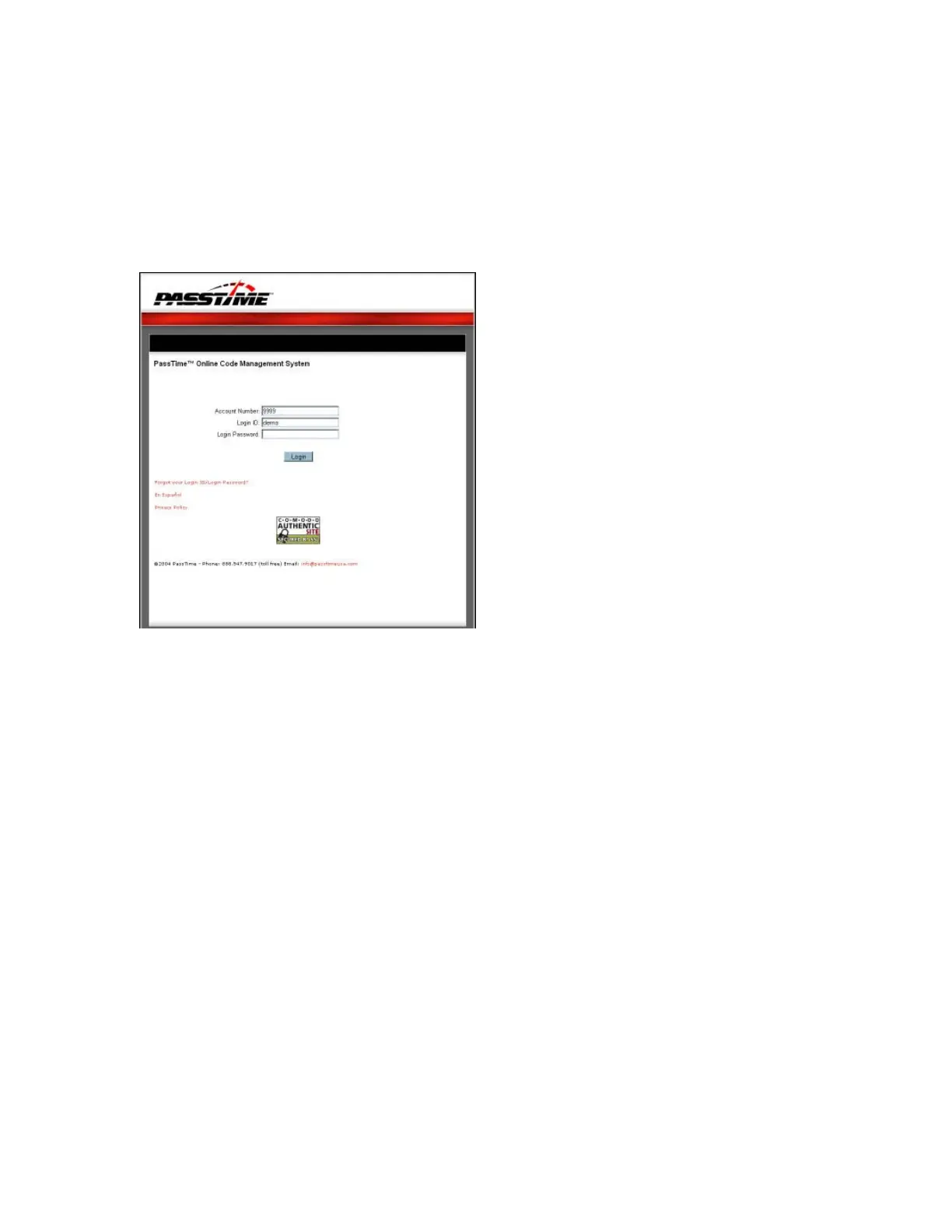Using PassTime Plus
Logging In to PassTime
To log in to PassTime and access the PassTime Plus module:
1. In your Web browser location bar, enter the Web URL https://secure.passtimeusa.com; then
press the ENTER key on your keyboard. The PassTime Online Code Management System
login screen displays.
2. To make it easier next time you want to access the PassTime Online Code Management
System, you can save the Web URL to your desktop or Favorites folder. (Specific procedures
vary depending on what browser you are using. For instructions on how save the URL to you
desktop or Favorites folder, refer to your Web browser Help.)
3. At the PassTime login screen, enter your account number, login ID, and login password; then
click Login. The PassTime welcome screen displays.
4. In the PassTime menu bar, click Add New Customer. The Select a PassTime Product screen
displays.
5. Click the PassTime Plus icon. The Add New Customer – PassTime Plus screen displays.
(See screenshot on next page.)
Note: Your screen may differ from this image. Only the products used by your dealership will
display on your screen.