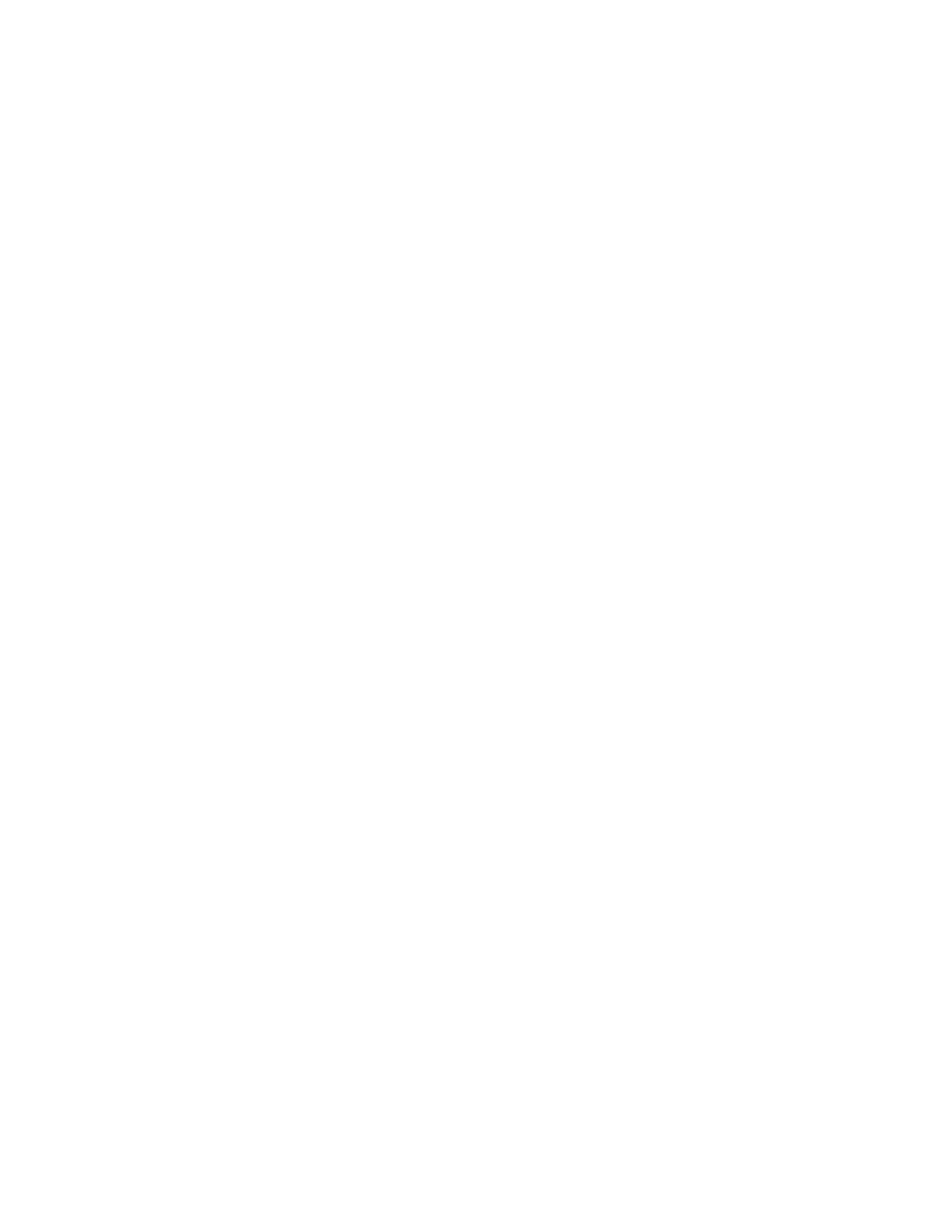Entering Codes into the Vehicle
If you selected an option that generated an RF code on the First Code confirmation screen, you
must enter the RF code(s) in the order displayed on the confirmation page. If you have left the
confirmation page, you can find the codes at the bottom of the Customer Detail page.
Note: The codes are in reverse order on this page! Remember to enter codes in the following
order:
1) Set Date 2) Anti-Theft Mode (On or Off) 3) Diesel Mode (On or Off)
To enter a code into the vehicle:
1. Take the remote out to the vehicle and point the remote towards the vehicles ignition.
2. To enter the Set Date code, push CLEAR on the remote; then enter the 15-digit Set Date code.
3. Once the Set Date code as been accepted, return to the computer to generate a Next (Pay) code.
Generating a Next (Pay) Code
You can generate a Next (Pay) code at any time after generating a Set Date code (see Adding a
New Customer on page 2).
1. On the First Code confirmation screen, click Return to Customer Details. The Customer
Details screen displays.
2. In the red tool bar, click Next/Pay Code. The Next Code screen displays.
3. Enter or select information as described below.
Note: Where indicated, certain fields require that you enter data or select an option.
• Regular Days or Until Date: Required. Enter the number of regular days; or enter a
future date in the Until Date field. You can also click Show Calendar to select the date
from the calendar. When the calendar displays, click the date, which will automatically
enter it into the Until Date field.
• Warning Days: Required. Enter the number of warning days; or enter a future date in
the Until Date field. You can also click Show Calendar to select the date from the
calendar. You can also click Show Calendar to select the date from the calendar. When
the calendar displays, click the date, which will automatically enter it into the Until Date
field.
• Emergency Days: Required. The default is two days. You can change the number of
emergency days by highlighting the number in the text box and entering a new number.
• Payment Amount: Optional. Enter the amount of this payment.
• Check Number: Optional. Enter the payment check number.