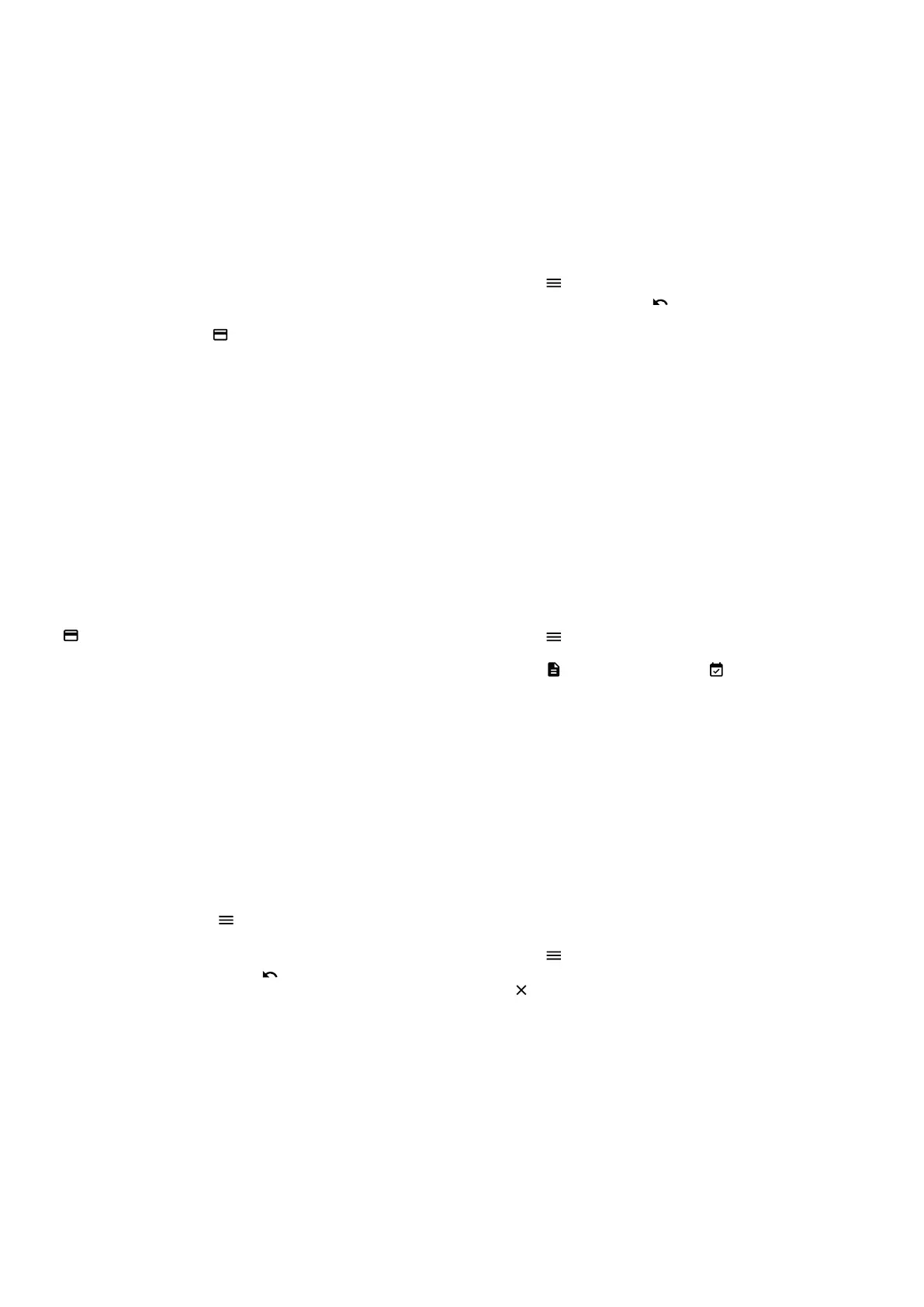Accept a payment
To accept a payment or make a sale on your device
on your device:
– Click on the Card icon
on the home screen
– Enter the payment amount and conrm
– If the tip function has been activated, you will see
a second input window in which you can enter
and conrm the tip (optional)
– Now your customer can present the card
or contactless payment method
– The transaction will be completed
Manual entry of payment details (optional)
Accept a new payment by clicking on the Card icon
on the home screen and entering the payment
amount. Then click on „Manual entry“. Your customer
then has the opportunity to enter his card details
(card number, security code CVV, validity). Finally,
the total amount is displayed once again and asked
for conrmation.
The functionality for manual entry is not available
for all payment methods, is optional and must be
activated by PostFinance.
Refund a payment
To refund a payment to an existing card on your
device:
– Click on the menu icon
and enter your
merchant password when required
– Select the menu item „Credit“ and enter the
merchant password if necessary
– Enter the total amount to be refunded
– Now your customer can present the card or
contactless payment method to which the refund
should be made
Refund for manual entry (optional)
Click on the menu icon , enter your merchant
password, select the menu item „Credit“
and
conrm again with your merchant password if
necessary. Select „Manual entry“. You can then enter
the card details of the card to which you want to
refund (card number, security code, CVV, validity).
Finally, the total amount will be will be displayed and
you will be asked to conrm.
The functionality for manual entry is not available
for all payment methods, is optional and must be
activated by PostFinance.
Daily closing
You can call up all individual receipts, reports and
much more at any time conveniently in your account
in the
checkout back-ofce-tool
. The daily statement
is created on your terminal:
– Select the menu icon
– Now select „Reports“ and then „Daily closing“
The transactions of the day are now sent to the
acquirer and you will see a conrmation on the
display. You can then view the report in the checkout
back-ofce-tool. The reports should be generated
every day.
Cancel the last transaction
The last transaction can be cancelled very easily. To
do this, you need the means of payment with which
the payment was made:
– Select the menu icon
– Select „Cancel“ from the menu
– Enter your merchant password
Many functions on your PAX A50 are intuitive to nd and easy to use thanks to the modern touchscreen.
Below you will nd the basic functions for processing payments directly via the terminal (stand-alone use).
For integration into your POS system, you can obtain application instructions directly from the respective
manufacturer.
Accept payments
