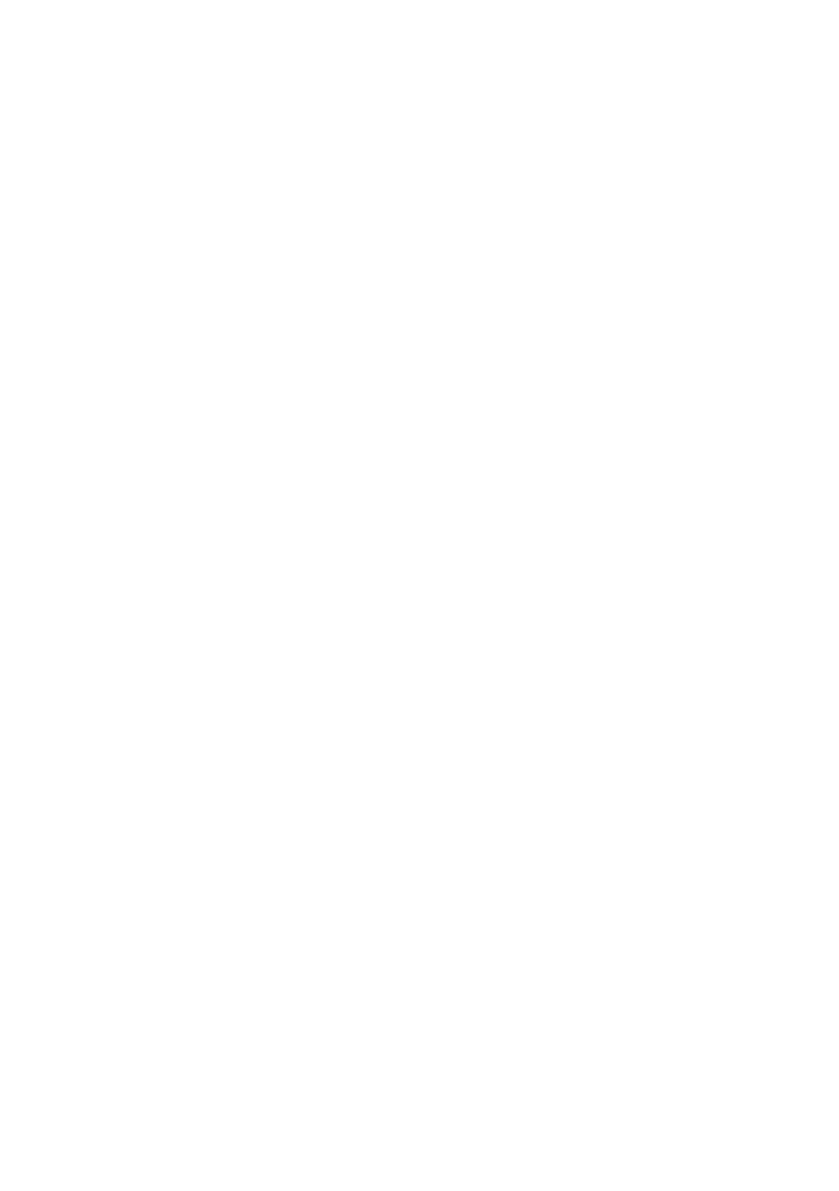13
|
SETTING UP THE PELOTON COMMERCIAL ROW
ACTIVATE YOUR COMMERCIAL ACCOUNT
y When an order is placed, Peloton Commercial Customer Support sends an Account Set Up email
to the email address associated with the subscription. If you are unable to locate a password,
visit https://members.onepeloton.com/forgot-password to reset it before activating your Row(s).
y Visit https://commercial.onepeloton.com/support/commercial-subscription-activation to activate your com-
mercial account.
NOTE: To make sure users can work out using their personal account, make sure repair technicians log back
into a commercial account after any repairs to the Peloton Commercial Row.
MUTING EXTERNAL SPEAKERS
When the Row is in a public space, you may wish to mute the speakers.
• Tap Settings at the upper right of the screen. Select Device Settings and Sound, then enable
Mute Speakers.
• Users can connect wired or Bluetooth headphones for audio.
• When headphones are connected, a volume slider control appears on the screen.
BLUETOOTH DEVICE AUTO-DELETE
When a user logs out, or is logged out automatically, the Row will forget any Bluetooth device connected during
their session. This feature comes as a factory setting on the Peloton Commercial Row.