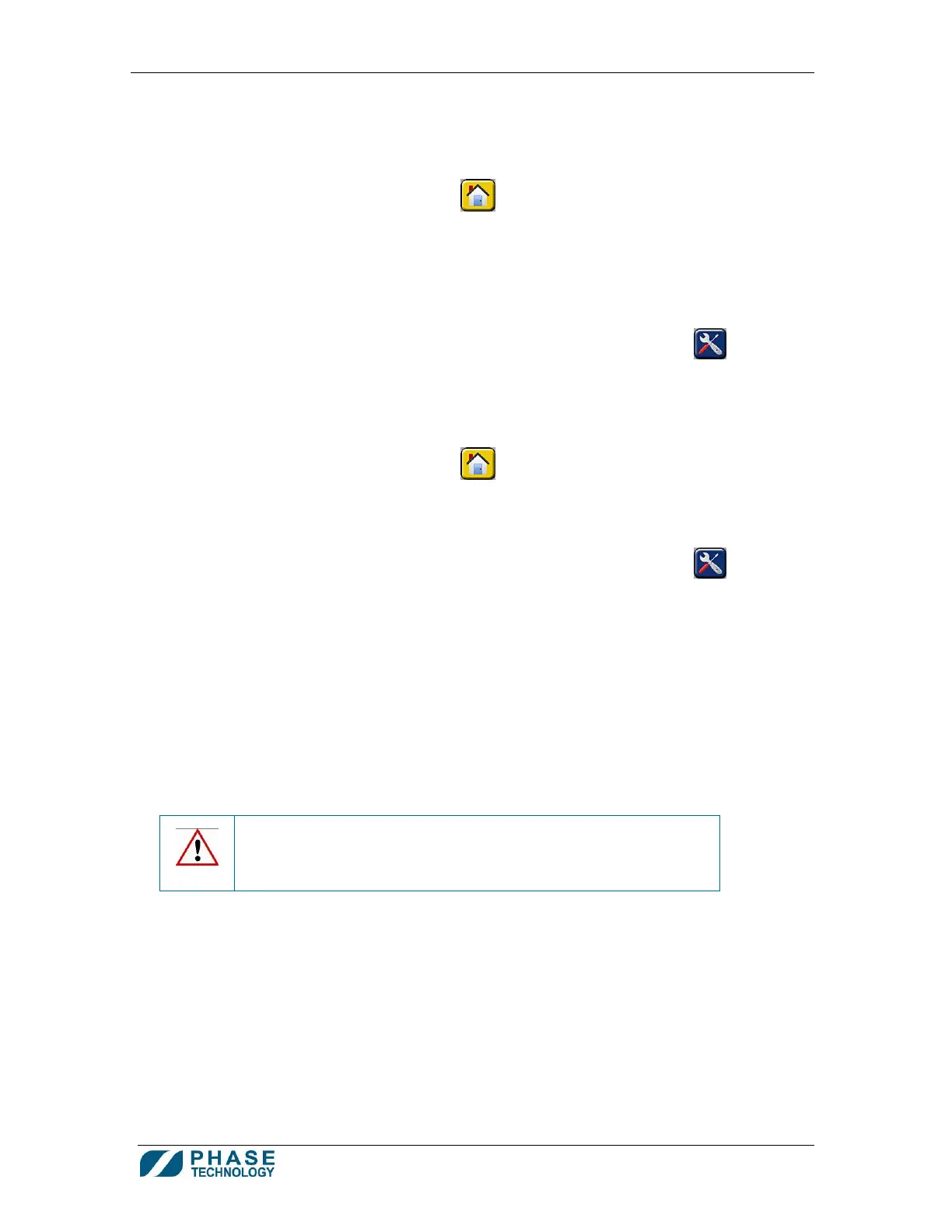70Xi Cold Flow Properties Laboratory Analyzer User Guide
23
3) Press SETUP
4) On the Setup screen, select the appropriate setting for Printer Model
5) Press the HOME button
to save the settings and return to the Home
screen
c. To setup automatic printing after each test:
1) Switch user level to Administrator (see section 9. How to Set User Level
Access)
2) From the Home screen, press ANALYZER OPTIONS button
3) Press SETUP
4) On the Setup screen, select either OFF or ON for Automatic Printing
5) Press the HOME button
to save the settings and return to the Home
screen
d. To test the printer
1) From the Home screen, press ANALYZER OPTIONS button
2) On the Analyzer Options screen, press PRINTER TEST. A default result will
be printed.
4. Barcode Scanner (optional)
a. The barcode scanner can be connected to one of the two USB ports at the back of the
analyzer
b. To scan a barcode as the sample ID, simply press SCAN BARCODE beside the Sample
ID filed in the Settings window (see section 4. How to Change Test Settings), then
scan the barcode with the scanner
CAUTION! The 70Xi’s USB ports are intended to only be used with
Phase Technology recommended printers, barcode scanner, keyboard,
mouse or flash drives. Do not use the USB ports to connect, power or
charge other devices.
