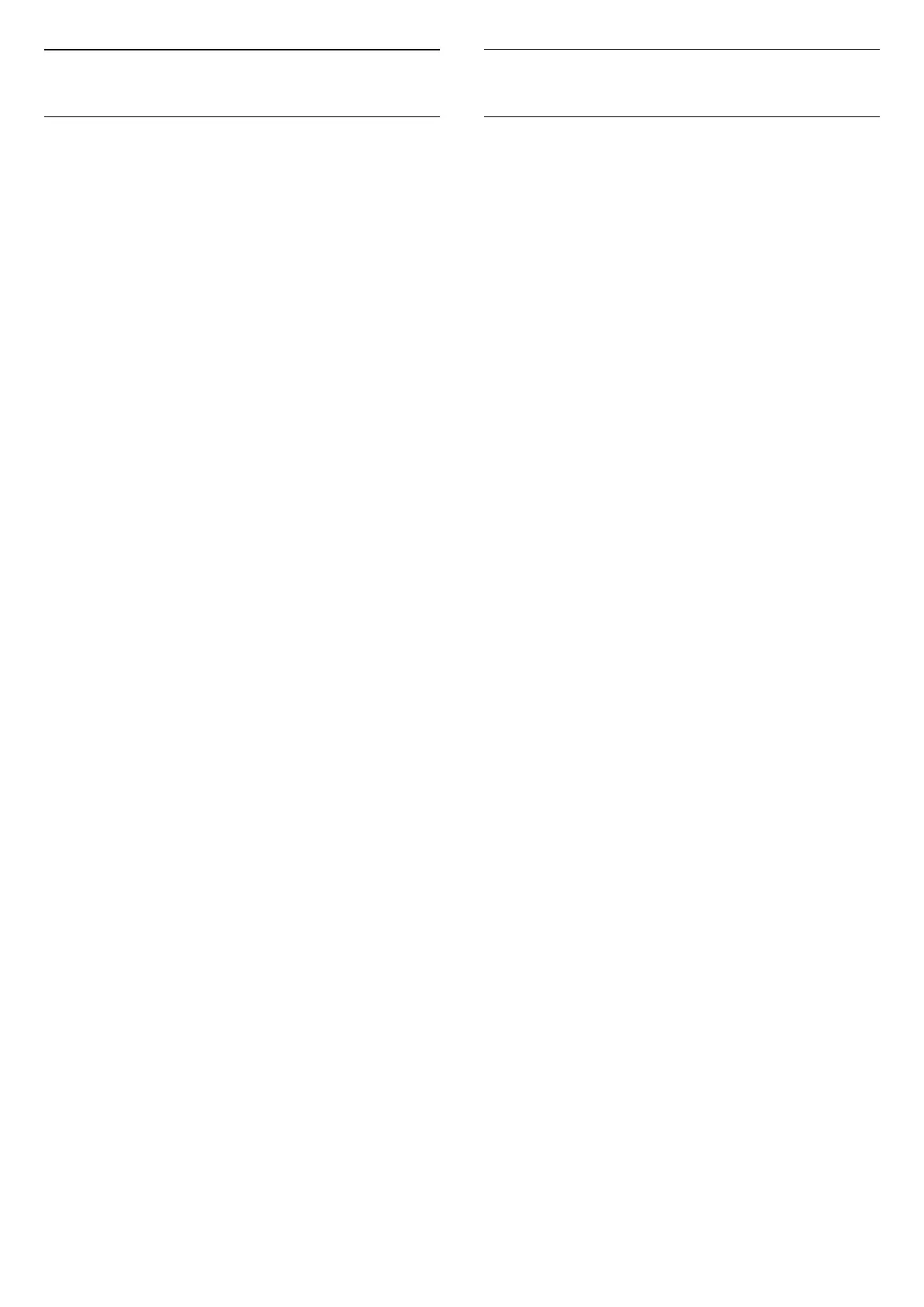9.5
Features
View TV utilities
To view the list of TV utilities
Select Home > Features
, and press OK.
- TV guide
Select Home > Features > TV guide,
and press OK.
With the TV guide you can view a list of the current
and scheduled TV programmes of your channels. Not
all channels offer TV guide information.
- Channels
Select Home > Features > Channels,
and press OK.
To open the channels list.
- Media Browser
Select Home > Features > Media
Browser, and press OK.
With USB, you can browse your photos, videos and
music stored on a connected USB device and play
these files on TV.
- Sleep timer
Select Home > Features > Sleep timer,
and press OK.
Set the TV to switch to Standby automatically after a
preset time.
Press the arrows (up) or (down) to adjust the
value. The value 0 (Off) deactivates the automatic
switch off.
- Alarm
Select Home > Features > Alarm, and
press OK.
An alarm can be set on the TV. The TV can wakeup on
a defined alarm time. Alternatively, alarm time can be
set by pressing the button on the remote control.
- Clock
Select Home > Features > Clock, and
press OK.
The standard setting for the TV clock is Automatic.
The time information comes from the broadcasted
UTC - Coordinated Universal Time information.
9.6
Settings
View settings offered
To view the list of TV settings
Select Home > Settings, and press OK.
- Picture Style
Select Home > Settings > Picture
style, and press OK.
Switch between the preset picture styles. There are
ideal styles for watching movies or photos, etc.
- Picture Format
Select Home > Settings > Picture
format, and press OK.
Select a picture format that fits the screen.
- Sound style
Select Home > Settings > Sound
style, and press OK.
Switch between the preset sound styles. There are
ideal styles for watching movies, listening to music or
playing a game.
- Menu language
Change the language of the TV menu and messages
- Options
Select Home > Settings > Options, and
press
OK.
Subtitles
Switch subtitles to Subtitle on or Subtitle off .
Status
Select Status to view technical information on the
channel.
Clock
Display time on the corner of the TV screen.
22
