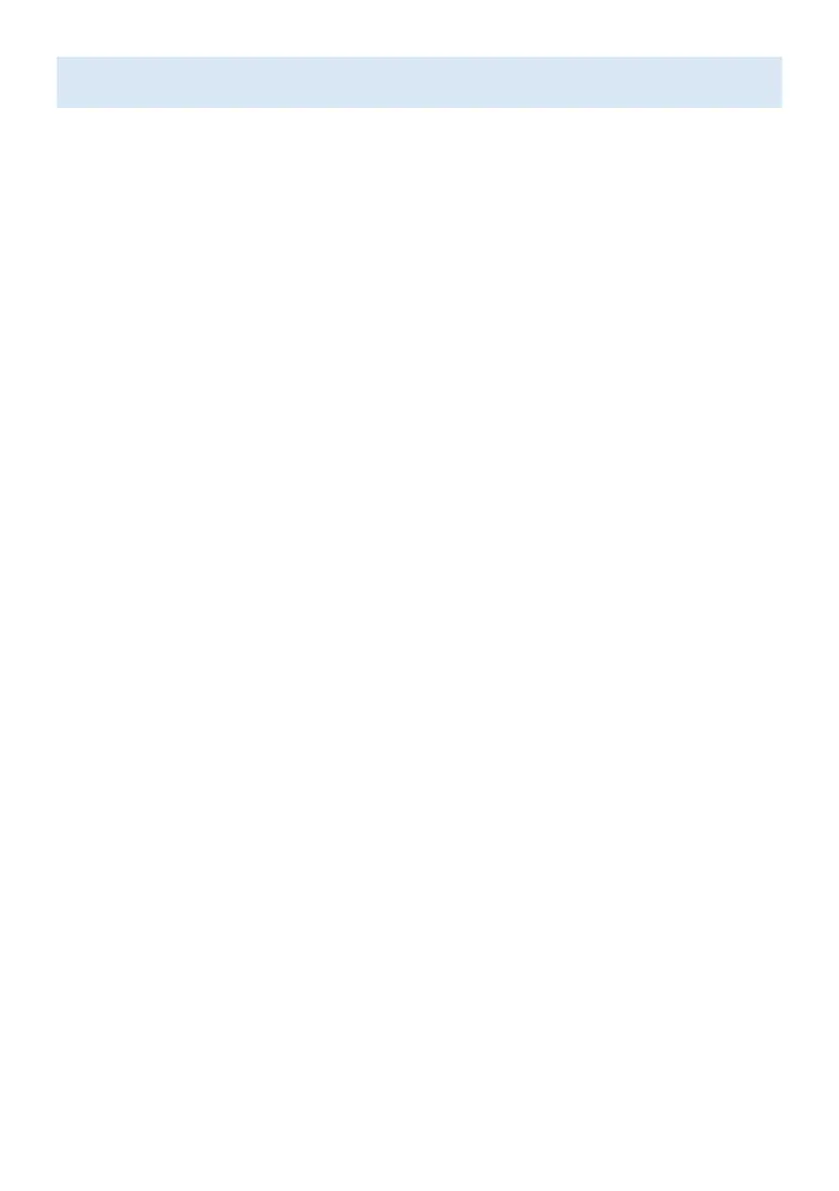2 Best Experience
Google account
Unleash your television's true potential. With a Google® account you can effortlessly expand your
entertainment library via the Google Play Store and Google Play app and also keep apps up-to-date.
While you can enjoy this Philips Android TV™ without a Google Account via the preinstalled
selection of applications, we recommend a Google account to download additional apps from the
Google Play Store or use Google Assistant.
C Note:
Simply login with your Google account.
Network router
Wired Connection:
For the best experience, a wired connection is preferred. Connect an ethernet cable from your
router or modem to the LAN port located on the back of your Philips Android TV.
Wireless Connection:
The Philips 5000 Series Android TV is equipped with Wireless LAN 802.11ac MIMO for wireless
streaming of up-to 4K content.
C Note:
Wireless performance may be affected by various factors, including the distance between the
TV and your Wi-Fi router. To improve wireless performance, we recommend placing your Wi-Fi
router within 15 feet of your TV.
C Note:
The use of open or unencrypted Wi-Fi networks is not recommended, as these networks are not
secured, and your data could be at risk.
E Tip:
If your Wi-Fi Router was set up by your internet service provider (ISP), you may find a sticker on
the bottom of your router indicating your Wi-Fi SSID and password.
Set up Android TV with your Android smartphone or tablet
If you have an Android™ phone or tablet, you can quickly and easily set up your Android TV from
your Android device. Pairing your Android device will allow you to wirelessly sync your Wi-Fi
credentials, Google account, and Android TV compatible apps. During the initial setup, you will
be prompted to set up your TV with your Android device, select Yes, and follow the on-screen
instructions.
C Note:
Be sure to enable pairing mode on your Android device in the beginning.
