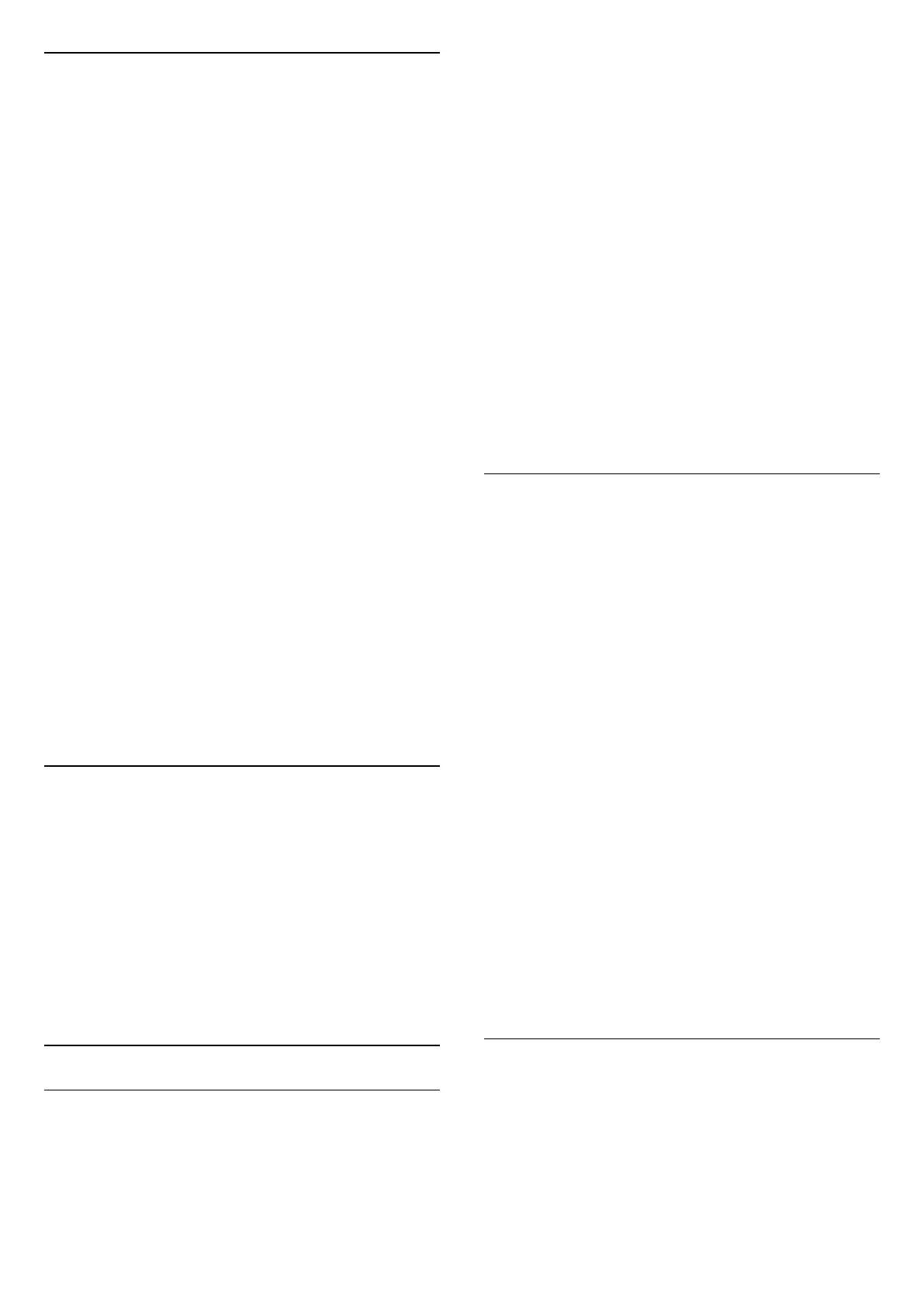Picture Format
(Home) > Settings > All
settings >
Picture > Picture format
If the picture is not filling the whole screen, if black
bars are showing on the top or bottom or at both
sides, you can adjust the picture to fill the screen
completely.
To select one of the basic settings to fill the screen…
• Wide screen – automatically zooms in the picture
to wide screen.
• Fill screen – automatically enlarges the picture to
fill the screen. Picture distortion is minimal, subtitles
remain visible. Not suitable for PC input. Some
extreme picture formats can still show black bars.
• Fit to screen – automatically zooms in the picture
to fill the screen without distortion. Black bars may be
visible. Not supported for PC input.
• Original – shows the original format of the incoming
picture.
(Home) > Settings > All
settings > Picture > Picture format > Advanced
To format the picture manually…
• Shift – select on the arrows to shift the picture. You
can only shift the picture when it is zoomed in.
• Zoom – select on the arrows to zoom in.
• Stretch – select on the arrows to stretch the
picture vertically or horizontally.
• Undo – select to return to the picture format you
started with.
Quick Picture Settings
(Home) > Settings > All
settings >
Picture >
Quick picture settings
• During the first installation, you did some picture
settings in a few easy steps. You can redo these steps
with Quick picture settings menu.
• Select the picture setting you prefer and go to the
next setting.
• To do these steps, make sure the TV can tune to a
TV channel or can show a programme from a
connected device.
Sound Settings
Sound Style
Select a style
For easy sound adjustment, you can select a preset
sound style.
(Home) > Settings > All
settings > Sound > Sound style
The available sound styles are ...
• Original - Most neutral sound setting
• Movie - Ideal for watching movies
• Music - Ideal for listening to music
• Game - Ideal for gaming
• News - Ideal for speech
• Expert mode - Select to check more advanced
sound settings
Custom a style
You can adjust and stored sound settings in the
currently selected sound style.
Restore a style
To restore the style to its original setting, select back
to Sound style, then press Restore style.
Expert mode sound settings
Dynamic surround
(Home) > Settings > All
settings > Sound > Expert mode
settings > Dynamic surround
Set the surround sound effect level for the internal TV
speakers.
Clear dialogue
(Home) > Settings > All
settings > Sound > Expert mode settings > Clear
dialogue
Select On to improve the sound for speech. Ideal for
news programmes.
Equalizer
(Home) > Settings > All
settings > Sound > Expert mode
settings > Equalizer
Press the arrows (up) or (down) to adjust the
equalizer settings.
TV Placement
(Home) > Settings > All settings >
Sound
> TV
placement
Select On a TV stand or On the wall to have best
sound reproduction according to the setting.
35