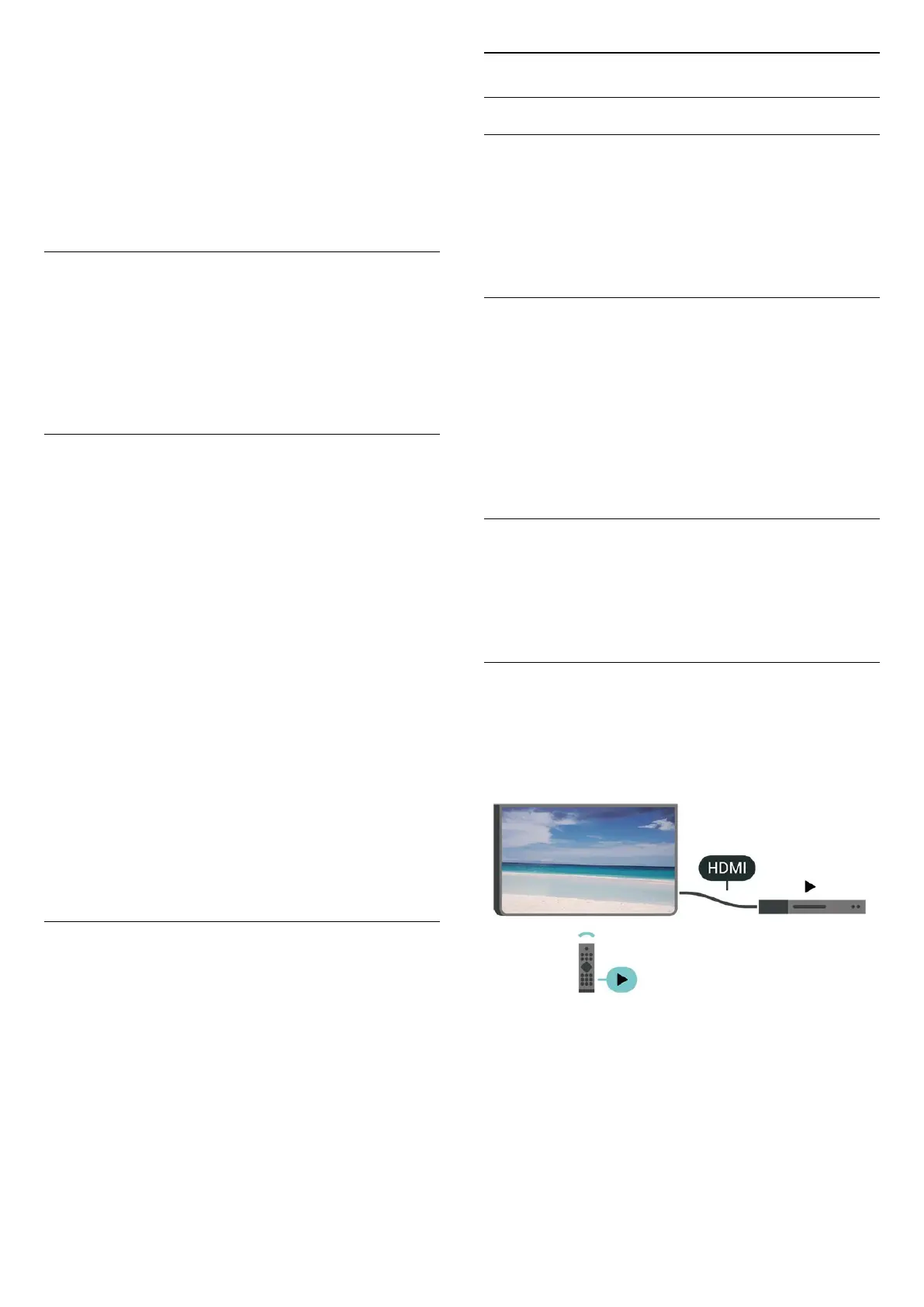TV. The TV cannot collect the TV Guide information
from channels viewed from a digital receiver or
decoder.
• The TV comes with the information set to From the
broadcaster.
• If the TV is connected to the Internet, you can set
the TV to From the Internet to receive the TV guide
information from the Internet.
Channel Logos
(Home) > Settings > All Settings > Channels
> Channel logos
In some countries, the TV can show the channel
logos. If you do not want these logos to appear, you
can switch them off.
HbbTV Settings - Hybrid Broadcast Broadband TV
(Home) > Settings > All Settings > Channels
> HbbTV settimgs > HbbTV
If a TV channel offers HbbTV pages, you must first
switch on HbbTV in the TV settings to view the pages.
(Home) > Settings > All
Settings > Channels > HbbTV settimgs > HbbTV
tracking
Switch the tracking of HbbTV pages on or off.
(Home) > Settings > All
Settings > Channels > HbbTV settimgs > HbbTV
cookies
Switch the storage of cookies from HbbTV pages on
or off.
CAM Operator Profile
(Home) > Settings > All Settings > Channels
> CAM Operator Profile
To switch on operator profile for CI+/CAM for easy
channel installation and updates.
General Settings
Connection Related Settings
Format USB Hard Drive
(Home) > Settings > All settings > General
settings > Format SB Hard Drive
You need to set up and format a USB Hard Drive
before you record a channel.
USB Keyboard Settings
(Home) > Settings > All settings > General
settings > USB keyboard settings
To install the USB keyboard, switch on the TV and
connect the USB keyboard to one of
the USB connections on the TV. When the TV
detects the keyboard for the first time, you can select
your keyboard lay-out and test your selection.
Mouse Settings
(Home) > Settings > All settings > General
settings > Mouse settings
Adjust the motion speed of the USB mouse.
HDMI-CEC Connection - EasyLink
Connect HDMI CEC-compatible devices to your TV,
you can operate them with the TV remote
control. EasyLink HDMI CEC must be switched on on
the TV and the connected device.
Switch on EasyLink
(Home) > Settings > All settings > General
settings > EasyLink > EasyLink > On
Operate HDMI CEC-compatible devices with TV
remote control
(Home) > Settings > All settings > General
settings > EasyLink > EasyLink remote
37