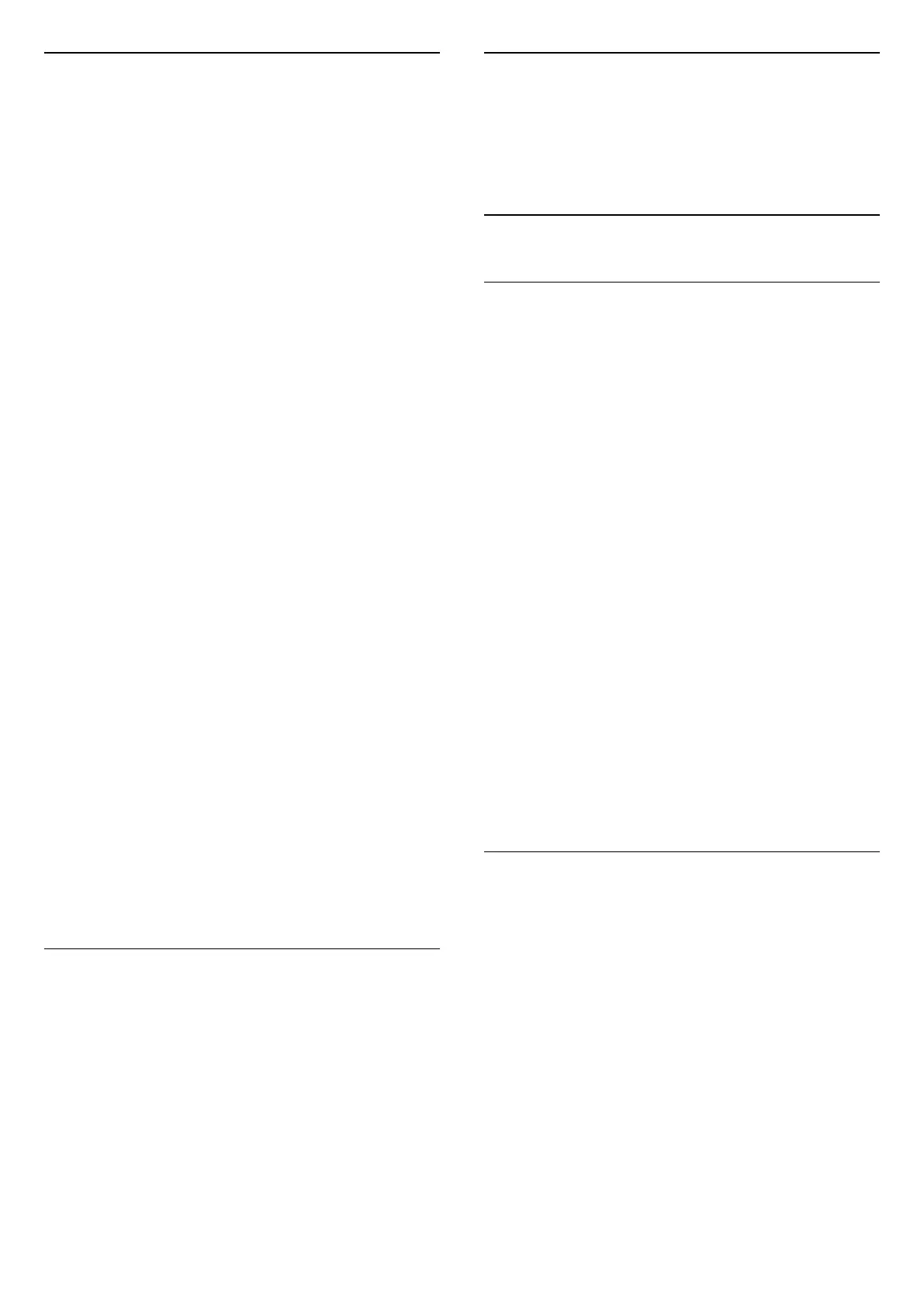Picture Format
If the picture is not filling the whole screen, if black
bars are showing on the top or bottom or at both
sides, you can adjust the picture to fill the screen
completely.
To select one of the basic settings to fill the screen…
1 - While watching a TV channel,
select Settings > Picture Format > Fill
Screen, Fit to Screen, Wide Screen and Original, and
press OK.
2 - Press (left) repeatedly if necessary, to close
the menu.
• Fill Screen – automatically enlarges the picture to
fill the screen. Picture distortion is minimal, subtitles
remain visible. Not suitable for PC input. Some
extreme picture content can still show black bars.
Picture content aspect ratio may change.
• Fit to Screen – automatically zooms in the picture
to fill the screen without distortion. Black bars may be
visible. Not suitable for PC input.
• Wide Screen – automatically zooms in the picture
to 16:9 full screen. Picture content aspect ratio may
change.
• Original – automatically zooms in the picture to fit
the screen with original aspect ratio. No content lost
visible.
To format the picture manually…
1 - While watching a TV channel, select Settings >
Picture Format > Advanced and press OK.
2 - Use Shift, Zoom, and Stretch to adjust the
picture.
3 - Or select Undo to return to the setting the
picture had when you opened Picture Format.
• Shift – Select on the arrows to shift the picture. You
can only shift the picture when it is zoomed in.
• Zoom – Select on the arrows to zoom in.
• Stretch – Select on the arrows to stretch the
picture vertically or horizontally.
• Undo – Select to return to the picture format you
started with.
Dolby Vision Notification
Settings > Picture > Dolby Vision notification.
Switch On or Off the Dolby Vision notification when
Dolby Vision content begins to play on your TV.
Quick Picture Setting
During the first installation, you did some picture
settings in a few easy steps. To do these steps, make
sure the TV can tune to a TV channel or can show a
programme from a connected device.
14.2
Sound
Sound Style
Select a style
Settings > Sound > Sound style.
For easy sound adjustment, you can select a preset
setting with sound style.
• AI mode – Automatic surround optimisation by
Dolby.
• Original – General-purpose mode for everyday
listening.
• Movie – Cinematic sound with Dolby Atmos.
• Music – Enjoy True Sound by Bowers & Wilkins.
• Game – Immerse yourself in an Atmos enhanced
gaming experience.
• News – Enhance clarity and intelligibility.
• Personal mode – Adjust sound to your personal
preference.
Restore Personal mode
1 - Set the sound style to Personal mode.
2 - Press the colour key Restore Style, and
press OK. The style is restored.
Customise Personal mode
1 - Set the sound style to Personal mode.
2 - Press the colour key Customise, and press OK
to change Personal mode settings.
Headphone Volume
Headphone volume
Settings > Sound > Headphone volume.
Press the arrows (up) or (down) to adjust the
volume of a connected headphone separately.
48
