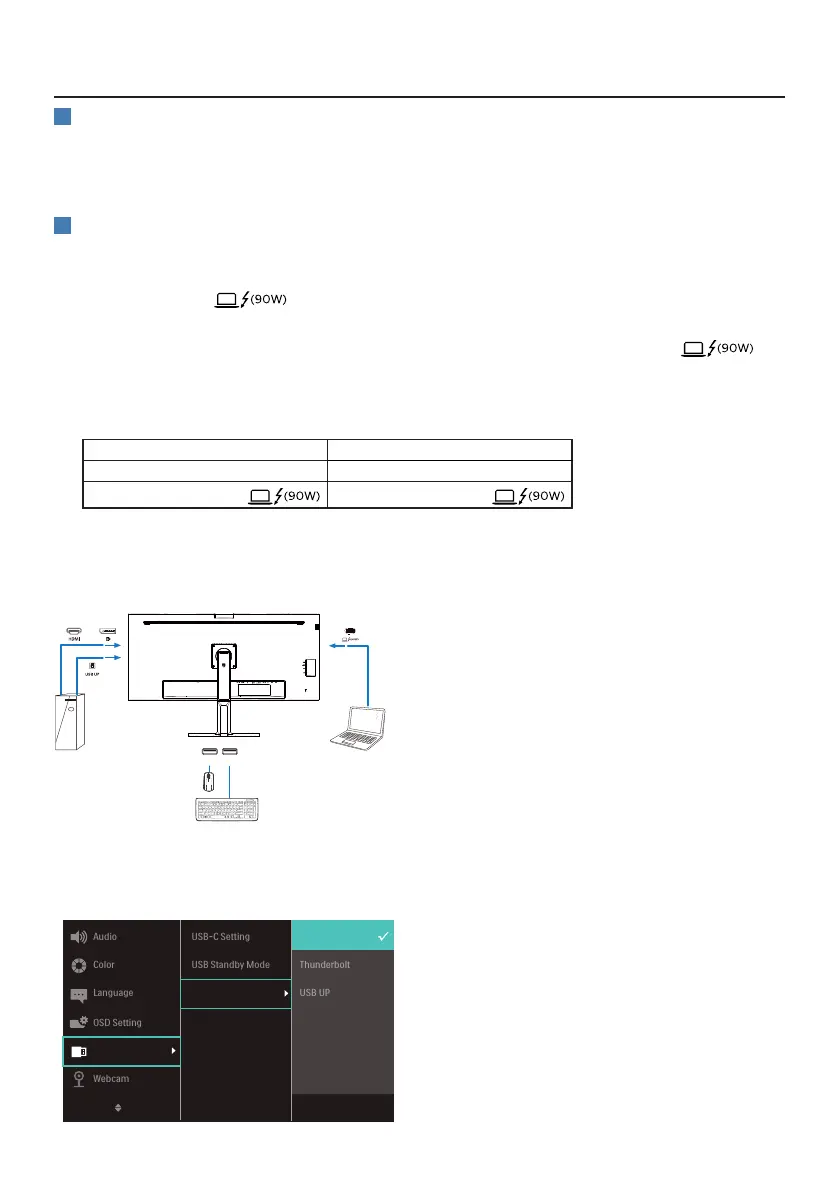16
2.4 MultiClient Integrated KVM
1
What is it?
With the Multiclient Integrated Keyboard Video Mouse (KVM) switch feature, it is
possible to control two separate PCs with a one monitor/keyboard/mouse setup.
2
How to Enable Multiclient Integrated KVM
With the built-in Multiclient Integrated KVM feature, it’s easy to switch between
each connected device via the On-Screen Display (OSD) menu setting. For the use of
Thunderbolt input , HDMI and/or DP as input, use the USB-C/USB-B cable in
the direction of USB Upstream.
Then, connect the upstream cables from your PC to the Thunderbolt input
and USB UP ports located on the monitor. This process for each PC can be done
simultaneously. Please refer to the table and graphic below for more information.
This table explains each source to its corresponding ports on the monitor.
Source USB Upstream
HDMI or DP USB UP
Thunderbolt input Thunderbolt input
A Step-by-Step procedure:
1. Connect each cord from the corresponding ports on the monitor, as mentioned in
the table above, connect to each PC.
PC1
PC2
USB USB
OR
USB A-B Cable
Thunderbolt
TM
4 Cable
OR
USB C-C Cable
2. Enter the On-Screen Display (OSD) menu. Go to the KVM tab and select “Auto”,
“Thunderbolt”, or “USB UP” to switch the monitor view from one device to another.
To switch to another monitor view, simply repeat this step.
