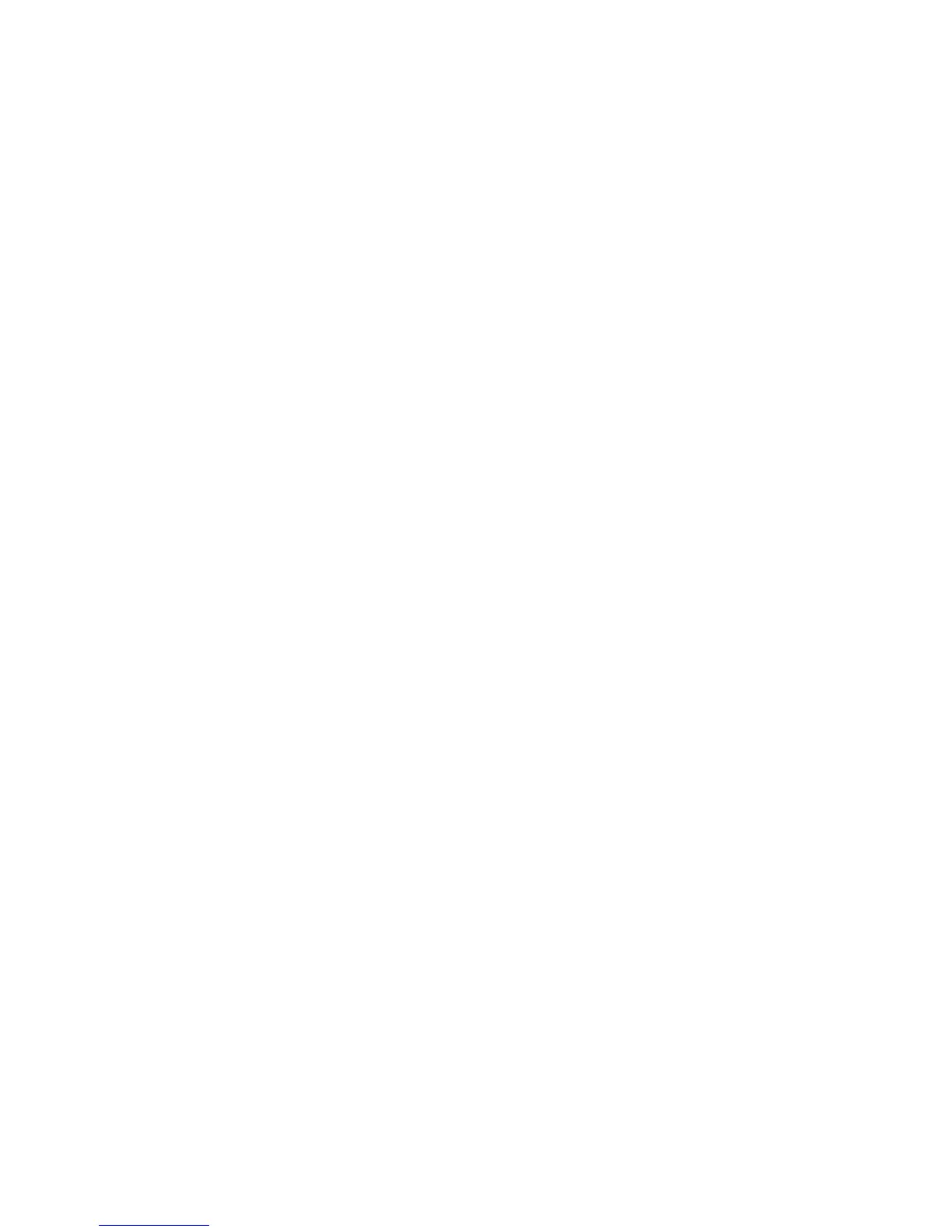BiPAP A40 user manual
54
5.6.3 Viewing the Alarm Log
1. From the Main Menu screen, use the Up/Down key to highlight the Alarm Log item.
2. Press the Right key to select Alarm Log.
The alarm log displays the alarms in chronological order with the most recent events displayed rst.
It lists the 20 most recent alarms or messages that appeared on the device display.
The alarm log can be cleared when in Full Menu access mode, but not when the device is in Limited
Menu access mode. Press the Right (Clear) key to clear the alarm log.
Note: Depending on how many alarms have occurred, the alarm log may be up to 4 pages long.
5.6.4 Viewing the Event Log
1. From the Main Menu screen, use the Up/Down key to highlight the Event Log item.
2. Press the Right key to select Event Log.
The event log displays a list of all events that have occurred, in chronological order with the
most recent events displayed rst. The event log is available in Full Menu access mode but not
in Limited Menu access mode.
3. If desired, press the Right (Clear) key to clear the event log.
5.6.5 Viewing Device Information
1. From the Main Menu screen, use the Up/Down key to highlight the Information item.
2. Press the Right key to select Information.
The Information screen provides you with a summary of the current prescription settings, device
settings, and system settings. You can use the Up/Down buttons to scroll through the information.
You can also view the Information screen by holding the Down key for 5 seconds when in the
Monitor screen. This causes the detailed view of the Monitor Screen and the Information Screen to
be displayed temporarily.
