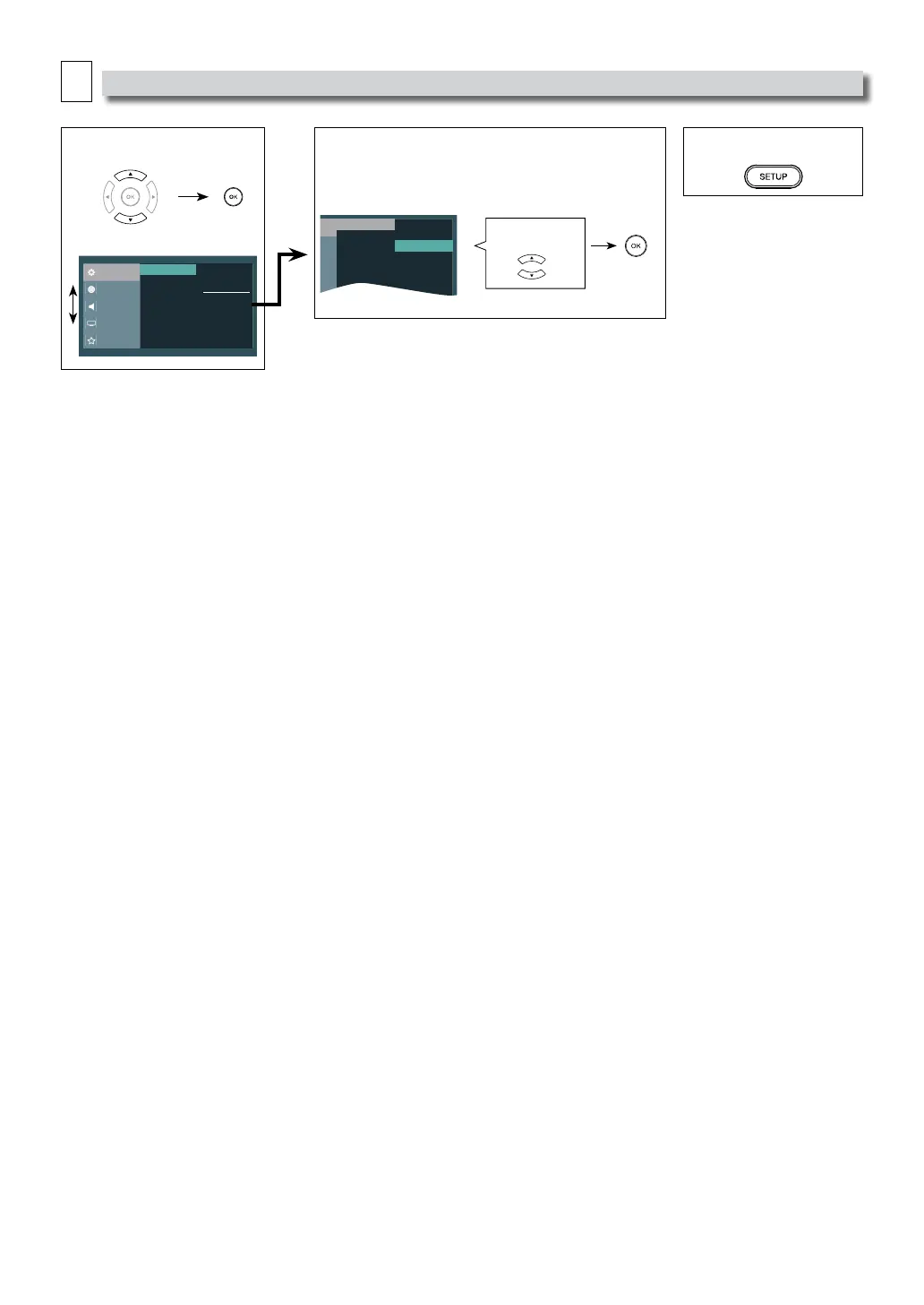–
17
–
EN
A
System Settings
You can change the Display functions. Follow steps 1 and 2 on page 16.
3 Select the desired item.
System
Language
Audio
Video
Preference
4:3 Crop
4:3 Normal
16:9 Wide
16:9 Squeeze
TV Display
<System menu>
4
TV Display: (Default: 16:9 Wide)
Sets the aspect ratio of the playback image to fit your TV.
See the note on the right.
m
age
TV Display
4:3 Normal
4:3 Crop
16:9 Wide
16:9 Squeeze
Select the Desired
Setting.
5 To Exit the Menu
Note(s):
TV Display:
• Select “4:3 Crop” for a
full height picture with
both sides adjusted.
• Select “4:3 Normal”,
black bars may appear
on the top and bottom
of the TV screen.
• Select “16:9 Wide” if
a wide-screen TV is
connected to this unit.
• Select “16:9 Squeeze” to
display 4:3 aspect ratio
in the center of the 16:9
screen when playing
back 4:3 images.
