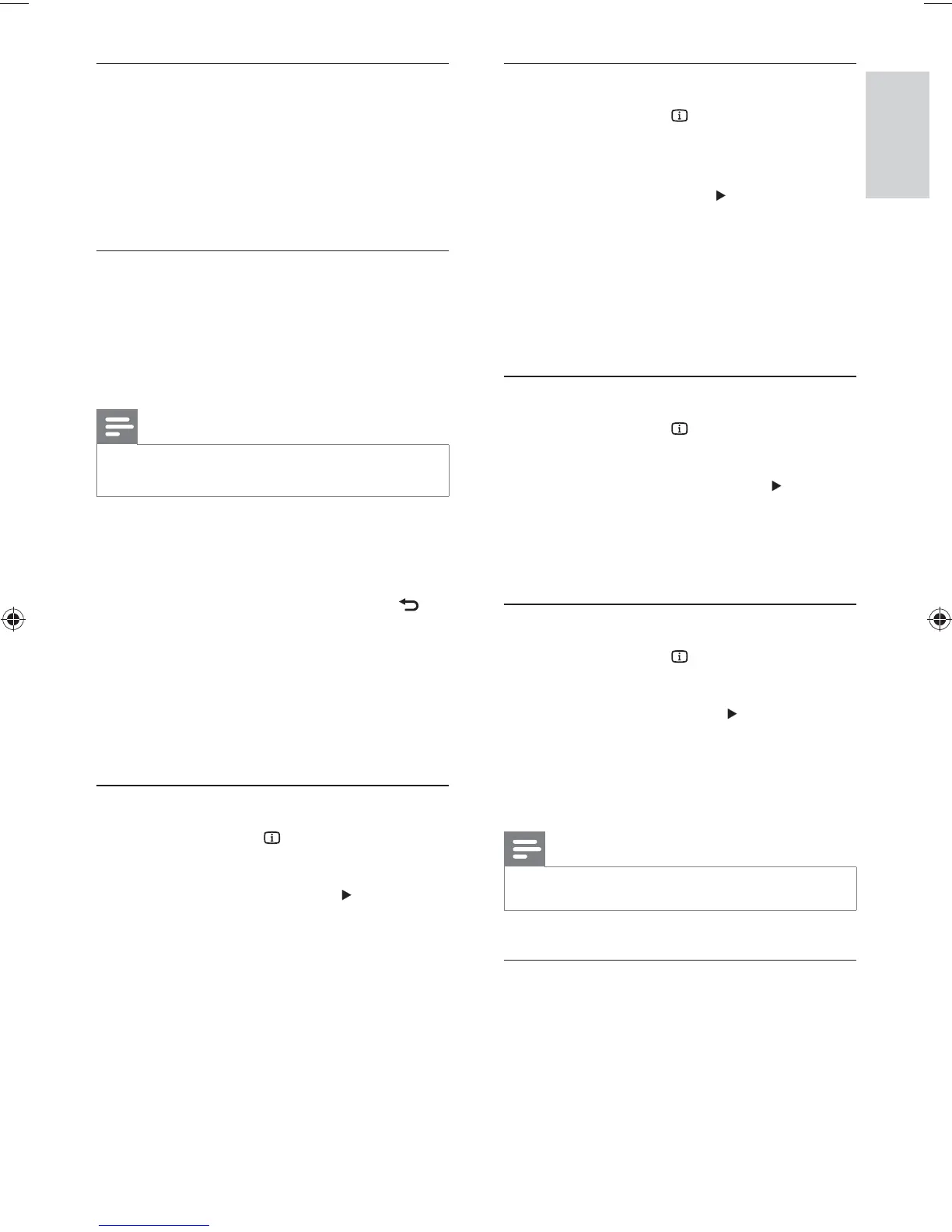15
Skip play to a speci c time
1 During play, press INFO .
The disc status menu is displayed. »
2 Select an option for the current elapsed
playing time, then press
.
• [TT Time] (title time)
• [CH Time] (chapter time)
• [Disc Time] (disc time)
• [Track Time] (track time)
3 Press the Numeric buttons to enter the
time to skip to, then press OK .
Display play time
1 During play, press INFO .
The disc status menu is displayed. »
2 Select [Time Disp.] , then press .
The display options vary from disc »
type.
3 Select an option, then press OK .
View DVD play from different angles
1 During play, press INFO .
The disc status menu is displayed. »
2 Select [Angle] , then press .
3 Press the Numeric buttons to change the
angle.
Play changes to the selected angle. »
Note
Applicable only to discs contain multi-angle scenes. •
Repeat play a speci c section
1 During play, press REPEAT / REPEAT A-B at
the start point.
2 Press REPEAT / REPEAT A-B again to set
the end point.
Repeat play starts. »
Access DVD menu
1 Press DISC MENU to access the disc root
menu.
2 Select a play option, then press OK .
In some menus, press the • Numeric
buttons to input your selection.
Access VCD menu
The PBC (playback control) feature is available
for VCD/SVCD, which can display the contents
menu for you to select a play option. The PBC is
on by default in the factory.
Note
See “Adjust settings” > • [Preferences] > [PBC] on how
to turn PBC on or off.
1 Display the contents menu via one of the
following ways:
If PBC is on, load in a VCD/SVCD.•
During play with PBC on, press •
BACK .
2 Press the Numeric buttons to select a play
option, then press OK to start play.
If PBC is turned off, it skips the menu •
display and starts play from the rst
track.
Preview disc contents
1 During play, press INFO .
The disc status menu is displayed. »
2 Select [Preview] , then press .
3 Select a preview option, then press OK .
A thumbnails preview screen is »
displayed.
To go to the next/previous prview •
screen, select [Prev] or [Next] , then
press OK .
To start play, press • OK at the selected
thumbnail picture.
English
EN
(1LQGG6HF(1LQGG6HF