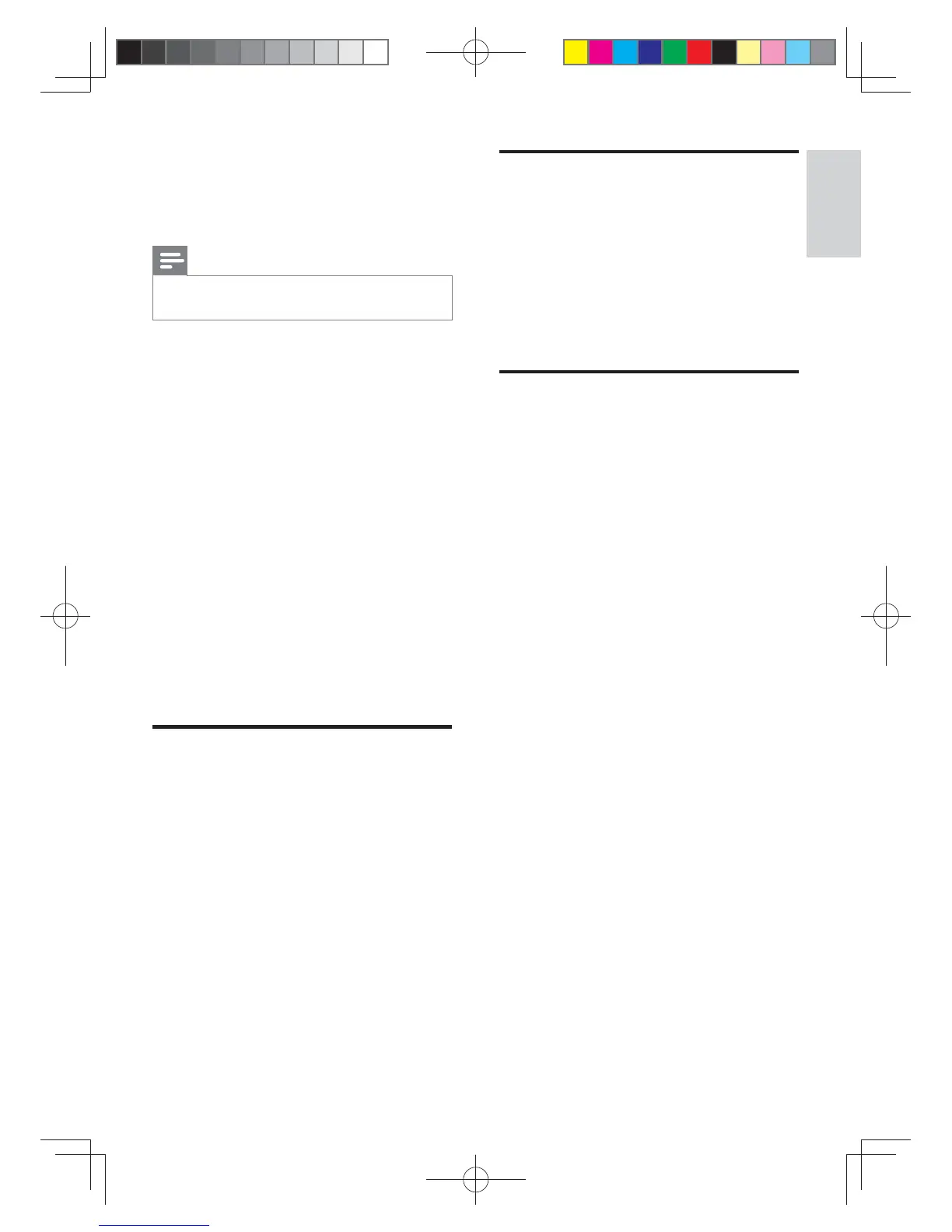17
English
EN
What you need
• A Bluetooth device with NFC function.
• For pairing, tap the NFC device on the
NFC tag of the main unit.
Note
• NFC feature is only available to the main unit, not
available to the portable left and right speakers.
1 Enable NFC on the Bluetooth device (see
2 Tap the NFC device onto the NFC tag of
the main unit until the SoundBar beeps.
•
mobile devices prompt for pair-up
appears, select "YES" for connection.
» When the Bluetooth connection
succeeds, BT is displayed on the display
panel.
» If the connection fails, BT on the
display panel blinks continuously.
3
your NFC device.
• To break the connection, tap again the
NFC device onto the NFC tag on the
main unit.
Auto standby
When playing media from a connected device,
the SoundBar automatically switches to standby
if:
• no source button is pressed for 15
minutes, and
• no audio/video playback is detected from a
connected device.
Set display brightness
You can press DIM repeatedly to select a
different brightness level of the display panel on
this product.
• If you select DIM O
the display turns off after 10 seconds each
time you press a button on the remote
control.
Apply factory settings
You can reset this product to the default
settings programmed at the factory.
1 In AUX mode, on the remote control
press Volume -, BASS -, and TREBLE - in
sequence within three seconds.
» When the factory settings restore is
complete, the product automatically
switches off and restarts.
B5_37_UM_V1.0.indb 17 7/31/2015 5:22:55 PM
